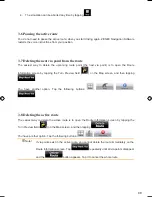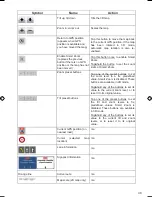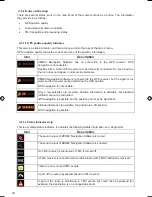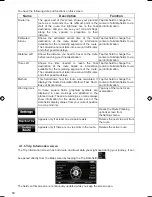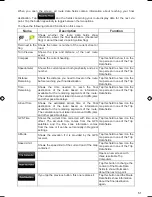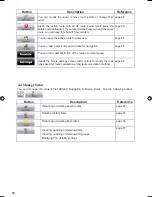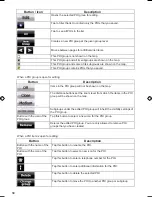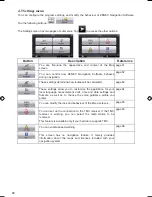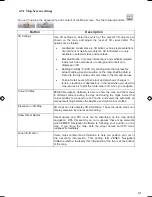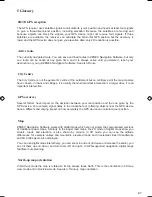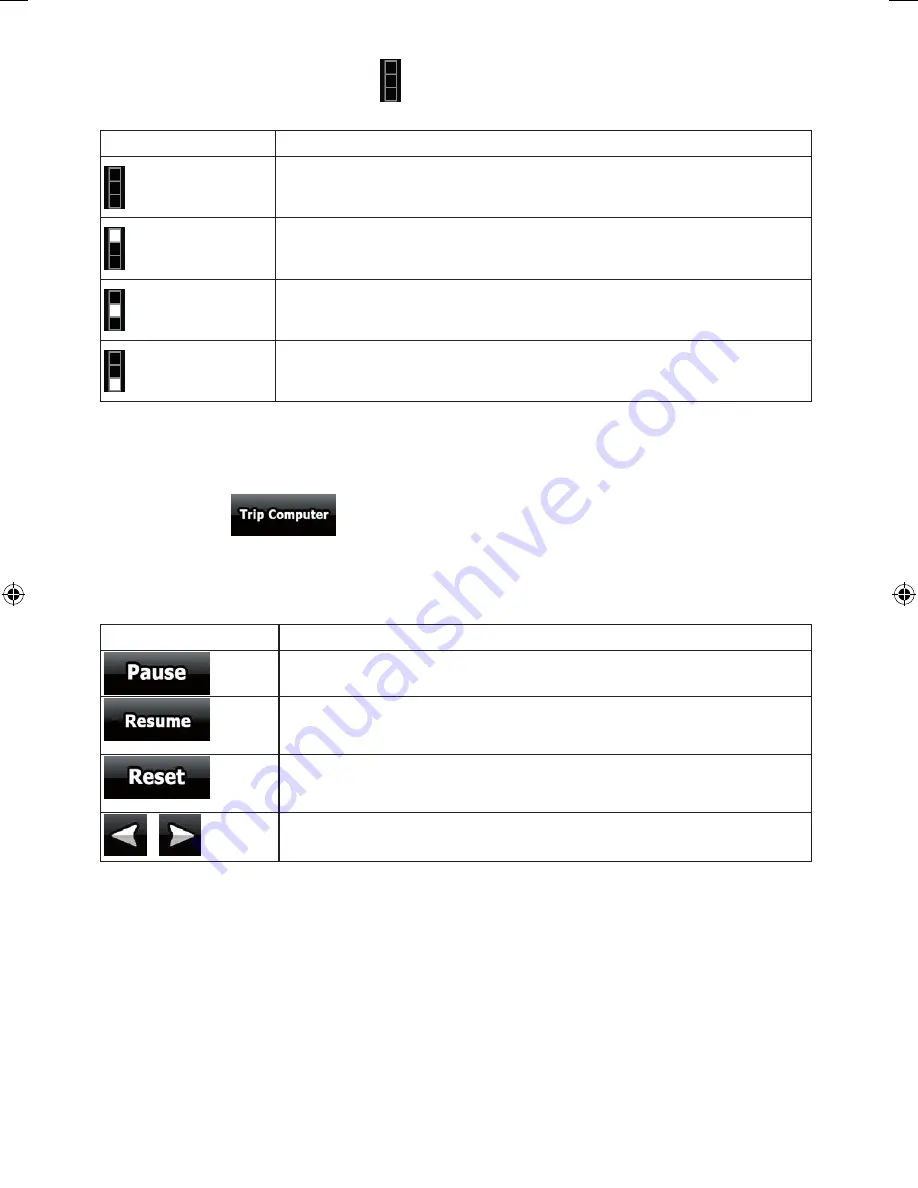
52
52
Most of the fields on this screen have a symbol next to them. This symbol shows whether the field
it is attached to is shown on the map as a Trip Data. It also shows the position of the data as follows:
Symbol
Description
This value is not shown on the map screen.
This value appears on the map screen in the Trip Data area. This is the
value at the top.
This value appears on the map screen in the Trip Data area. This is the
value in the middle.
This value appears on the map screen in the Trip Data area. This is the
value at the bottom.
4.1.6.1 Trip Computer screen
The Trip Computer screen provides collected trip data. It can be opened from the Trip Information
screen by tapping
.
The fields on this screen are continuously updated while you keep the screen open.
You can switch between the trips, pause then resume them, or reset their data.
You have the following functions on this screen:
Name
Description
Pauses the trip currently shown on the screen. Values on the screen stop
changing.
This button replaces the previous one if it has been activated. Tap it to
resume collecting trip data.
Resets all counters of the currently shown trip. Collecting trip data is
restarted only when ZENEC Navigation Software receives a position from
the GPS.
,
Cycles through all trips.
ZE-NA2000_UserManual_UK.indd 52
23.04.2009 10:43:17 Uhr
Summary of Contents for ZE-NC514
Page 79: ...79...
Page 150: ...72...
Page 151: ......
Page 152: ...1 CH DVB T TUNER ZE DVBT10 MODEL NO ZENEC By ACR AG Bohrturmweg 1 Bad Zurzach Switzerland...