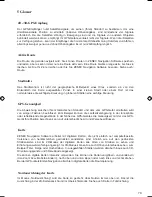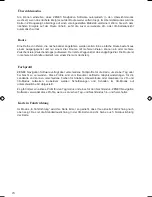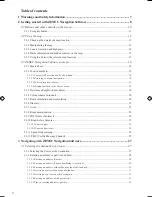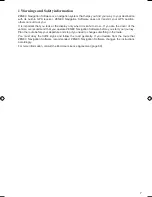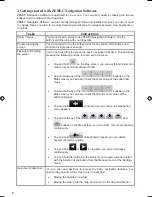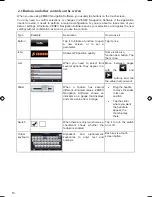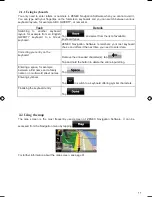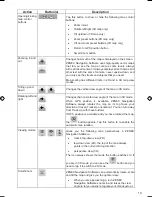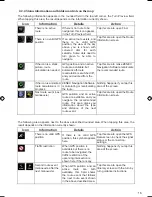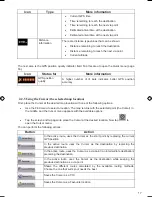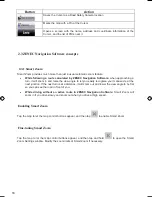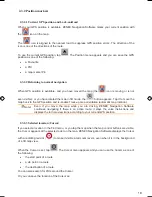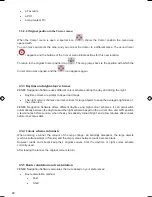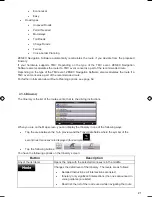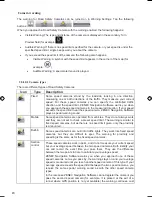9
9
Tasks
Instructions
x
Shortcut to open the Map screen: slide your finger from the bottom
right corner to the bottom left corner on any screen.
x
Shortcut to open the Navigation menu: slide your finger from the top
left corner to the bottom left corner on any screen.
Start using ZENEC Navigation Software
When ZENEC Navigation Software is started the first time, you need to do the following:
1. Select the written language of the application interface. Later you can change it in Settings
(page 64).
2. Select the language and speaker used for voice guidance messages. Later you can change it
in Settings (page 64).
3. Read the warning message and tap Accept to continue.
After this, the Navigation menu appears and you can start using ZENEC Navigation Software.
The typical way of using ZENEC Navigation Software is to select a destination, and start navigating.
You can select your destination in the following ways:
x
Use the selected location on the map (the Cursor) (page 27).
x
Enter a full address or a part of an address, for example a street name without a house number
or the names of two intersecting streets (page 28).
x
Enter an address with postal code (page 33). This way you do not need to select the name of
the settlement and the search for street names might be faster as well.
x
Use a coordinate (page 36)
x
Use a saved location:
x
a Favourite (page 34)
x
a POI (page 35)
x
the History of previously set destinations and waypoints (page 36)
ZE-NA2000_UserManual_UK.indd 9
23.04.2009 10:43:11 Uhr
Summary of Contents for ZE-NC514
Page 79: ...79...
Page 150: ...72...
Page 151: ......
Page 152: ...1 CH DVB T TUNER ZE DVBT10 MODEL NO ZENEC By ACR AG Bohrturmweg 1 Bad Zurzach Switzerland...