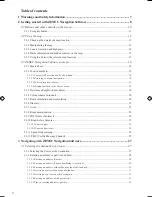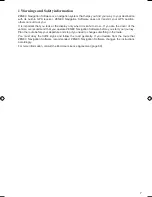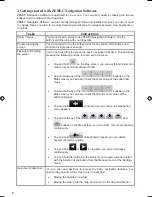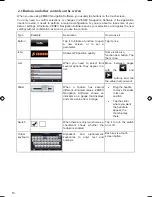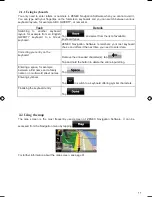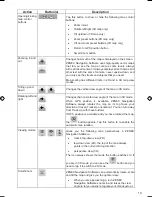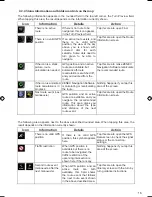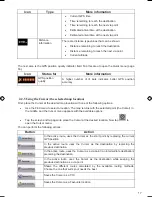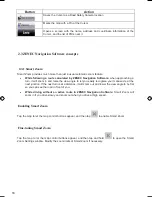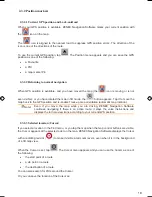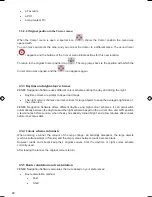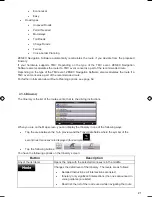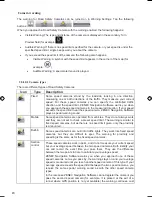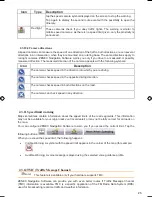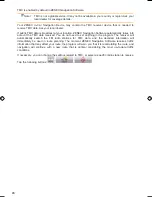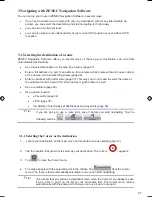12
12
2.2.1 Checking the details of a map location
x
If you are interested in the details of your current position during navigation:
1. Check the bottom line of the map. It shows the current street and house number
information.
2. For further details, tap
to open the Position menu.
3. Tap
. The address, the coordinate and the list of nearby POIs will be
displayed.
x
You can check the details of any other location by selecting it on the map:
1. Tap the map anywhere to open the map control buttons.
2. Tap the desired location on the map. The Cursor (
) appears there. The address of
the location is displayed at the bottom of the map.
3. For further details, tap
to open the Cursor menu.
4. Tap
. The address, the coordinate and the list of nearby POIs will be
displayed.
x
It is even easier if you select the desired point in the Find menu. Then the Cursor menu opens
automatically. You only need to tap the
button.
2.2.2 Manipulating the map
Position markers on the map:
x
Current GPS position:
(page 19)
x
Selected location (Cursor):
(page 19)
The following controls help you modify the map view to suit your actual needs the best. Most of these
controls appear only if you tap the map once, and disappear after a few seconds of inactivity.
Action
Button(s)
Description
Moving the map
with drag&drop
No buttons
You can move the map into any direction: tap and hold the
map, and move your finger to the direction in which you
want to move the map.
If GPS position is available and you have moved the map,
the
button appears. Tap this button to return to the
GPS position.
ZE-NA2000_UserManual_UK.indd 12
23.04.2009 10:43:11 Uhr
Summary of Contents for ZE-NC514
Page 79: ...79...
Page 150: ...72...
Page 151: ......
Page 152: ...1 CH DVB T TUNER ZE DVBT10 MODEL NO ZENEC By ACR AG Bohrturmweg 1 Bad Zurzach Switzerland...