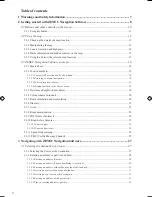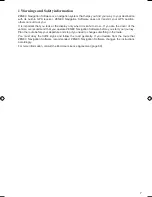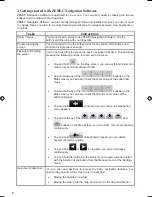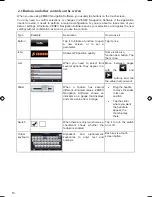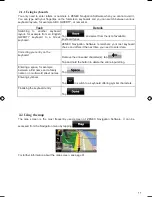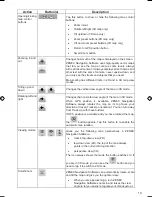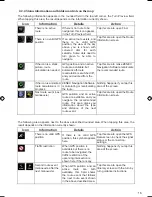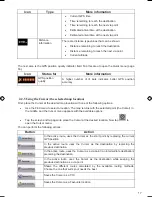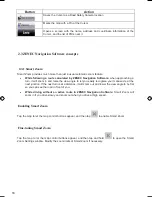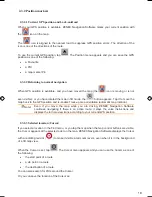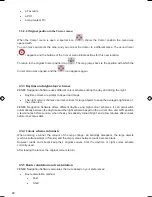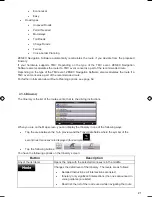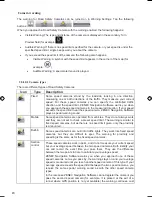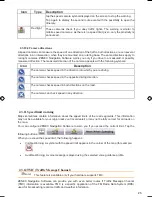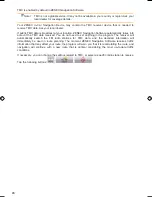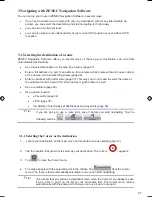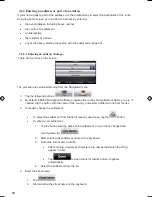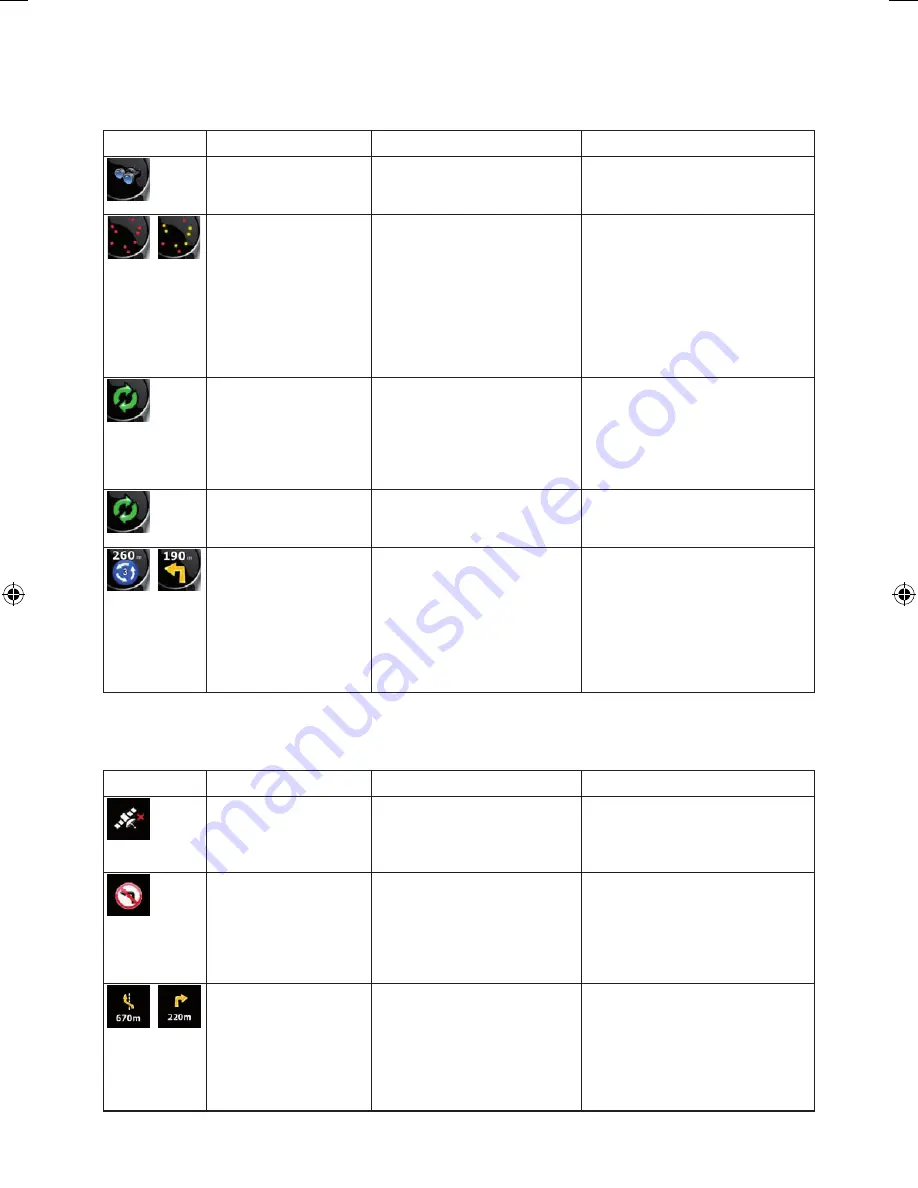
15
15
2.2.4 Status information and hidden controls on the map
The following information appears in the rounded field in the top left corner, the Turn Preview field.
When tapping this area, the result depends on the information currently shown.
Icon
Information
Details
Action
There is no active
route
If there is no route to be
navigated, this icon appears
in the Turn Preview field.
Tap this area to open Find.
,
There is no valid GPS
position.
If an active route exists, and
there is no valid GPS
position, the view of the sky
above you is shown with
coloured dots for each
satellite. Some dots need to
turn green to be able to
navigate.
Tap this area to open the Route
Information screen.
If the icon is a static
picture, route
calculation is needed
GPS position and an active
route are available, but
automatic off-route
recalculation is switched off,
and you deviated from the
route.
Tap this area to make ZENEC
Navigation Software recalculate
the recommended route.
If the icon is animated,
route calculation is in
progress
ZENEC Navigation Software
is calculating or recalculating
the route.
Nothing happens if you tap this
area of the screen.
,
Next route event (next
manoeuvre)
GPS position and an active
route are available, and you
navigate the recommended
route. This area gives you
information about the type
and distance of the next
route event.
Tap this area to open the Route
Information screen.
The following area appears next to the above described rounded area. When tapping this area, the
result depends on the information currently shown.
Icon
Information
Details
Action
There is no valid GPS
position
If there is no valid GPS
position, this symbol appears
here.
Tap this area to open the GPS
Data screen to check the signal
status or the connection
settings.
Traffic restriction
When GPS position is
available but there is no
route to be navigated, the
traffic restriction of the
upcoming intersection is
shown here if there is any.
Nothing happens if you tap this
area of the screen.
,
Second route event
(manoeuvre after the
next manoeuvre)
When GPS position and an
active route are both
available, this field shows
the route event that follows
the next route event shown
in the above described area.
Tap this area to open the
Itinerary screen with the turn by
turn guidance instructions.
ZE-NA2000_UserManual_UK.indd 15
23.04.2009 10:43:12 Uhr
Summary of Contents for ZE-NC514
Page 79: ...79...
Page 150: ...72...
Page 151: ......
Page 152: ...1 CH DVB T TUNER ZE DVBT10 MODEL NO ZENEC By ACR AG Bohrturmweg 1 Bad Zurzach Switzerland...