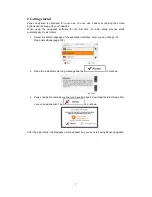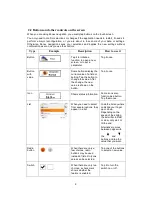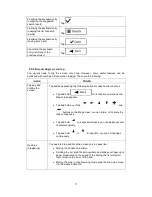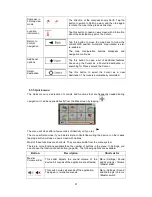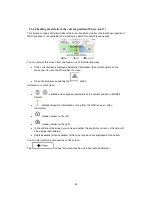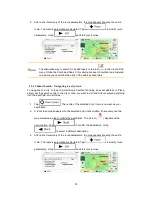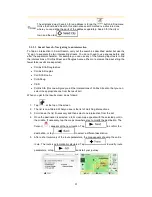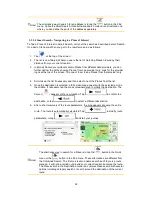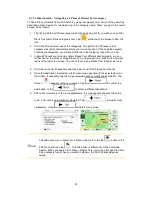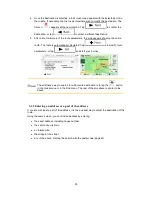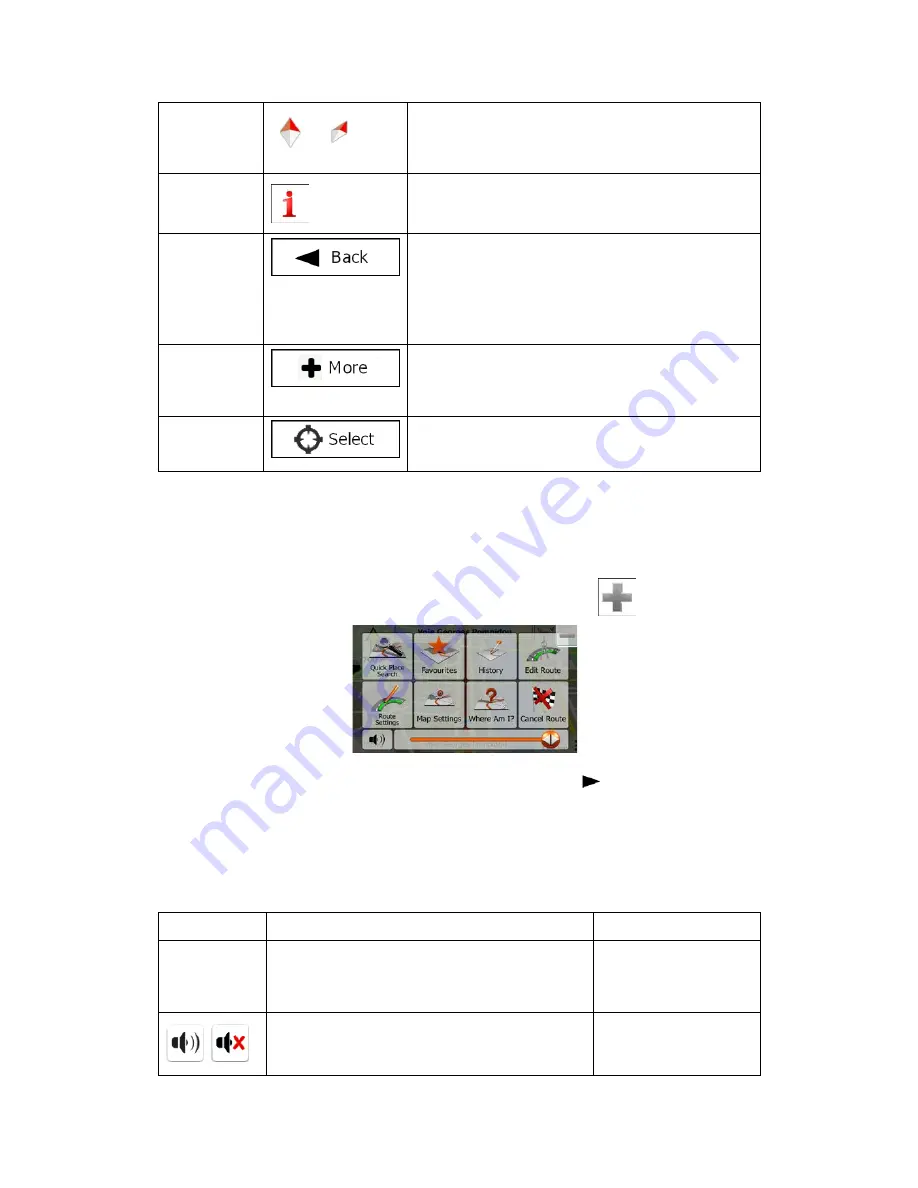
Compass in
3D map view
mode
,
The direction of the compass shows North. Tap the
button to switch to North-up view, and then tap again
to rotate the map in the previous direction.
Location
information
Tap this button to open a new screen with information
about the selected map point, the Cursor.
Return to
normal
navigation
Tap this button to move the map back to follow the
current GPS position. Automatic map rotation is also
re-enabled.
The map manipulation buttons disappear and
navigation continues.
Additional
options
Tap this button to open a list of additional features
like saving the Cursor as a Favourite destination, or
searching for Places around the Cursor.
Select
destination
Tap this button to select the Cursor as a new
destination. The route is automatically calculated.
2.3.5 Quick menu
The Quick menu is a selection of controls and functions that are frequently needed during
navigation. It can be opened directly from the Map screen by tapping
.
The menu will close after a few seconds of inactivity or if you tap
.
The menu will also close if you initiate simple controls like muting the device. In other cases
tapping a button will open a new screen with options.
Most of these functions are shortcuts. They are accessible from the menu system.
There are more functions available than the number of buttons in the menu. In Settings, you
can choose the function of each button (page 94). The following options are available:
Button
Description
Shortcut for
Master
Volume slider
This slider adjusts the sound volume of the
device. All sounds of the application are affected.
More / Settings / Sound
and Warnings / Volume
/ Master slider
,
This switch mutes all sounds of the application.
Tap again to re-enable sounds.
More / Settings / Sound
and Warnings / Volume
/ Master switch
21