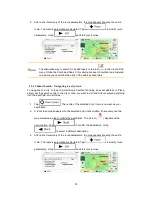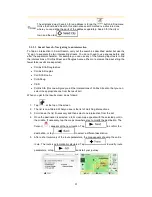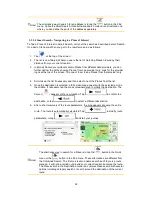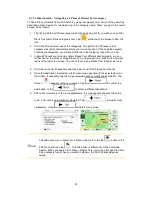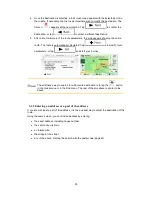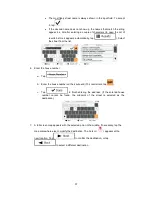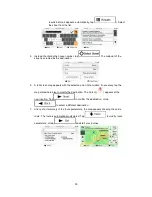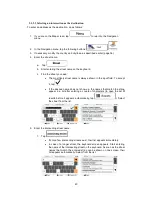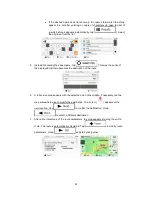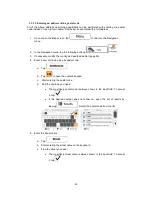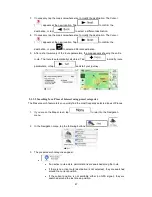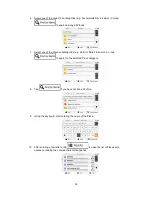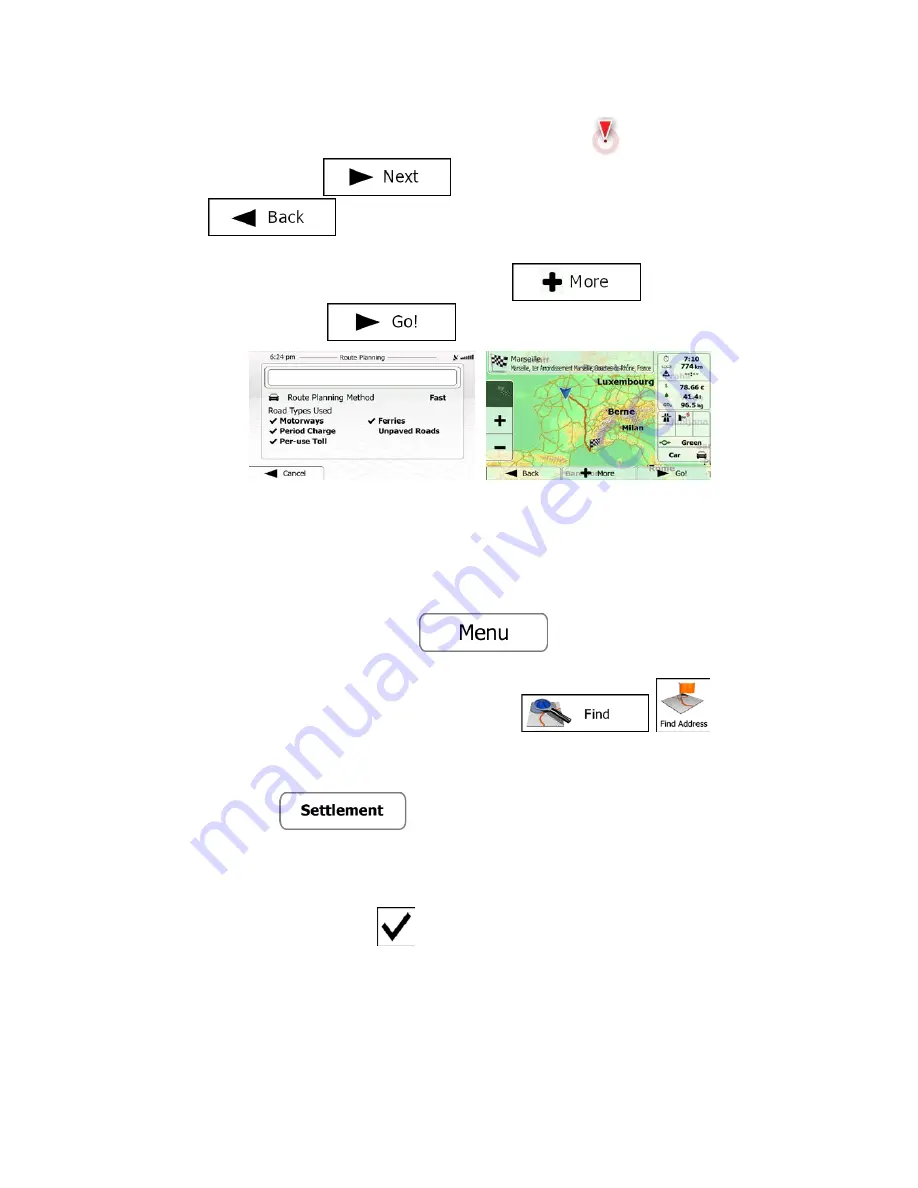
6. A full screen map appears with the selected point in the middle. If necessary, tap the
map somewhere else to modify the destination. The Cursor (
) appears at the
new location. Tap
to confirm the destination, or tap
to select a different destination.
7. After a short summary of the route parameters, the map appears showing the entire
route. The route is automatically calculated. Tap
to modify route
parameters, or tap
and start your journey.
3.1.2.4 Selecting a city/town centre as the destination
The city/town centre is not the geometric centre of the city/town but an arbitrary point the map
creators have chosen. In towns and villages, it is usually the most important intersection; in
larger cities, it is one of the important intersections.
1. If you are on the Map screen, tap
to return to the Navigation
menu.
2. In the Navigation menu, tap the following buttons:
,
.
3. If necessary, modify the country as described earlier (page 36).
4. Select the destination city/town:
a. Tap
.
b. Start entering the name of the city/town on the keyboard.
c. Find the city/town you need:
•
The most likely city/town name is always shown in the input field. To
accept it, tap
.
41