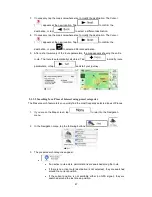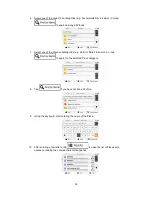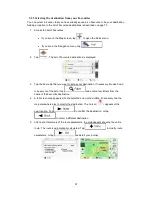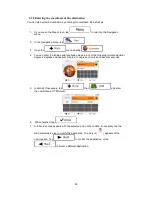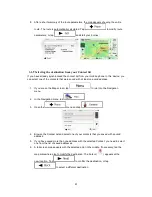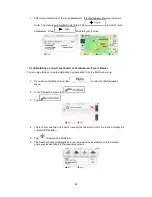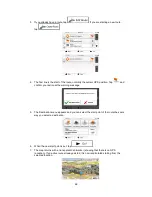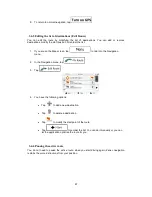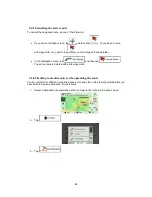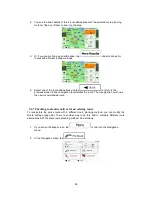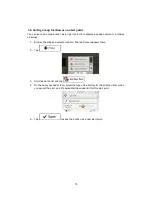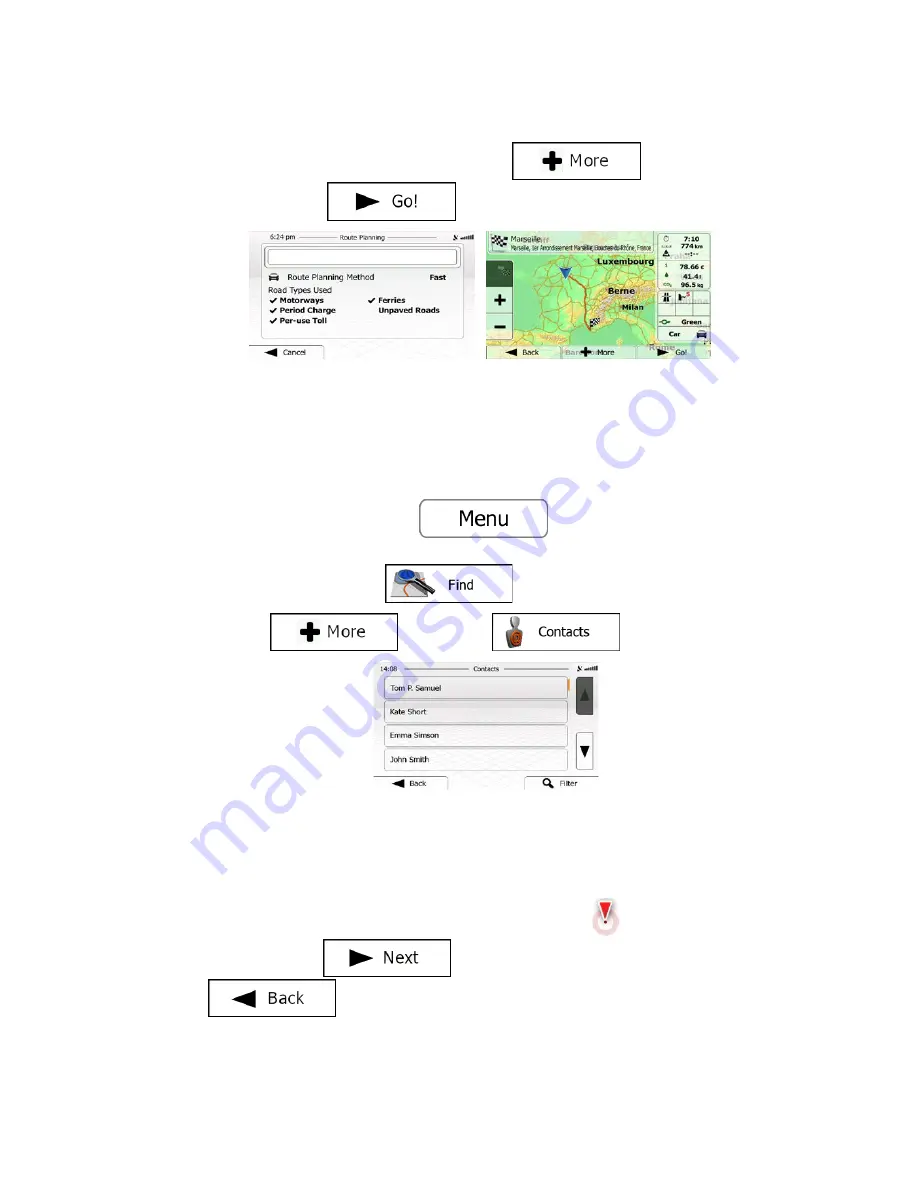
8. After a short summary of the route parameters, the map appears showing the entire
route. The route is automatically calculated. Tap
to modify route
parameters, or tap
and start your journey.
3.1.9 Selecting the destination from your Contact list
If you have already synchronised the contact list from your mobile phone to this device, you
can select one of the contacts that were saved with at least one valid address.
1. If you are on the Map screen, tap
to return to the Navigation
menu.
2. In the Navigation menu, tap
.
3. Open the
menu and tap
.
4. Browse the Contact list and select one of your contacts that you saved with an valid
address.
5. If you have saved more than one address with the selected Contact, you need to select
one from the list of saved addresses.
6. A full screen map appears with the selected point in the middle. If necessary, tap the
map somewhere else to modify the destination. The Cursor (
) appears at the
new location. Tap
to confirm the destination, or tap
to select a different destination.
61