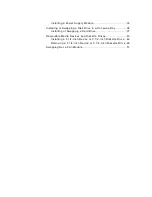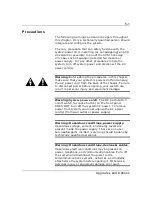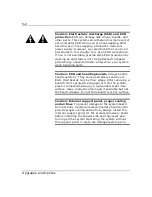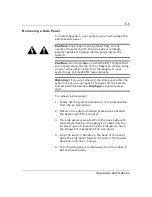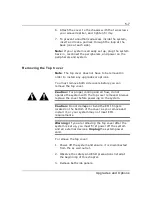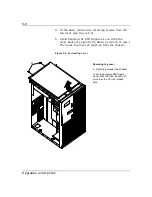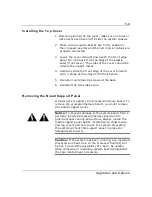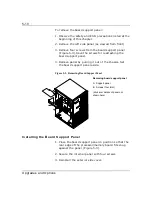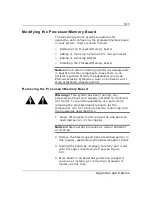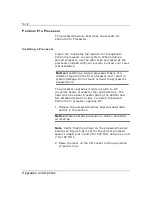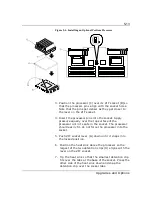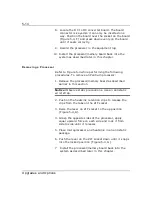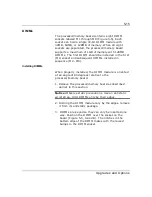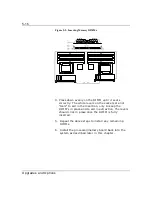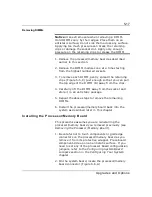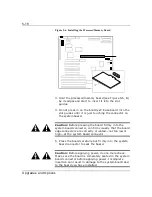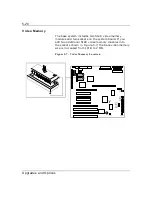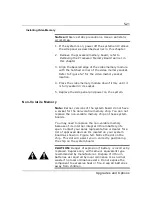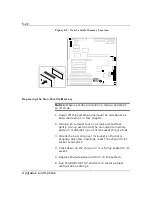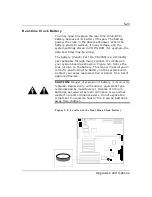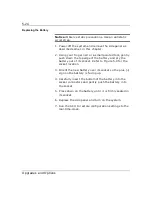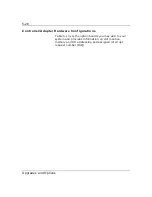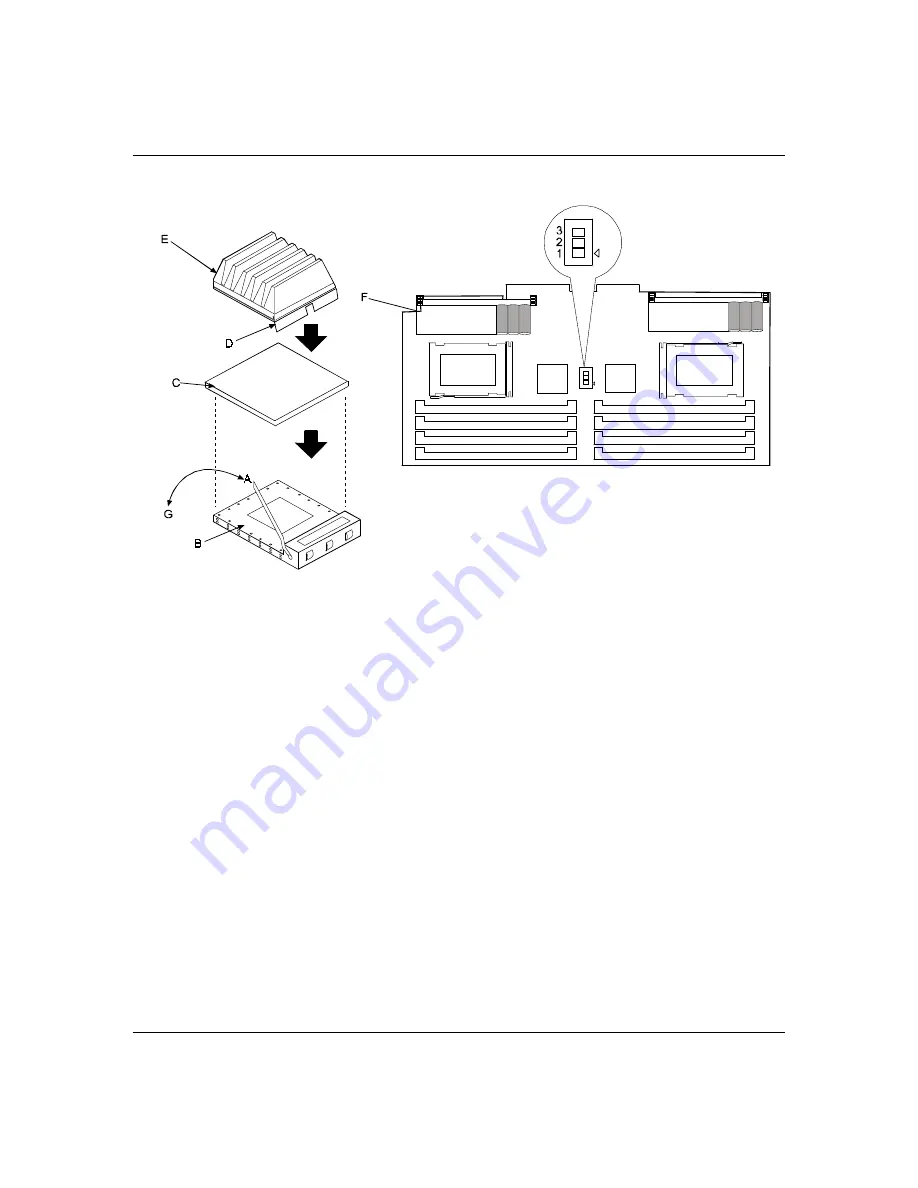
5-13
Upgrades and Options
Figure 5-4. Installing an Optional Pentium Processor
3. Position the processor (C) over its ZIF socket (B) so
that the processor pins align with the socket holes.
Note that the pins get denser as they get closer to
the lever on the ZIF socket.
4. Insert the processor pins into the socket. Apply
pressure equally over the top surface of the
processor until it seats in the socket. The processor
should easily fit, do not force the processor into the
socket.
5. Push ZIF socket lever (G) down until it snaps into
the locked position.
6.
Position the heat sink above the processor so the
largest of the two detention clips (D) aligns with the
lever on the ZIF socket.
7.
Tip the heat sink so that the smallest detention clip
fits over the tabs at the base of the socket. Press the
other side of the heat sink down and snap the
detention clip over the socket tabs.
Summary of Contents for MT2000
Page 1: ...Server MT2000 U s e r s G u i d e...
Page 6: ...raham...
Page 8: ...Bill Graham...
Page 9: ...Chapter 1 Introduction Contents Organization 1 Notational Conventions 3...
Page 10: ...Bill Graham...
Page 53: ...1231231 Billy Graham...
Page 81: ...4 28 Configuring Your System Figure 4 2 System Board Jumpers...
Page 141: ...5 53 Upgrades and Options Figure 5 25 Removing the Rear Fan modules...
Page 143: ...dfgdfg...
Page 171: ...Bill GrahamBill Graham...
Page 182: ...Appendix B Memory Configurations Contents Memory DIMM Configurations 1...
Page 183: ...Bill Grahamaerrterterter...
Page 186: ...Appendix C Option Boards Contents Introduction C 1...
Page 188: ...Appendix D Devices Contents Introduction 1...
Page 190: ...Appendix E Network Operating Systems Contents Introduction 1...
Page 193: ...rtyrtyrtyrtyry...
Page 203: ...8 Glossary...
Page 204: ......
Page 205: ...101843 1...