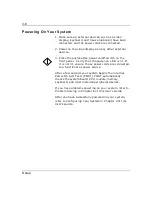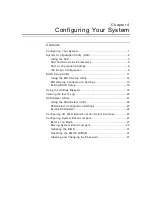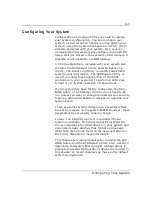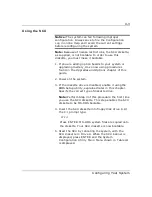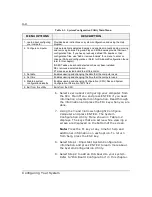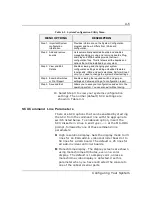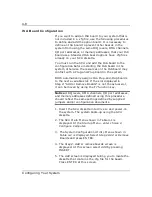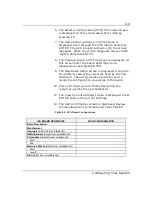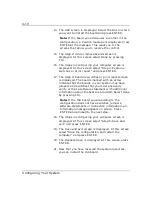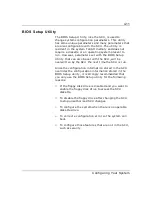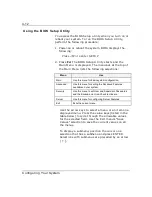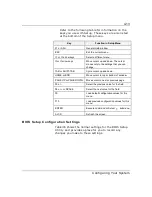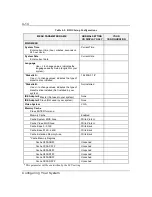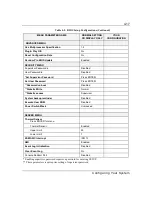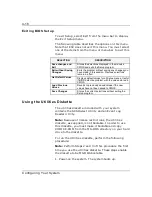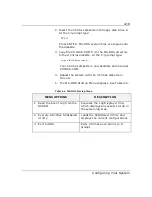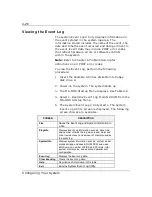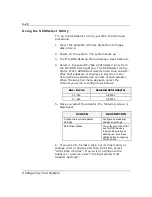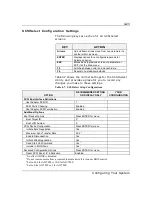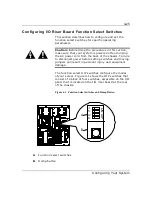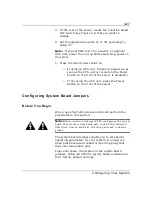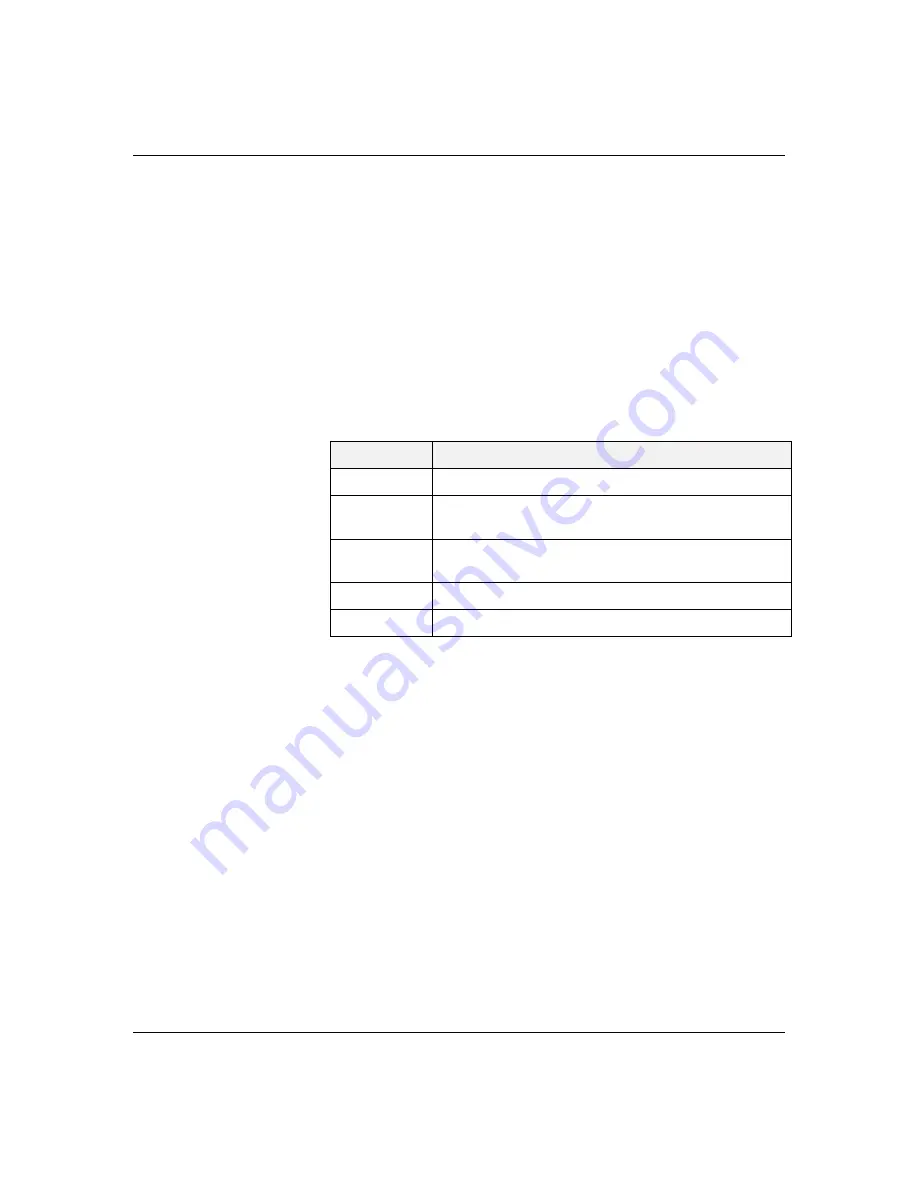
4-12
Configuring Your System
Using the BIOS Setup Utility
You access the BIOS Setup utility when you turn on or
reboot your system. To run the BIOS Setup Utility,
perform the following procedure:
1. Power-on or reboot the system. BIOS displays the
following:
Press <F2> to enter SETUP
2. Press F2. The BIOS Setup Utility starts and the
Main Menu is displayed. The menu bar at the top of
the Main Menu lists the following selections:
Menu
Use
Main
Use this menu for basic system configuration.
Advanced
Use this menu for setting the Advanced Features
available on your system.
Security
Use this menu to set User and Supervisor Passwords
and the Backup and Virus-Check reminders.
Server
Use this menu for configuring Server Features.
Exit
Exits the current menu.
Use the arrow keys to select a menu or an item on a
displayed menu. Press the value keys (listed in the
table below) to cycle through the allowable values
for the selected field. Use the Exit menu’s “Save
Values” selection to save the current values on all
the menus.
To display a submenu, position the cursor on a
selection that has a submenu and press ENTER.
Selections with submenus are preceded by an arrow
(
).
Summary of Contents for MT2000
Page 1: ...Server MT2000 U s e r s G u i d e...
Page 6: ...raham...
Page 8: ...Bill Graham...
Page 9: ...Chapter 1 Introduction Contents Organization 1 Notational Conventions 3...
Page 10: ...Bill Graham...
Page 53: ...1231231 Billy Graham...
Page 81: ...4 28 Configuring Your System Figure 4 2 System Board Jumpers...
Page 141: ...5 53 Upgrades and Options Figure 5 25 Removing the Rear Fan modules...
Page 143: ...dfgdfg...
Page 171: ...Bill GrahamBill Graham...
Page 182: ...Appendix B Memory Configurations Contents Memory DIMM Configurations 1...
Page 183: ...Bill Grahamaerrterterter...
Page 186: ...Appendix C Option Boards Contents Introduction C 1...
Page 188: ...Appendix D Devices Contents Introduction 1...
Page 190: ...Appendix E Network Operating Systems Contents Introduction 1...
Page 193: ...rtyrtyrtyrtyry...
Page 203: ...8 Glossary...
Page 204: ......
Page 205: ...101843 1...