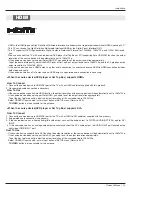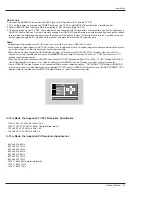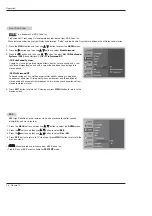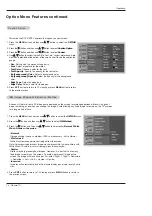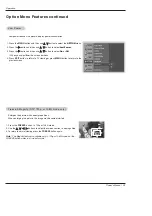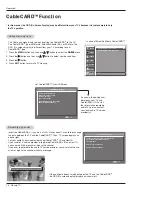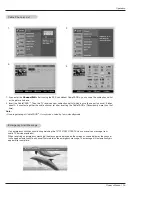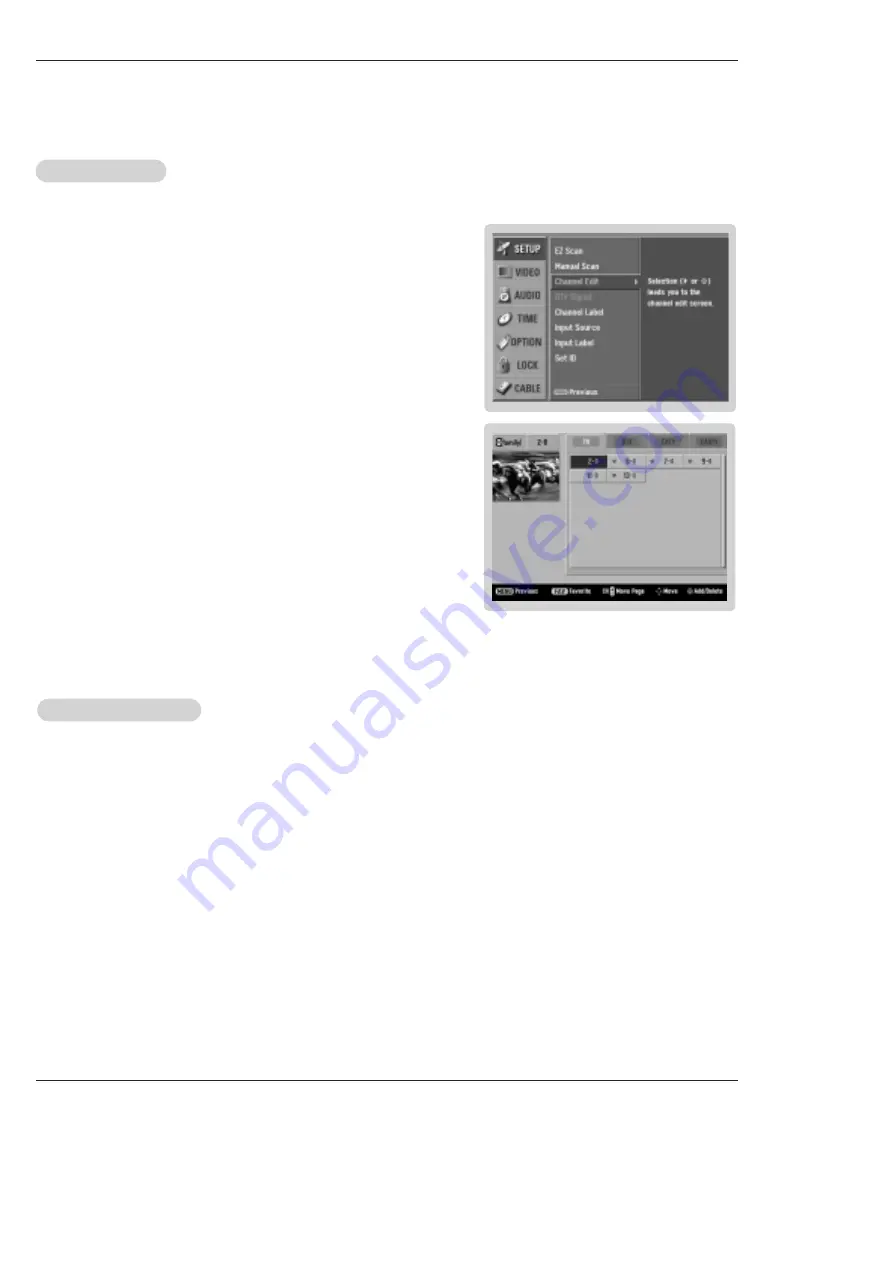
24 Plasma TV
Note:
• When a cable box connects to the physical channel 2, 3, or 4 in TV Guide Setup, cable channels(CATV or CADTV) will
not be editable by Channel Edit. Instead, use the cable box's Channel Edit if available.
Operation
- Create two different types of channel lists in memory: “Custom List” and
“Favorite List” from the default channel list created from the EZ Scan channel
search.
- A Custom List can be created by toggling each channel on or off with
ENTER
button. The channels in the Custom List are displayed in black color, and the
channels deleted from the Custom List are displayed in gray color. Once a
channel is highlighted you can add or delete the channel by referring to the
small window at the top-left corner of the screen.You can create your own
Favorite List. Use the
FAV
button on the remote control when a channel is
highlighted and then you can add or delete the channel to/from the Favorite
List.
1. Press the
MENU
button and then use
D
/
E
button to select the
SETUP
menu.
2. Press the
G
button and then use
D
/
E
button to select
Channel Edit
.
3. Press the
G
button. You will now see a screen filled with channel numbers and
a preview picture.
4. Use
D
/
E
/
F
/
G
button to select a channel and then use the
ENTER
button to
add or delete it. Press
FAV
button to add the channel to the Favorite List.
5. Press
EXIT
button to return to TV viewing or press
MENU
button to return to the
previous menu.
Channel Edit
Channel Edit
- Shows how strong your DTV signal is and whether you need to adjust your antenna or digital cable input.
The higher the signal strength, the less likely you are to experience picture degradation.
- DTV Signal: Only when the input signal is DTV or CADTV, this function is available.
DTV Signal Strength
DTV Signal Strength
1. Press the
MENU
button and then use
D
/
E
button to select the
SETUP
menu.
2. Press the
G
button and then use
D
/
E
button to select
DTV Signal
.
3. View the on-screen signal strength monitor to see the quality of the signal being
received.
5. Press
EXIT
button to return to TV viewing or press
MENU
button to return to the
previous menu.
Summary of Contents for 42PX21D-UC
Page 58: ...58 Plasma TV Notes Notes ...