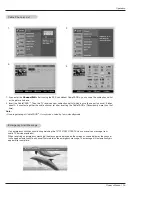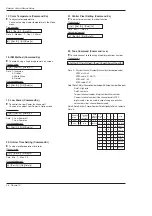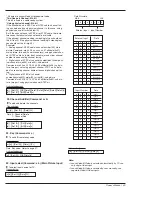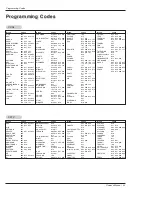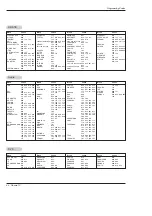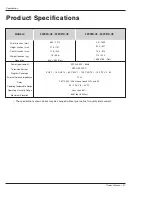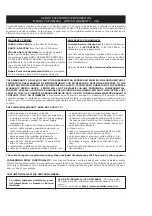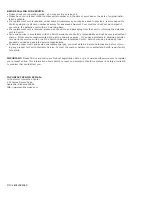Owner’s Manual 53
Programming Codes
Programming Codes
Programming Codes
VCRs
VCRs
CA
CA
TV
TV
AIWA
034
AKAI
016 043 046 124
125 146
AMPRO
072
ANAM
031 033 103
AUDIO DYNAMICS
012 023 039 043
BROKSONIC
035 037 129
CANON
028 031 033
CAPEHART
108
CRAIG
003 040 135
CURTIS MATHES
031 033 041
DAEWOO
005 007 010 064
065 108 110 111
112 116 117 119
DAYTRON
108
DBX
012 023 039 043
DYNATECH
034 053
ELECTROHOME
059
EMERSON
006 017 025 027
029 031 034 035
036 037 046 101
129 131 138 153
FISHER
003 008 009 010
FUNAI
034
GE
031 033 063 072
107 109 144 147
GO VIDEO
132 136
HARMAN KARDON
012 045
HITACHI
004 018 026 034
043 063 137 150
INSTANTREPLAY
031 033
JCL
031 033
JCPENNY
012 013 015 033
040 066 101
JENSEN
043
JVC
012 031 033 043
048 050 055 060
130 150 152
KENWOOD
014 034 039 043
047 048
LG (GOLDSTAR)
001 012 013 020
101 106 114 123
LLOYD
034
LXI
003 009 013 014
017 034 101 106
MAGIN
040
MAGNAVOX
031 033 034 041
067 068
MARANTZ
012 031 033 067
069
MARTA
101
MATSUI
027 030
MEI
031 033
MEMOREX
003 010 014 031
033 034 053 072
101 102 134 139
MGA
045 046 059
MINOLTA
013 020
MITSUBISHI
013 020 045 046
049 051 059 061
151
MTC
034 040
MULTITECH
024 034
NEC
012 023 039 043
048
NORDMENDE
043
OPTONICA
053 054
PANASONIC
066 070 074 083
133 140 145
PENTAX
013 020 031 033
063
PHILCO
031 034 067
PHILIPS
031 033 034 054
067 071 101
PILOT
101
PIONEER
013 021 048
PORTLAND
108
PULSAR
072
QUARTZ
011 014
QUASAR
033 066 075 145
RCA
013 020 033 034
040 041 062 063
107 109 140 144
145 147
REALISTIC
003 008 010 014
031 033 034 040
053 054 101
RICO
058
RUNCO
148
SALORA
014
SAMSUNG
032 040 102 104
105 107 109 112
113 115 120 122
125
SANSUI
022 043 048 135
SANYO
003 007 010 014
102 134
SCOTT
017 037 112 129
131
SEARS
003 00
009
010
013 014 017 020
031 042 073 081
101
SHARP
031 054 149
SHINTOM
024
SONY
003 009 031 052
056 057 058 076
077 078 149
SOUNDESIGN
034
STS
013
SYLVANIA
031 033 034 059
067
SYMPHONIC
034
TANDY
010 034
TATUNG
039 043
TEAC
034 039 043
TECHNICS
031 033 070
TEKNIKA
019 031 033 034
101
THOMAS
034
TMK
006
TOSHIBA
008 013 042 047
059 082 112 131
TOTEVISION
040 101
UNITECH
040
VECTOR RESEARCH
012
VICTOR
048
VIDEO CONCEPTS
012 034 046
VIDEOSONIC
040
WARDS
003 013 017 024
031 033 034 040
053 054 131
YAMAHA
012 034 039 043
ZENITH
034 048 056
058 072 080 101
Brand
Codes
Brand
Codes
Brand
Codes
Brand
Codes
Brand
Codes
Brand
Codes
Brand
Codes
Brand
Codes
ABC
003 004 039 042
046 052 053
AJIN
112
ANTRONIK
014
ARCHER
005 007 014 024
CABLE STAR
026
CENTURION
092
CENTURY
007
CITIZEN
007
COLOUR VOICE
065 090
COMBANO
080 081
COMTRONICS
019 030
DIAMOND
023
EAGLE
020 030 040
EASTERN
057 062 066
ELECTRICORD
032
GE
072
GEMINI
008 022 025 054
GI
052 074
GOLDEN CHANNEL
030
HAMLIN
049 050 055
HITACHI
052 055
HOSPITALITY
070 077
JERROLD
002 003 004 008
009 010 052 069
074
LG (GOLDSTAR)
001 106 101 005
M-NET
037
MACOM
033
MAGNAVOX
010 012 064 079
MEMOREX
100
MOVIE TIME
028 032
NSC
015 028 038 071
073
OAK
016 031 037 053
PANASONIC
044 047
PARAGON
100
PHILIPS
006 012 013 020
065 085 090
PIONEER
034 051 052 063
076
POST NEWS WEEK
016
PRUCER
059
PTS
011 048 071 072
073 074
PULSAR
100
RCA
047
REGAL
049 050
REGENCY
057
REMBRANT
025
RK
091
SAMSUNG
102 107 030 068
SCIENTIFIC ATLANTA
003 011 041 042
043 045 046
SHERITECH
022
SIGNAL
030
SIGNATURE
052
SL MARX
030
SPRUCER
047 078
STARCOM
002 004 008 009
STARGATE
008 030
SYLVANIA
067
TADIRAN
030
TAEKWANG
110
TAIHAN
105
TANDY
017
TEXSCAN
029 067
TOCOM
039 040 056
TOSHIBA
100
UNIKA
007 014 024
UNITED CABLE
004 053
UNIVERSAL
005 007 014 024
026 027 032 035
VIEWSTAR
012 015 018 086
087 088 089
ZENITH
100 114 060 093
Summary of Contents for 42PX21D-UC
Page 58: ...58 Plasma TV Notes Notes ...