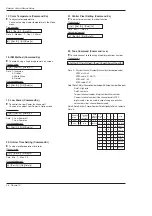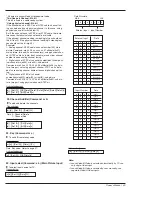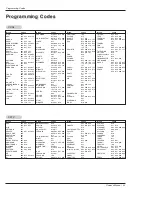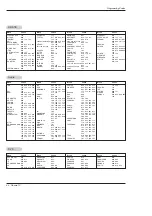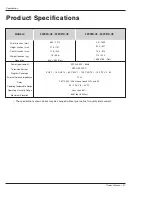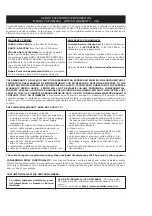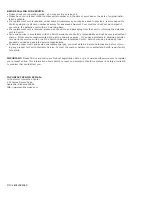54 Plasma TV
Programming Codes
Audio
Audio
APEX DIGITAL
022
DENON
020 014
GE
005 006
HARMAN KARDON 027
JVC
012
LG
001 010 016 025
MAGNAVOX
013
MARANTZ
024
MITSUBISHI
002
NAD
023
ONKYO
008 017
PANASONIC
003 009
PHILIPS
013
PIONEER
004 026
PROCEED
021
PROSCAN
005 006
RCA
005 006
SAMSUNG
011 015
SONY
007
THOMPSON
005 006
TOSHIBA
019 008
YAMAHA
009 018
ZENITH
010 016 025
DVD
DVD
ALPHASTAR DSR
123
AMPLICA
050
BIRDVIEW
051 126 129
BSR
053
CAPETRONICS
053
CHANNEL MASTER
013 014 015 018
036 055
CHAPARRAL
008 009 012 077
CITOH
054
CURTIS MATHES
050 145
DRAKE
005 006 007 010
011 052 112 116
141
DX ANTENNA
024 046 056 076
ECHOSTAR
038 040 057 058
093 094 095 096
097 098 099 100
122
ELECTRO HOME
089
EUROPLUS
114
FUJITSU
017 021 022 027
133 134
GENERAL INSTRUMENT
003 004 016 029
031 059 101
HITACHI
139 140
HOUSTON TRACKER
033 037 039 051
057 104
HUGHES
068
HYTEK
053
JANIEL
060 147
JERROLD
061
KATHREIN
108
LEGEND
057
LG
001
LUTRON
132
LUXOR
062 144
MACOM
010 059 063 064
065
MEMOREX
057
NEXTWAVE
028 124 125
NORSAT
069 070
PACE SKY SATELLITE
143
PANASONIC
060 142
PANSAT
121
PERSONAL CABLE 117
PHILIPS
071
PICO
105
PRESIDENT
019 102
PRIMESTAR
030 110 111
PROSAT
072
RCA
066 106
REALISTIC
043 074
SAMSUNG
123
SATELLITE SERVICE CO
028 035 047 057
085
SCIENTIFIC ATLANTA
032 138
SONY
103
STARCAST
041
SUPER GUIDE
020 124 125
TEECOM
023 026 075 087
088 090 107 130
137
TOSHIBA
002 127
UNIDEN
016 025 042 043
044 045 048 049
078 079 080 086
101
UNIDEN
135 136
VIEWSTAR
115
WINEGARD
128 146
ZENITH
081 082 083 084
091 120
HDSTB
HDSTB
Brand
Codes
Brand
Codes
Brand
Codes
Brand
Codes
Brand
Codes
Brand
Codes
Brand
Codes
Brand
Codes
AIWA
014 028 070 096
125 129 139 229
230
AKAI
163
ANAM
003 014 017 023
059 106 189 216
217 235 236
BURMECTER
252
CARVER
086
CLARION
199
DAEWOO
027 053 060 084
102 148 198 221
DENON
015 075 130 143
FANTASIA
071
FINEARTS
022
FISHER
089 099
LG(GOLDSTAR)
001 021 024 029
087 107 108 110
190 191 192 210
211 212 239
HAITAI
034 035 188 222
HARMAN/KARDON 068
INKEL
037 058 062 069
078 079 095 121
122 149 150 151
152 153 154 155
157 158 159 160
189 207 222 224
225 226 227 243
247
JVC
004 013 141
KEC
185 186 187
KENWOOD
038 050 067 089
170 171 197 206
215 222
KOHEL
030
NAD
045 046
LOTTE
014 016 036 098
100 172 173 174
175 176 177 178
179 180 181 183
201 202 208 213
214 219 223 232
238 240
LXI
103
MAGNAVOX
111
MARANTZ
002 018 020 025
034 041 081 090
097 112
MCINTOSH
049
MCS
104
MEMOREX
107
NAD
046
ONKYO
013 040 041 047
048 056 057 132
133 140
OPTIMUS
158
PANASONIC
007 033 064 113
142 220 241 251
PENNEY
104
PHILIPS
026 112 143 253
PIONEER
039 042 043 063
065 091 093 094
115 123 127 250
QUASAR
113
RCA
080
RCX
092
REALISTIC
103 106
SAMSUNG
124 145 146 182
193 194 195 203
204 244 245 246
SANSUI
011 135 138 144
SANYO
019 083 234
SCOTT
106 186
SHARP
031 032 051 052
072 082 117 119
156 184 199 200
206 209
SHERWOOD
005 006 158
SONY
044 045 109 114
118 126 248 249
TAEKWANG
012 020 073 074
076 077 105 161
162 163 164 165
166 167 168 169
205 231 233 242
254
TEAC
010 085 106 136
185 187 237
TECHNICS
101 113 128 134
147 218
TOSHIBA
137
THE
061
VICTOR
088 131
WARDS
089
YAMAHA
054 055 066 092
199
Brand
Codes
Brand
Codes
Brand
Codes
Brand
Codes
Summary of Contents for 42PX21D-UC
Page 58: ...58 Plasma TV Notes Notes ...