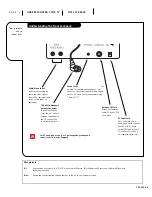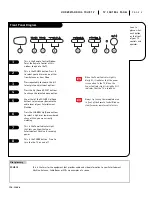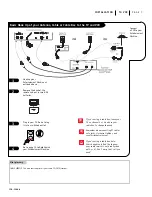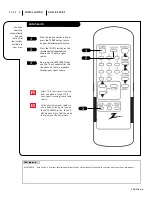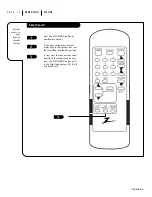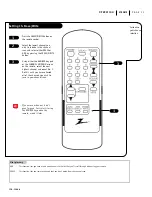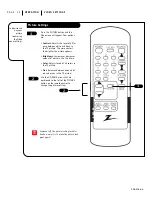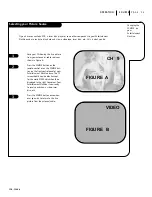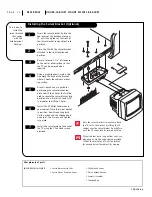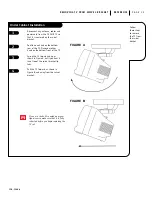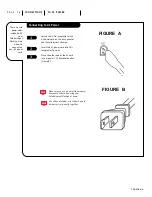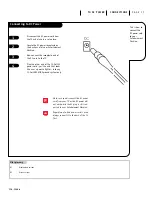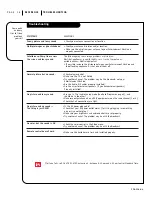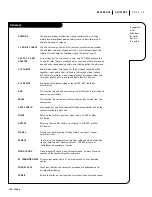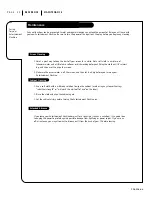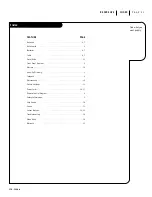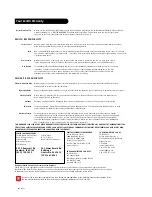SYMPTOMS
Snowy picture and lousy sound.
Multiple images or ‘ghost shadows.’
Interference: Sharp lines across
the screen and lousy sound.
Normal picture but no sound.
No picture and lousy sound.
No picture and no sound —
The thing is just DEAD!
No color, but the sound is O.K.
Remote control doesn’t work.
If all else fails, call 1.847.391.8752, extension 5, between 8:30 am and 4:30 pm Central Standard Time.
206-3366-o
R E F E R E N C E T R O U B L E S H O OT I N G
P A G E 1 8
Troubleshooting
Some quick
and easy
tips to fixing
problems
yourself
• Check volume control.
• Make sure the TV is not Muted.
• Try another channel. The problem may be the broadcast, not your
Entertainment Machine.
• Are the Audio A/V cables properly installed?
• Are the wires for external speakers (if you have external speakers)
Properly installed?
• Are you in TV or cable tuning mode (See Auto Program on page 8), and
should be in the other?
• Make sure output channels on all A/V equipment are on the same channel (3 or 4).
• Check that all connections are tight.
• Is the AC power plugged in?
• Check that your AC power outlet works. (Test it by plugging in something
else or try another plug.)
• Make sure your brightness and audio controls are set properly.
• Try another channel. The problem may be with the broadcast.
• Check the color control in the Video menu.
• Try another channel. The problem may be with the broadcast.
• Make sure the batteries are fresh and installed properly.
SOLUTIONS
• Check your antenna connection or location.
• Check your antenna direction and/or location.
• Make sure the wire from your antenna to your Entertainment Machine is
properly connected.
The following may cause image problems or distortion:
Electrical appliances, powerful lights, cars, trucks; Computers or
portable phones; Medical equipment
• If possible increase the distance between your Entertainment Machine and
the offending appliance. Or shut one of them off.
Summary of Contents for A09A02X
Page 23: ...206 3366 o...