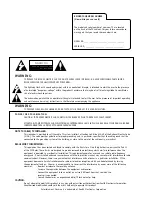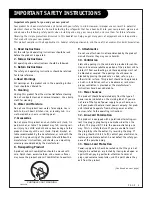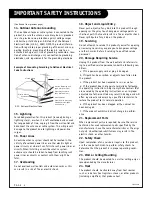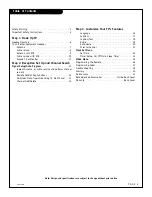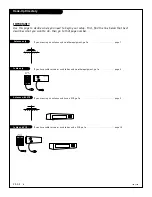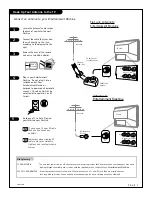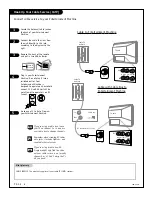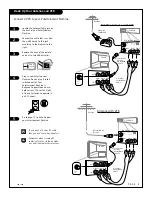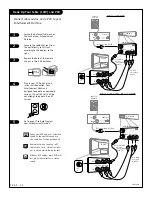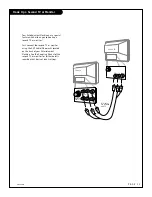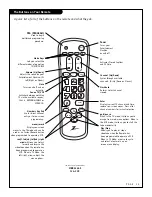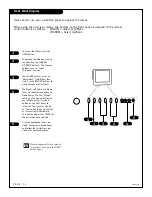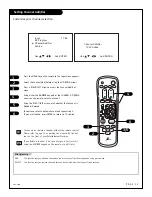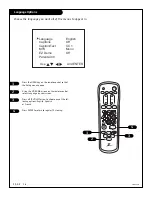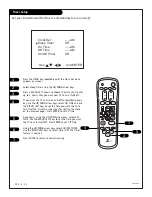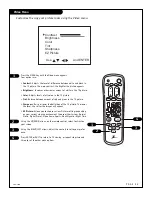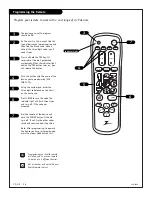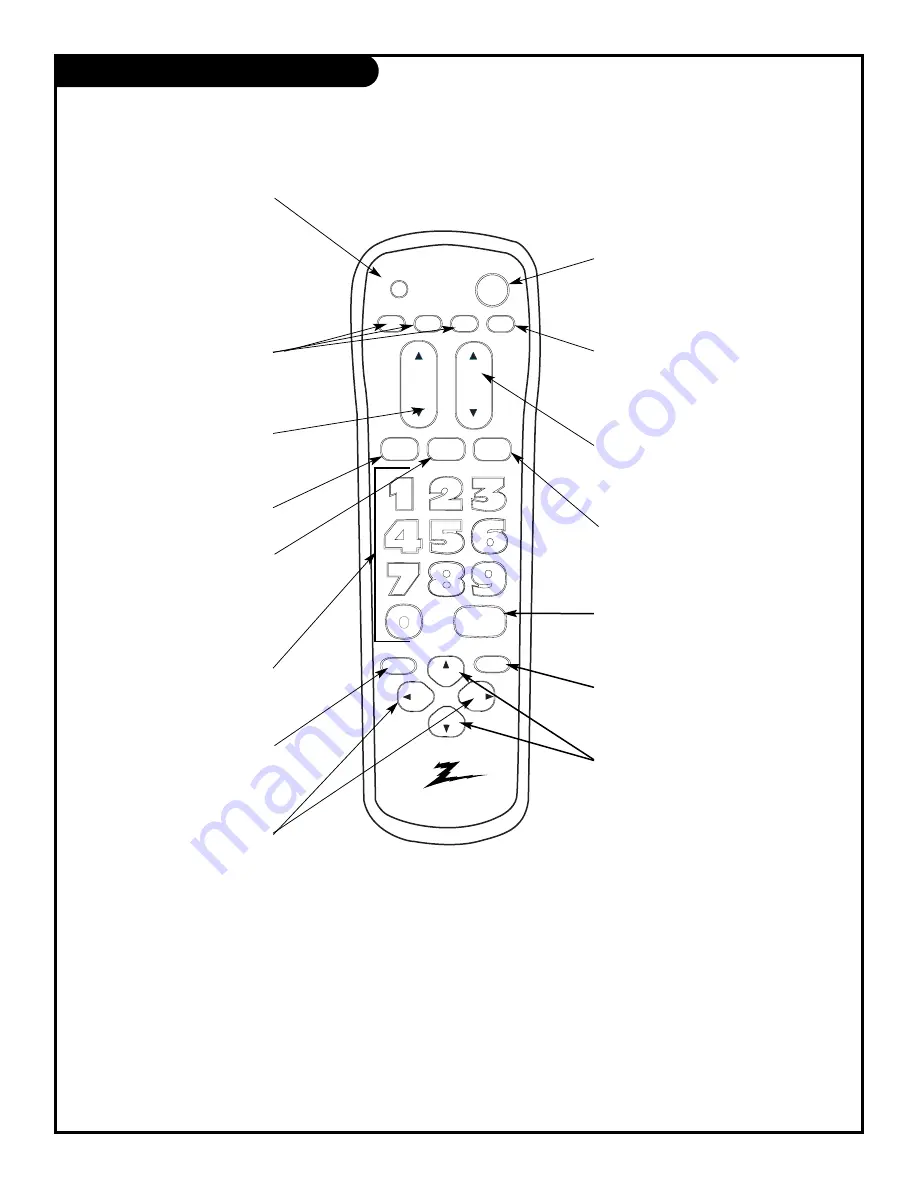
tv
vcr
power
f.fwd.
rew
play
stop
enter
cable
volume
channel
mute
source
tv / vcr
flshbk
record
quit
CC
prg
menu
pause
PRG (PROGRAM)
Used to begin
multibrand programming
procedure.
Source TV/VCR
Switches between watching
TV via the available sources,
that is, ANTENNA/CABLE or
VIDEO IN.
CC
Activates Closed Captions
and EZ Mute
Flashback
Returns to last channel
viewed.
Mute
Turns sound off and on
instantly.
Volume (Up/Down)
Adjusts the sound on your
Entertainment Machine. (Or
left/Right on Menus)
Channel (Up/Down)
Cycles through available
channels. (Or Up/Down on Menus.)
Numbers Key Pad
Use for direct channel
entry or for on-screen
programming.
Enter
Displays current TV channel and time,
removes on-screen menus. Press after
channel numbers for instant selection.
menu/record
Displays on-screen
menus in the TV mode and can be
used as an Instant Record button
when programmed to operate a VCR.
remote control part number
MBR3345Z
124-229
The Buttons on Your Remote
A quick list of all of the buttons on the remote and what they do.
Mode Keys
Lets you select the
different modes of operation
TV/VCR/CABLE
Power
Turns your
Entertainment
Machine
on and off.
quit/pause
When in the TV mode, it allows you to
escape from most menu options. When in
the VCR mode, it allows you to stall the
tape momentarily.
rew/f.fwd/adj left/adj right
arrows:
Allows you to fast
forward and reverse the
videotape when the remote has
been programmed to operate a
VCR. When in TV Mode, the
left/right arrows adjust the
menu options.
Play/Stop
Allows you to play or stop a
videotape when the Remote has
been programmed to operate a VCR.
When in TV Mode, use also to cycle
and select a feature in an on
screen menu display.
P A G E 1 3
Summary of Contents for B19A23DCOM
Page 34: ...P A G E 3 4 206 3530 Notes...