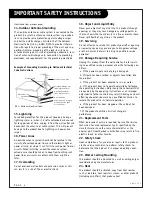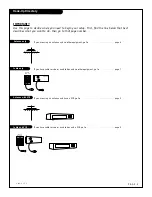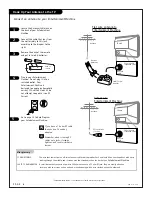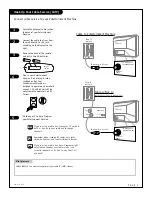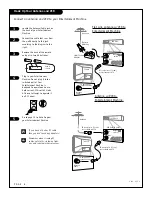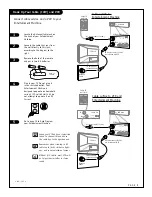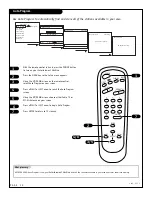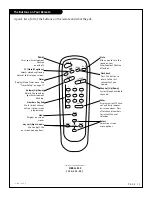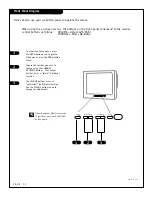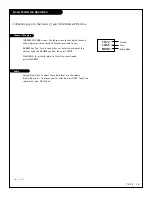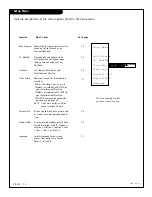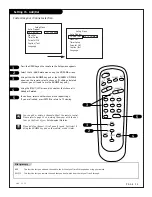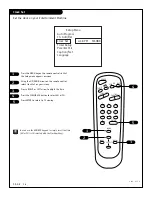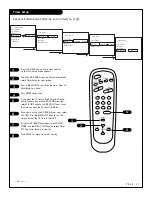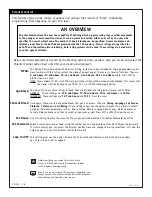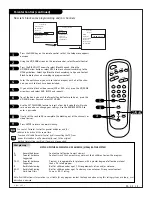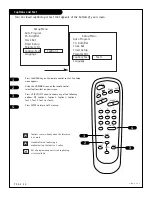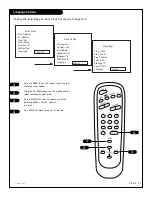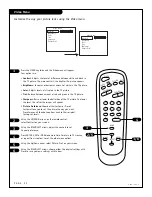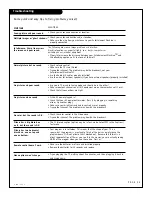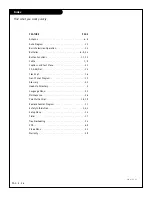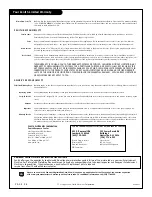IAAT
Parental Control
The Motion Picture Association of America’s Rating system has been included for those people who may be
more familiar with this rating system. (See layout on next page). There are six levels of settings. They are:
G and Above
,
PG and Above
,
PG-13 and Above
,
R and Above
,
NC-17 and Above
and
X
. Press LEFT or
RIGHT arrows to access.
NOTE: If you choose TV-PG, all of the more restrictive ratings will be automatically blocked. This means that
the viewer will not be able to see TV-PG, TV-14, or TV-MA rated programming.
You may wish to use these ratings instead. They are divided into two groups, General and Children.
GENERAL:
These settings are:
TV-G and Above
,
TV-PG and Above
,
TV-14 and Above
and
TV-MA.
CHILDREN: These settings are:
TV-Y and Above
and
TV-Y7.
Press to access.
Once again, there are six designated blocks that you can access. They are:
Dialog
,
Language
,
Sex Scenes
,
Violence
,
F Violence
and
No Rating
. These settings allow you the option to block the program “Content”
based on individual parameters such as: Strong Dialog, Mature Language, Sex Scenes, Violence Scenes or
Fantasy Violence Scenes and then to select an age level as well. Press LEFT or RIGHT arrows to access.
Use this setting to enter the amount of hours you wish the Advanced TV Control feature to be active.
Select a secret password or code, using the number keys on the remote control. Don’t forget the password.
It is the only way you can access the Parental Control menu and change the rating selections. It is also the
only way you can turn the Parental Control feature off.
This setting gives you the option to have the Parental Control feature active all the time or allow
you to turn it on or off as needed.
Parental Control allows the user the capability of defining which program rating they consider acceptable
to the younger or more sensitive viewer. It can be preset and turned either on or off by the user who
specifies the secret 4-digit code. The number of hours blocked can be specified. General audience and
children viewer blocks can both be programmed into the TV’s memory. Viewer ratings are specified for
both TV and the motion picture industry; both rating systems can be used. These ratings are based main-
ly on the ages of children.
Below are listed explanations of each of the blocking options and a guide to help you access and select the
Parental Control option best suited for your viewing environment.
Simply specifying one content block such as Sex
Scenes, will not automatically block another content
in the programs from appearing.
Even if you choose to leave the Aux inputs unblocked, the
ratings you specify will automatically restrict the program-
ming that appears from the video sources.
MPAA:
Age Block:
Content Block:
Set Hours:
Set Password:
Lock On Off:
This feature offers a wide variety of options and settings that restrict or “block” undesirable
programming from appearing on your TV screen.
AN OVERVIEW
P A G E 1 8
2 0 6 - 3 5 5 1