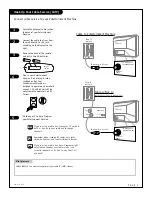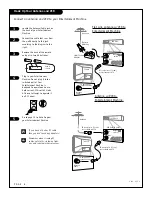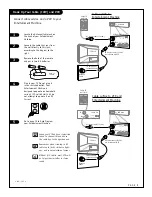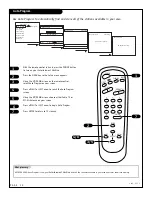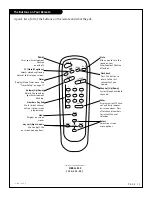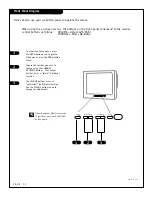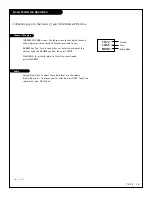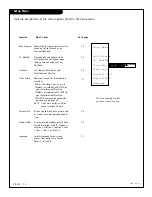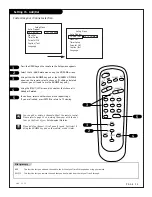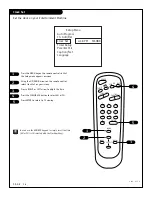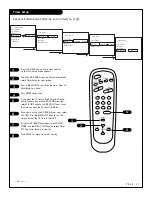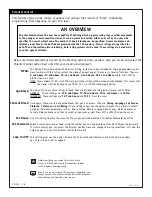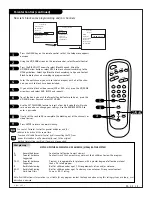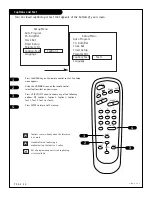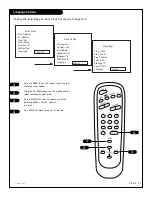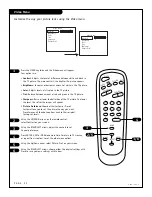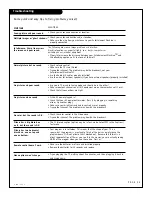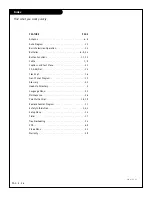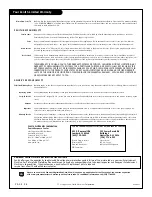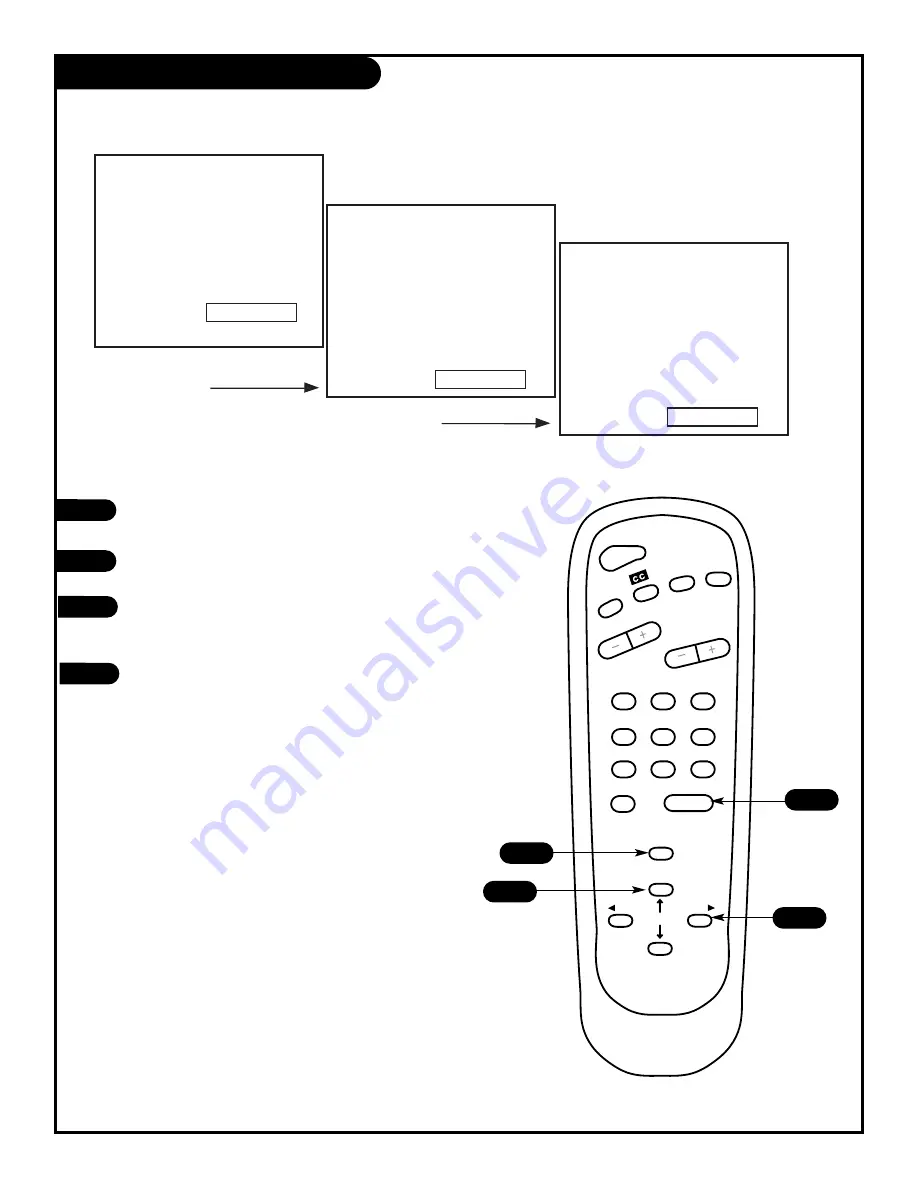
Press the MENU key on the remote control so that
the Setup menu appears.
Using the UP/DOWN arrows on the remote control,
select Language on your screen.
Press a RIGHT/LEFT arrow to choose any of the
following options: English, Spanish,
or French.
Press ENTER to return to regular TV viewing.
1
2
3
4
1
2
3
4
5
6
7
0
8
ENTER
9
POWER
TIMER
FLSHBK
MUTE
VOLUME
CHANNEL
MENU
ADJ
ADJ
SELECT
4
1
2
3
Language Options
Choose the language you want all of the menus to appear in.
P A G E 2 1
Setup Menu
Auto Program
Ch. Add/Del
Clock Set
Timer Setup
Parental Ctrl
Caption/Text
Language
English
Menu Config
Autprograma
Agr/Borr Can
Ajuste Reloj
Apagador Aut
B;oquear TV
Subtit/Texto
Language
Spanish
Menu Regl.
Progr. Auto
Ajou-Sup Ca.
Reg. Pendule
Regl. Minut.
Blocage TV
Sous/Titr/Tx
Language
French
2 0 6 - 3 5 5 1