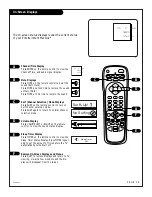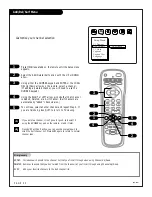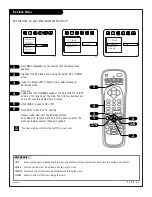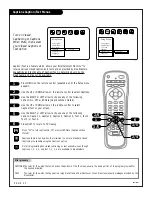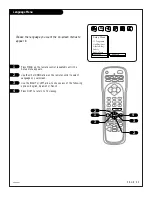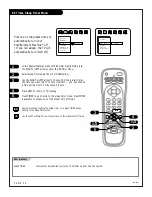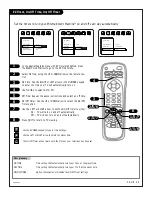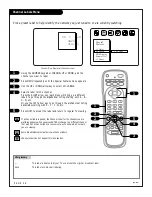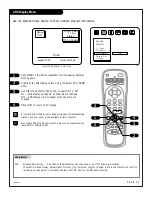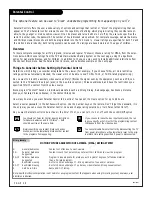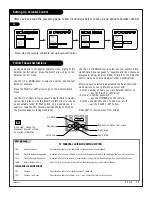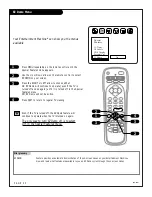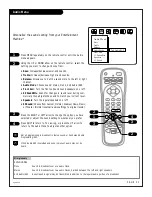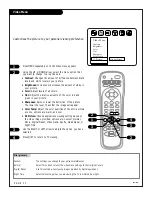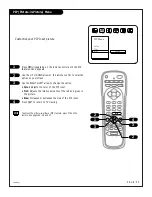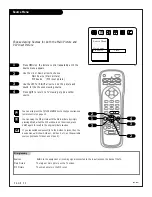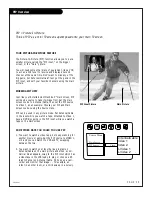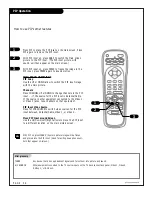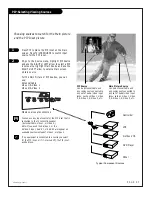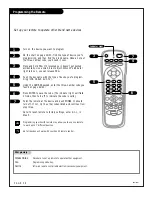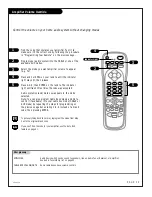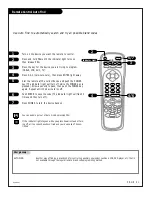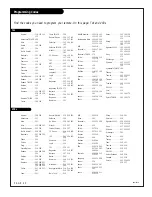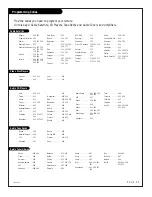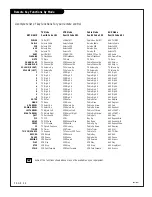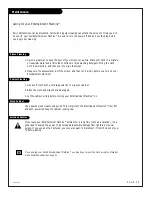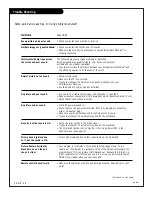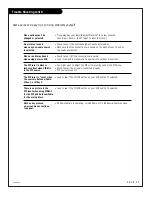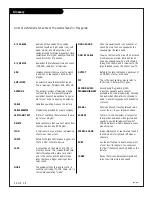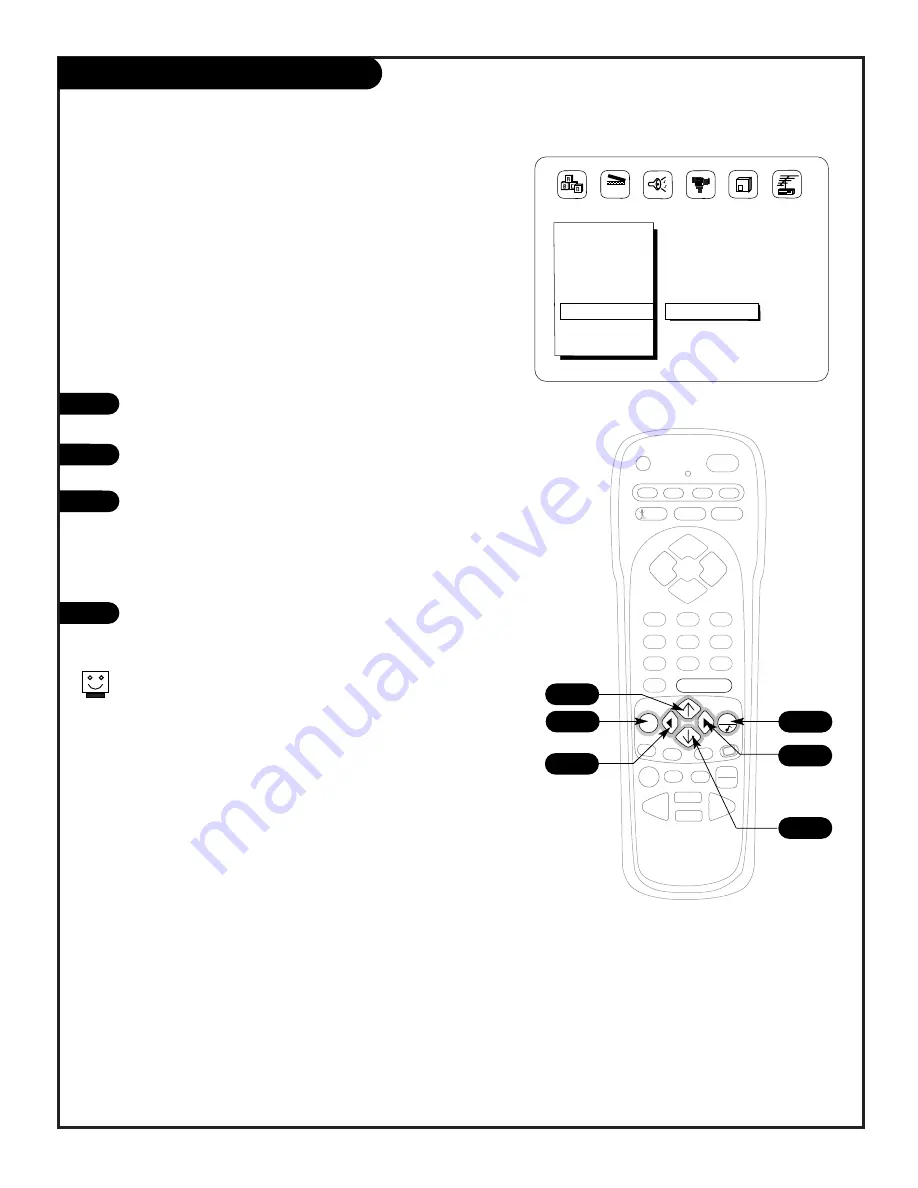
PIP (Picture-in-Picture) Menu
1
2
3
4
206-3481
To access the picture-in-picture (PIP) feature, press PIP on the
remote. See pages 35, 36 and 37.
P A G E 3 3
Customize your PIP Inset picture
Press MENU repeatedly on the remote control until the PIP
features menu appears.
Use the UP or DOWN arrow on the remote control to select an
option on your screen.
Use the RIGHT or LEFT arrow to change the option.
Press QUIT to return to TV viewing.
• Color:
Adjusts the color of the PIP inset.
• Tint:
Adjusts the relative amounts of the red and green in
the picture.
• Size:
Increases or decreases the size of the PIP inset.
PRG
CABLE
VCR
AUX
TV
ENTER
FLASHBK
CHANNEL
CHANNEL
1
2
3
4
5
6
7
0
8
9
MENU
REWIND
RECORD
PIP
SWAP
FREEZ
PAUSE
TIMER
PLAY
STOP
SURF
MUTE
POWER
VOLUME
VOLUME
QUIT
CC
FFWD
TV/VCR
SOURCE
4
1
2
3
2
3
PIP Menu
Color
Tint
Size
Large
123
Summary of Contents for B27A34Z
Page 49: ...Notes...
Page 50: ...Notes...