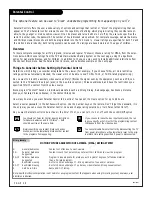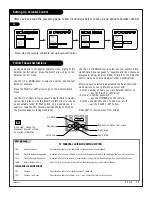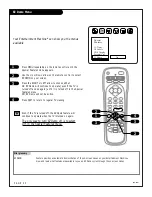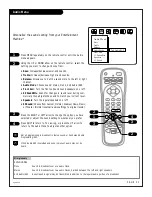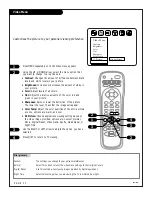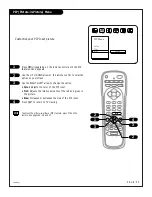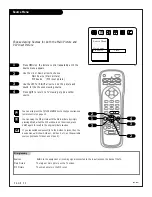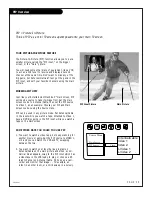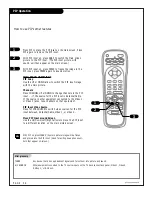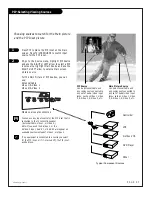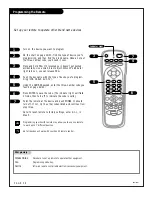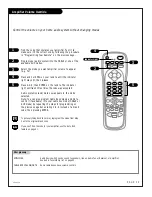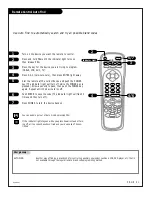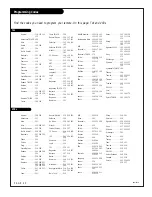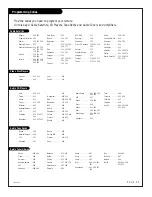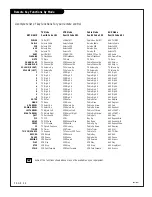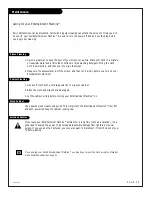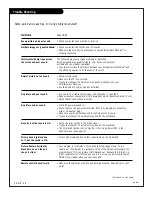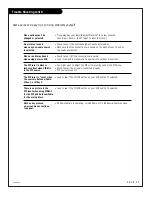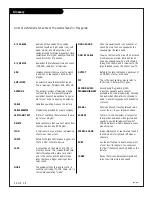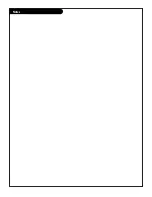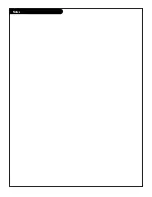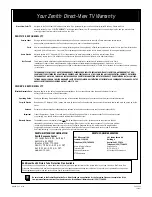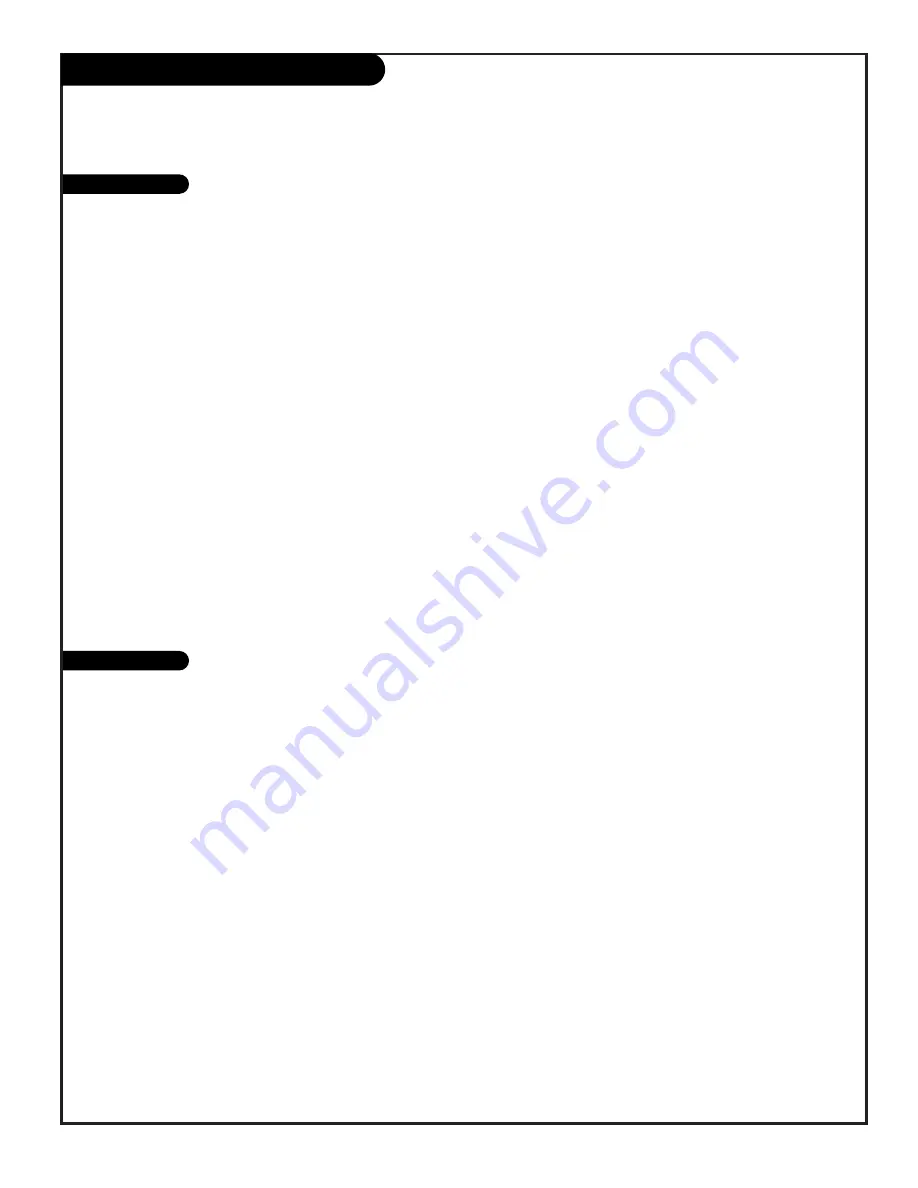
Programming Codes
Find the codes you need to program your remote. On this page: TVs and VCRs
206-3375
P A G E 4 2
Admiral . . . . . . . 208 261
Adventura . . . . . . 231
Aiwa . . . . . . . . . 231
Akai . . . . . . . . . . 223 238 241
Audio Dynamics . . 202 218
Bell & Howell . . . . 206 247
Broksonic . . . . . . 221 226 250
255
Canon . . . . . . . . 214
Citizen . . . . . . . . 209
Craig . . . . . . . . . 212
Curtis Mathes . . . 214 259
Daewoo . . . . . . . 244 246 248
254
Daytron . . . . . . . 236 246
DBX . . . . . . . . . . 202 218
Emerson . . . . . . . 203 209 221
223 226 233
235 243 250
Fisher . . . . . . . . . 211 212 213
247
Funai . . . . . . . . . 231
General Electric . . 214 216 220
Goldstar . . . . . . . 209
Go Video . . . . . . . 256 262 263
Hitachi . . . . . . . . 215 257
Instant Replay . . . 214 227
J.C. Penny . . . . . . 214 215 218
227
JVC . . . . . . . . . . 202 224 225
258
Kenwood . . . . . . . 202
Logik . . . . . . . . . 239
LXI . . . . . . . . . . 209 231
Magnavox . . . . . . 207 214 231
Marantz . . . . . . . 207 218
Marta . . . . . . . . . 209
Memorex . . . . . . . 206 212 214
231
Mitsubishi . . . . . . 204 222 252
264
Montgomery Ward 208 214 216
219 231 249
Multi Tech . . . . . . 239
NEC . . . . . . . . . . 202 218
Orion . . . . . . . . . 250
Panasonic . . . . . . 214 251 259
Pentax . . . . . . . . 215
Philco . . . . . . . . . 207 214
Philips . . . . . . . . 207 214 227
Pioneer . . . . . . . 210 215
Portland . . . . . . . 246
ProScan . . . . . . . 216 260
Quasar . . . . . . . . 214 259
RCA . . . . . . . . . . 215 216 220
227 240 242
249 260
Realistic . . . . . . . 206 208 212
214 231
Samsung . . . . . . . 220 230 238
Sansui . . . . . . . . 239
Sanyo . . . . . . . . 206 212 247
Scott . . . . . . . . . 204 205 233
243
Sears . . . . . . . . . 206 209 211
212 215
Sharp . . . . . . . . . 208 261
Shintom . . . . . . . 239
Signature 2000 . . . 208 214 216
219 231 249
Sony . . . . . . . . . 217 232 237
Sylvania . . . . . . . 207 214 227
Symphonic . . . . . 231
Tashiko . . . . . . . . 209
Tatung . . . . . . . . 202
Teac . . . . . . . . . . 202 231
Teknika . . . . . . . . 209 234
Toshiba . . . . . . . . 205 215
XR 1000 . . . . . . . 239
Vector Research . . 204 218
Yamaha . . . . . . . . 202 218
Zenith . . . . . . . . 201 224 225
229 237
Admiral . . . . . . . 116 121 130
133
Adventura TV/VCR 154
Akai . . . . . . . . . . 104
Amark . . . . . . . . 103 146
AOC . . . . . . . . . . 104
Bell & Howell . . . 121
Broksonic . . . . . . 131 136
Candle . . . . . . . . 139
Centurion . . . . . . 119
Citizen . . . . . . . . 121 139
Contec . . . . . . . . 141
Coronado . . . . . . 103
Crown . . . . . . . . 103
Curtis Mathes . . . . 116 119 121
Daewoo . . . . . . . 149 159
Daewoo TV/VCR . . 148
Daytron . . . . . . . 119
Elektra . . . . . . . . 121
Emerson . . . . . . . 103 104 123
124 131 136
145
Emerson TV/VCR . . 158
Fisher . . . . . . . . . 109 118
Funai TV/VCR . . . . 154
General Electric . . 106 107 114
116 117 161
Goldstar . . . . . . . 103 104 119
147
Goldstar TV/VCR . . 153
Hitachi . . . . . . . . 102 103 129
163
J.C. Penney . . . . . 104 110 114
117 119
JVC . . . . . . . . . . 125 132 164
KMC . . . . . . . . . . 103
KTV . . . . . . . . . . 103 104 138
Kurazai . . . . . . . . 121
Lodgenet . . . . . . . 121
Logik . . . . . . . . . 121
LXI . . . . . . . . . . 133 137
Magnavox . . . . . . 103 112 113
117 119 127
128 139 165
Magnavox TV/VCR 173
Majestic . . . . . . . 121
Marantz . . . . . . . 104 120 155
Megatron . . . . . . . 146
Memorex . . . . . . . 121
MGA/Mitsubishi. . . 104 119 120
130 140 155
Montgomery Ward 103 104 105
113 114 119
121 130 133
NEC . . . . . . . . . . 104 119
Panasonic . . . . . . 106 107 160
166
Panasonic TV/VCR 174
Philco . . . . . . . . . 103 104 112
113 139
Philips . . . . . . . . 112 113
Pioneer . . . . . . . . 135
Portland . . . . . . . 103
ProScan . . . . . . . 116 157 162
167
Quasar . . . . . . . . 106 107
RCA . . . . . . . . . . 104 116 126
157 161 162
167 168
Realistic . . . . . . . 105 123 124
Sampo . . . . . . . . 119
Samsung . . . . . . . 103 119 134
141
Sanyo . . . . . . . . . 108 109 118
Scott . . . . . . . . . 119 124
Sears . . . . . . . . . 103 108 109
110 111 118
134
Sharp . . . . . . . . . 103 105 122
133 137 156
169
Signature 2000 . . . 103 104 105
113 114 119
121 130 133
Sony . . . . . . . . . 115 143 151
170
Soundesign . . . . . 139
Sylvania . . . . . . . 112 113 117
119 127 128
139
Symphonic TV/VCR 154
Tatung . . . . . . . . 106
Teknika . . . . . . . . 103 112 121
124 139
Telerent . . . . . . . 103 121
Toshiba . . . . . . . 110 111 134
171
XR 1000 . . . . . . . 121
Yorx . . . . . . . . . . 119
Zenith . . . . . . . . 101 149 175
Zenith TV/VCR . . . 153 154 172
TVs
VCRs
Summary of Contents for B27A34Z
Page 49: ...Notes...
Page 50: ...Notes...