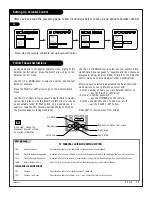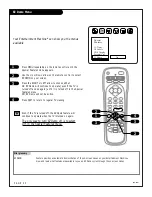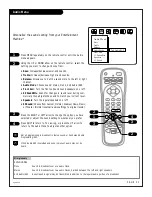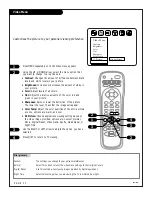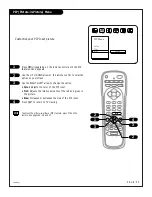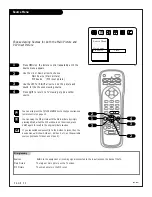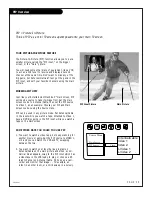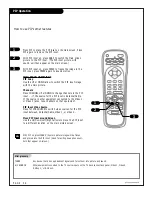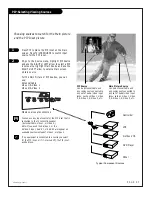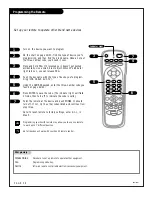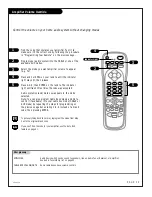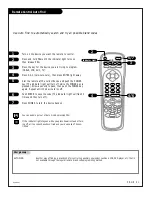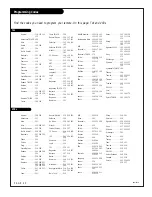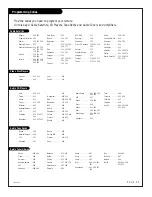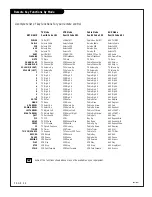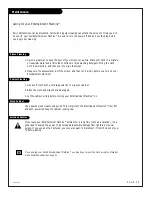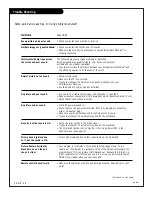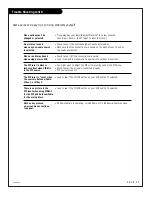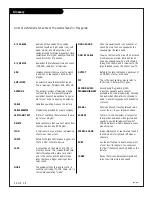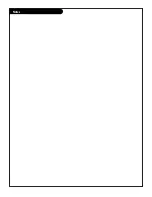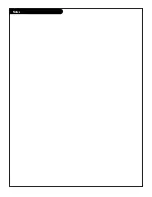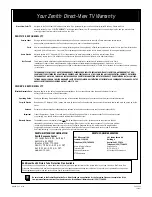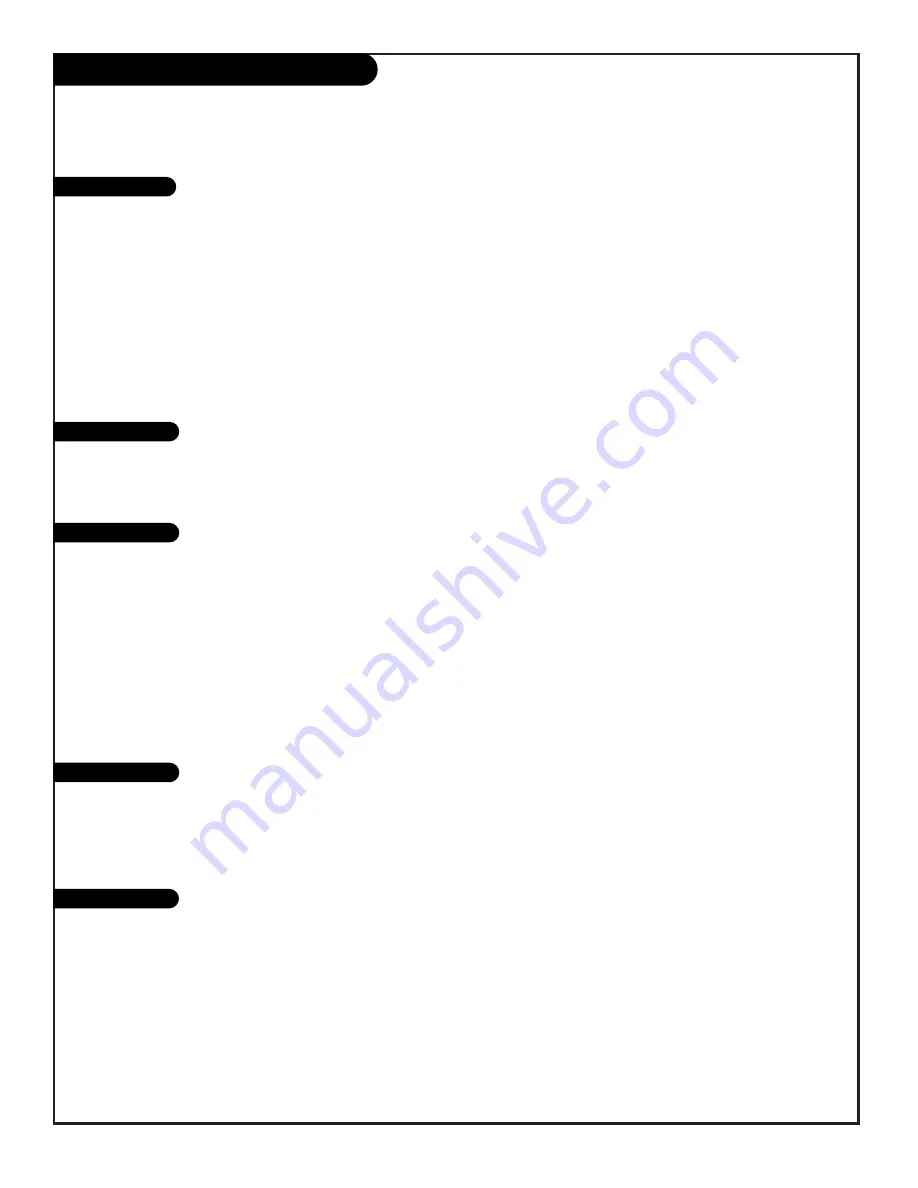
206-3375
P A G E 4 3
Programming Codes
Find the codes you need to program your remote.
On this page: Cable, Satellite, CD Players, Tape Decks and Audio Tuners and Amplifiers.
Allegro . . . . . . . . 358 362
Allegro A/B Switch 361
Gemini . . . . . . . . 305 331 338
General Electric. . . 367
General Instrument 304 305 306
307 308 309
310 318
Hamlin . . . . . . . . 302 303 345
365 366
Jerrold . . . . . . . . 304 307 308
309 310 318
360 363
Kale Vision . . . . . 335
Macom . . . . . . . . 314 321
Magnavox . . . . . . 334
NSC . . . . . . . . . . 335 339 368
369 370
Oak . . . . . . . . . . 311 332 342
Panasonic . . . . . . 313 320
Paragon . . . . . . . 333
Philips . . . . . . . . 347 350 352
354 355
Pioneer . . . . . . . . 315 343
RCA DSS . . . . . . . 373
Regency . . . . . . . 329
Samsung . . . . . . . 335
Scientific Atlanta 316 323 336
364
Sprucer . . . . . . . . 313
Standard Comp . . . 335
Stargate . . . . . . . 379
Texscan . . . . . . . 339 356 371
Tocom . . . . . . . . 317 318 346
Unika . . . . . . . . . 348 362
United Satellite . . 344
Universal . . . . . . 358 362
Vid Tech . . . . . . . 340
Video Way . . . . . . 349
Viewstar . . . . . . . 354 355 372
Zenith . . . . . . . . 301 353 374
Zenith Satellite . . 312 328 330
351 378
Pioneer . . . . . . . 402 403
Sanyo . . . . . . . . . 401
Sony . . . . . . . . . 404
Zenith . . . . . . . . 401
Akai . . . . . . . . . . 409 424
Crown . . . . . . . . . 410
Denon . . . . . . . . 411
Fisher . . . . . . . . . 412 438
Goldstar . . . . . . . 460
Harman/Kardon . . 413
JVC . . . . . . . . . . 415
Kenwood . . . . . . 412 416 417
441
Magnavox . . . . . . 421 422 433
434
Mitsubishi . . . . . . 423 424
NAD . . . . . . . . . . 425 426 447
Nakamichi . . . . . . 427 428
NEC . . . . . . . . . . 429
Onkyo . . . . . . . . 430
Panasonic . . . . . . 431 432
Philips . . . . . . . . 421 433 434
Pioneer . . . . . . . . 431 435
Quasar . . . . . . . . 432
Radio Shack . . . . . 431 436 439
440 441
RCA . . . . . . . . . . 437
Sanyo . . . . . . . . . 438 439
Scott . . . . . . . . . 440
Sharp . . . . . . . . . 441 442
Sony . . . . . . . . . . 443 444 445
Soundesign . . . . . 461 498 501
502
Sylvania . . . . . . . 433
Teac . . . . . . . . . 446
Technics . . . . . . . 432 459
Toshiba . . . . . . . . 447
Yamaha . . . . . . . 448
Zenith . . . . . . . . 460 461 498
501 502
Video Disc Players
Audio CD Players
Audio Tape Decks
Cable Satellite
Denon. . . . . . . . . 462 463
Fisher . . . . . . . . . 464
Goldstar . . . . . . . 460
Harman/Kardon . . 465
JVC . . . . . . . . . . 466
Kenwood . . . . . . 468 469
Marantz . . . . . . . . 472 503
Onkyo . . . . . . . . 473
Philips . . . . . . . . 475 476
Pioneer . . . . . . . . 477 478 479
Radio Shack . . . . . 487 488
Realistic . . . . . . . 480
Sanyo . . . . . . . . . 481
Scott . . . . . . . . . 482
Sharp . . . . . . . . . 483
Sony . . . . . . . . . . 489 490 491
492
Soundesign . . . . . 461 498 501
502
Teac . . . . . . . . . 494 495
Technics . . . . . . . 497
Yamaha . . . . . . . 496
Zenith . . . . . . . . 460 461 498
501 502
Audio Tuners/Amps
Denon. . . . . . . . . 455
Harman/Kardon. . . 456
JVC . . . . . . . . . . 457
Kenwood . . . . . . . 450
Onkyo . . . . . . . . . 458
Philips DCC . . . . . 454
Pioneer . . . . . . . . 451 478
Sony . . . . . . . . . . 452
Summary of Contents for B27A34Z
Page 49: ...Notes...
Page 50: ...Notes...