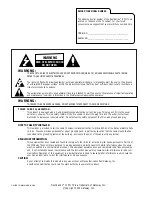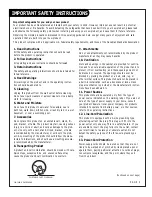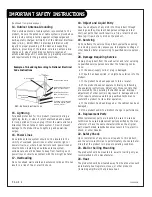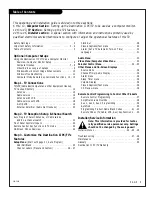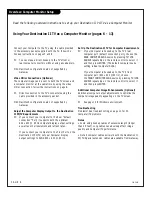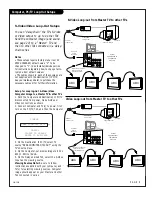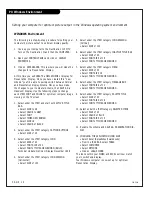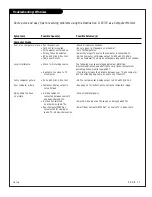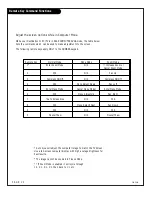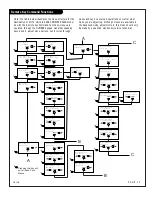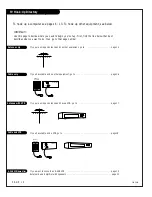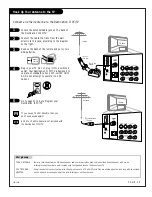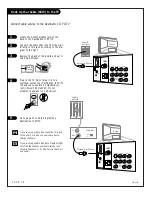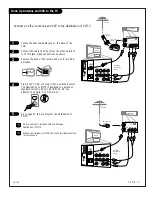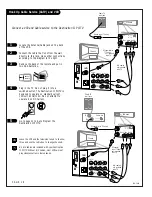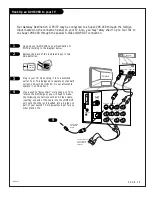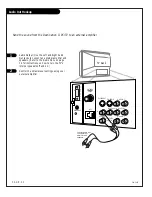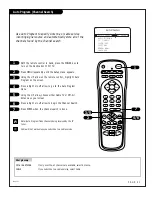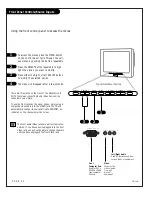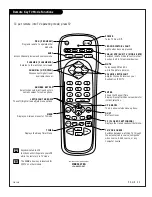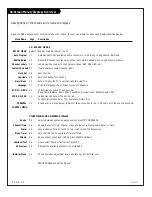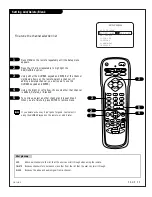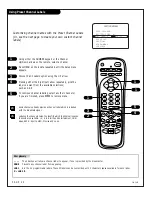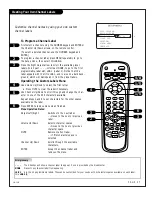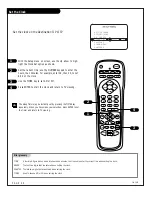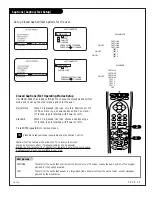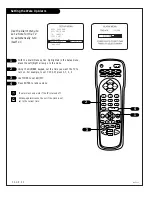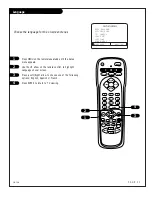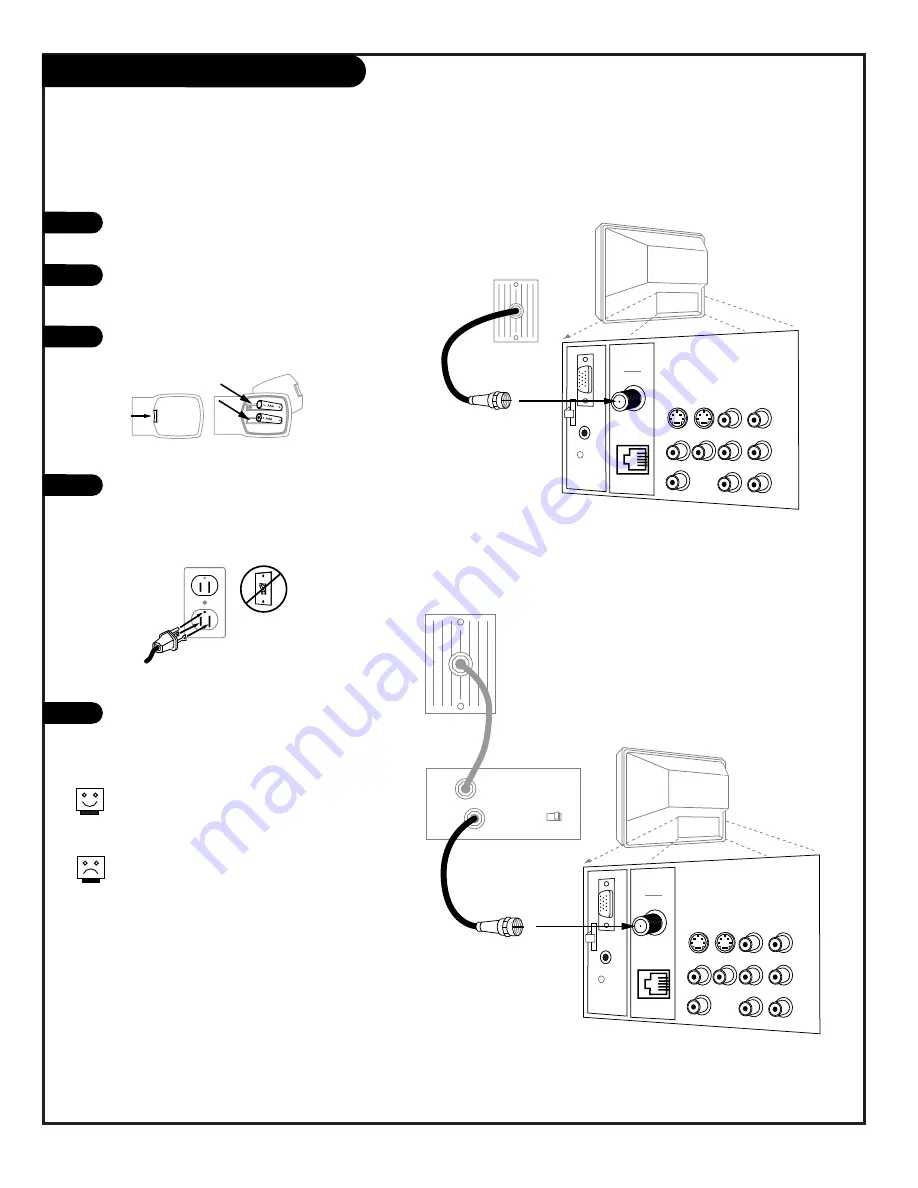
P A G E 1 6
206-3643
Hook Up Your Cable (CATV) to the TV
If you’re using a cable box, leave the TV tuned
to channel 3 or 4 and use your cable box to
change channels.
If you’re using a cable box, Auto Program might
only find the channel your cable service is on
(usually channel 3 or 4). Don’t worry, that’s all
you need!
VIDEO
ANTENNA
CABLE
R- AUDIO- L
S-VIDEO IN
COMPUTER
AUDIO
R
L
AUX IN
M.P.I.
TV back
R- AUDIO- L
R- AUDIO- L
S-VIDEO OUT
AUDIO OUT
Video Out
C
O
M
P
U
T
E
R
I
N
Cable TV
wall jack
Round wire (75 ohm)
VIDEO
ANTENNA
CABLE
R- AUDIO- L
S-VIDEO IN
COMPUTER
AUDIO
R
L
AUX IN
M.P.I.
TV back
R- AUDIO- L
R- AUDIO- L
S-VIDEO OUT
AUDIO OUT
Video Out
C
O
M
P
U
T
E
R
I
N
Cable TV
wall jack
Cable box
In
Out
RF coaxial wire (75 ohm)
3 4
output
switch
Locate the Antenna/Cable jack on the
back of the Destination II PC/TV.
Connect the cable that runs from the wall
directly to this jack, according to the dia-
gram to the right.
Remove the back of the remote and put in
two AAA batteries.
Plug in the TV. Do not plug it into a
switched outlet. Your Destination II PC/TV
is designed to operate on standard cur-
rent, 120-volt 60 Hertz AC. Do not
attempt to operate it on DC Current.
Go to page 21 to Auto Program the
Destination II PC/TV.
1
2
3
4
5
Connect cable service to the Destination II PC/TV
back of
remote
Summary of Contents for C13A03D
Page 50: ...P A G E 5 1 206 3492 O...
Page 51: ...P A G E 5 2 206 3602...
Page 52: ...P A G E 5 3 206 3492 O...
Page 53: ...P A G E 5 4 206 3602...
Page 54: ...P A G E 5 5 206 3492 O...
Page 55: ...P A G E 5 6 206 3492 O...
Page 56: ...P A G E 5 7 206 3492 O...
Page 57: ...P A G E 5 8 206 3492 O...
Page 58: ...P A G E 5 9 206 3492 O...
Page 59: ...206 3643...