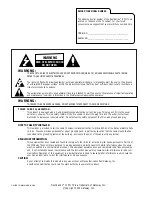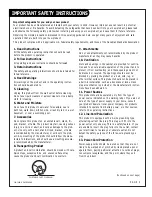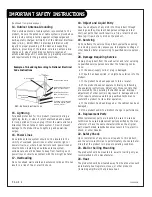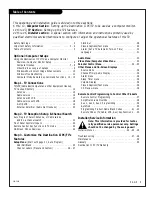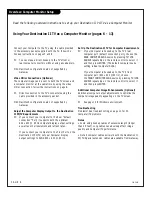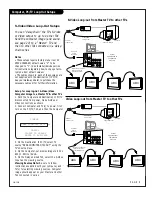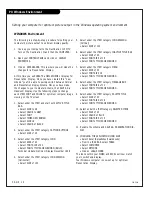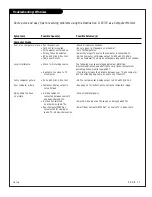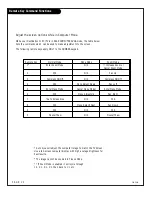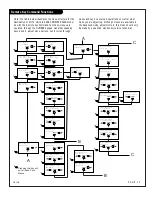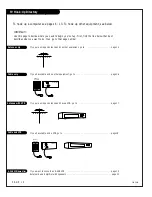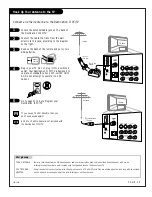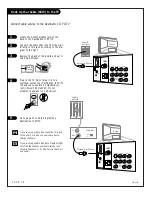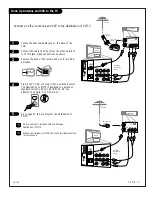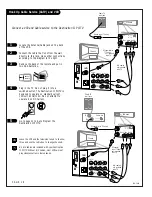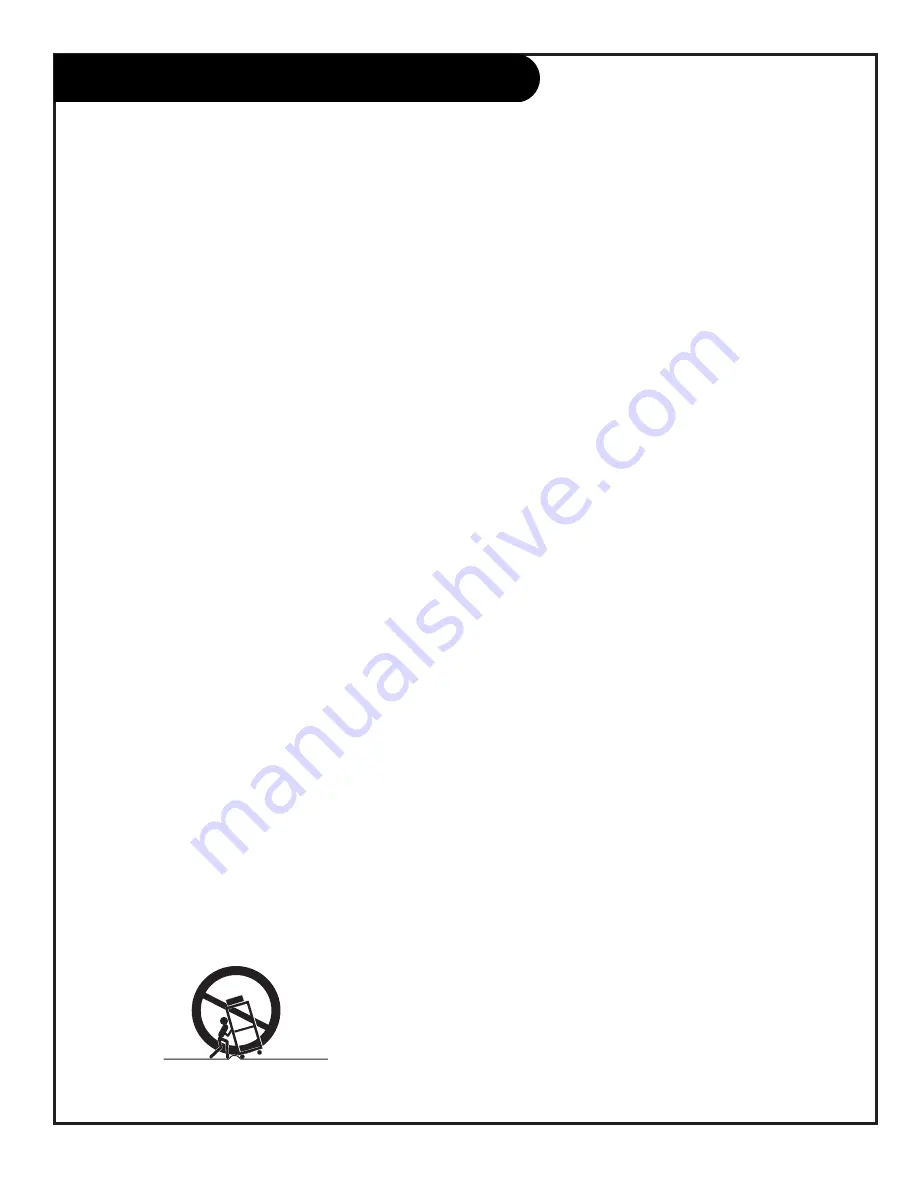
P A G E 3
206-3489-O 3-WIRE GRND
1. Read Instructions
All the safety and operating instructions should be read
before the product is operated.
2. Follow Instructions
All operating and use instructions should be followed.
3. Retain Instructions
The safety and operating instructions should be retained for
future reference.
4. Heed Warnings
All warnings on the product and in the operating instruc-
tions should be adhered to.
5. Cleaning
Unplug this product from the wall outlet before cleaning.
Do not use liquid cleaners or aerosol cleaners. Use a damp
cloth for cleaning.
6. Water and Moisture
Do not use this product near water for example, near a
bath tub, wash bowl, kitchen sink, or laundry tub, in a wet
basement, or near a swimming pool.
7. Accessories
Do not place this product on an unstable cart, stand, tri-
pod, bracket, or table. The product may fall, causing serious
injury to a child or adult, and serious damage to the prod-
uct. Use only with a cart, stand, tripod, bracket, or table
recommended by the manufacturer, or sold with the prod-
uct. Any mounting of the product should follow the manu-
facturer’s instructions, and should use a mounting accesso-
ry recommended by the manufacturer.
8. Transporting Product
A product and cart combination should be moved with care.
Quick stops, excessive force, and uneven surfaces may
cause the product and cart combination to overturn.
9. Attachments
Do not use attachments not recommended by the product
manufacturer as they may cause hazards.
10. Ventilation
Slots and openings in the cabinet are provided for ventila-
tion and to ensure reliable operation of the product and to
protect it from overheating, and these openings must not
be blocked or covered. The openings should never be
blocked by placing the product on a bed, sofa, rug, or
other similar surface. This product should not be placed in
a built-in installation such as a bookcase or rack unless
proper ventilation is provided or the manufacturer’s instruc-
tions have been adhered to.
11. Power Sources
This product should be operated only from the type of
power source indicated on the marking label. If you are not
sure of the type of power supply to your home, consult
your product dealer or local power company. For products
intended to operate from battery power, or other sources,
refer to the operating instructions.
12. Line-Cord Polarization
This product is equipped with a 3-wire grounding type
alternating-current line plug. This plug will fit into the
power outlet only one way. This is a safety feature. If you
are unable to insert the plug fully into the outlet, contact
your electrician to replace your obsolete outlet. Do not
defeat the safety purpose of the three-wire ground-type
plug.
13. Power-Cord Protection
Power-supply cords should be routed so that they are not
likely to be walked on or pinched by items placed upon or
against them, paying particular attention to cords at plugs,
convenience receptacles, and the point where they exit
from the product.
IMPORTANT SAFETY INSTRUCTIONS
Important safeguards for you and your new product
Your product has been manufactured and tested with your safety in mind. However, improper use can result in potential
electrical shock or fire hazards. To avoid defeating the safeguards that have been built into your new product, please read
and observe the following safety points when installing and using your new product, and save them for future reference.
Observing the simple precautions discussed in this operating guide can help you get many years of enjoyment and safe
operation that are built into your new product.
This product complies with all applicable U.S. Federal safety requirements, and those of the Canadian Standards Association.
PORTABLE CART WARNING
(Continued on next page)
Summary of Contents for C13A03D
Page 50: ...P A G E 5 1 206 3492 O...
Page 51: ...P A G E 5 2 206 3602...
Page 52: ...P A G E 5 3 206 3492 O...
Page 53: ...P A G E 5 4 206 3602...
Page 54: ...P A G E 5 5 206 3492 O...
Page 55: ...P A G E 5 6 206 3492 O...
Page 56: ...P A G E 5 7 206 3492 O...
Page 57: ...P A G E 5 8 206 3492 O...
Page 58: ...P A G E 5 9 206 3492 O...
Page 59: ...206 3643...