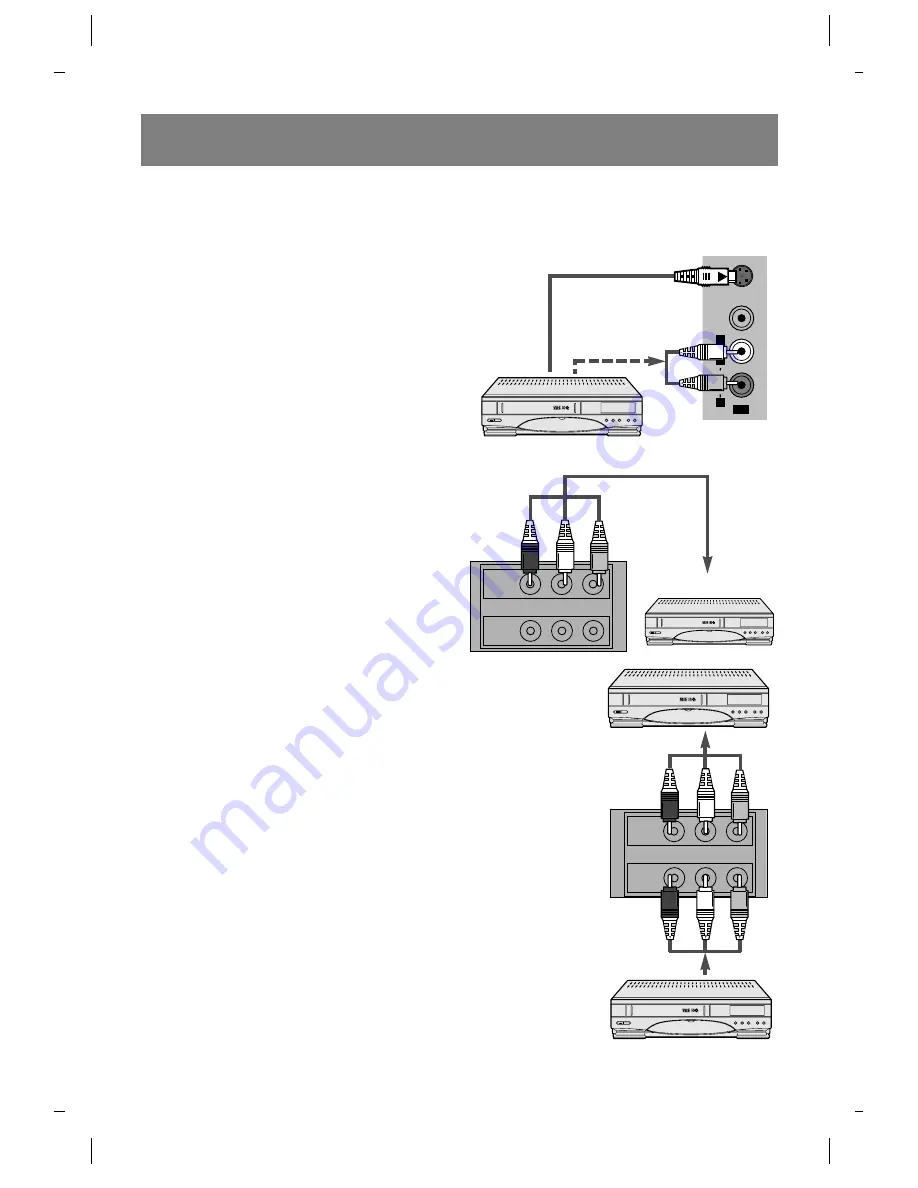
External Equipment Connection and Setup
26
S-VHS VCR Connection
1. Connect the S-VHS output jack of the VCR to the
S-VIDEO jack on the side of the TV.
2. Connect the audio/video output jacks of the VCR
to the IN 3(A/V) jacks on the side of the TV.
3. Use the TV/VIDEO button to select
VIDEO-3
.
Note: If you connect the S-VHS/audio output jacks
on the VCR to the S-VIDEO jack and IN 1 or
IN 2 audio jacks on the back of the TV, select
VIDEO-1
or
VIDEO-2
.
4. Press the PLAY button on the VCR.
Video playback is visible on the TV screen.
VCR Recording Setup for TV
Programs
1. Connect the audio/video input jacks of the
recording VCR to the OUT (A/V) jacks on the TV
connection panel.
2. Select the channel number on the TV.
3. Set the recording VCR to record.
VCR Recording Setup for a VCR
1. Connect the output jacks of the playback VCR
to the IN 1 or IN 2 (A/V) jacks on the back of
the TV (or IN 3 jacks on the side of TV ).
2. Connect the input jacks of the recording VCR
to the OUT (A/V) jacks on the back of the TV.
3. Use the TV/VIDEO button to select
VIDEO-1
or
VIDEO-2
.
If you connect it to the IN 3 (A/V) jacks on the
side of TV, you should select
VIDEO-3
.
4. Press the PLAY button on the playback VCR
and set the recording VCR to record.
Note: When the input jacks on the front panel and back panel are connected to
external equipment at the same time, the input jacks on the front panel have priority over the
input jacks on the back panel of the TV.
OUT
IN1
AUDIO
(L/MONO)
(R)
VIDEO
OUT
IN1
AUDIO
(L/MONO)
(R)
VIDEO
Recording VCR
Recording VCR
TV
TV
TV
Playback VCR
Playback VCR
VIDEO
AUDIO
S-VIDEO
L/MONO
R
IN 3
Summary of Contents for C27F33
Page 31: ...Notes 31...







































