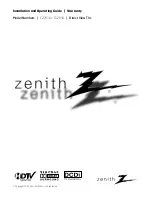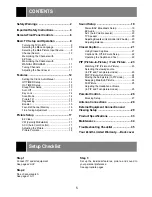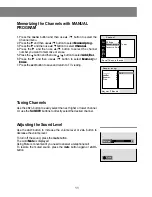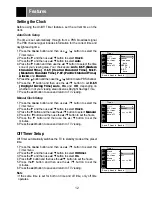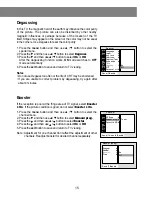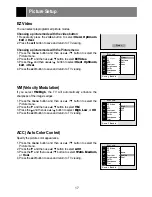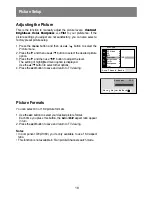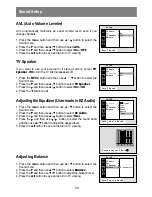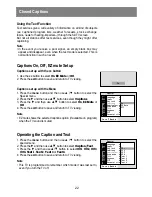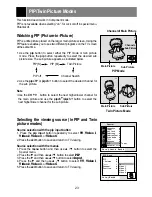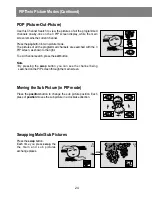Features
12
Setting the Clock
Before using the On/Off Timer features, set the current time on the
clock.
Auto Clock Setup
The time is set automatically through from a PBS broadcast signal.
The PBS channel signal includes information for the correct time and
daylight saving time.
1. Press the menu button and then use
D
/
E
button to select the
Timer menu.
2. Press the
G
and then use
D
/
E
button to select
Clock
.
3. Press the
G
and then use
D
/
E
button to select
Auto
.
4. Press the
G
button and then use the
D
/
E
button to select the time
zone of your viewing area. Your choices are:
Auto
,
E.S.T. (Eastern
Standard Time)
,
C.S.T. (Central Standard Time)
,
M.S.T.
(Mountain Standard Time)
,
P.S.T. (Pacific Standard Time)
,
Alaska
, and
Hawaii
.
5. Press the
G
button and then use the
D
/
E
button to set a PBS channel.
6. Press the
G
button and then use the
D
/
E
button to set
D.S.T.
(Daylight Saving Time) Auto
,
On
, and
Off
, depending on
whether or not your viewing area observes Daylight Savings Time.
7. Press the exit button to save and return to TV viewing.
Manual Clock Setup
1. Press the menu button and then use
D
/
E
button to select the
Timer menu.
2. Press the
G
and then use
D
/
E
button to select
Clock
.
3. Press the
G
button and then use the
D
/
E
button to select
Manual
.
4. Press the
G
button and then use the
D
/
E
button to set the hours.
5. Press the
G
button and then use the
D
/
E
button to set the
minutes.
6. Press the exit button to save and return to TV viewing.
Off Timer Setup
Off Timer automatically switches the TV to standby mode at the preset
time.
1. Press the menu button and then use
D
/
E
button to select the
Timer menu.
2. Press the
G
and then use
D
/
E
button to select
Off timer
.
3. Press the
G
and then use
D
/
E
button to select
On
.
4. Press the
G
button and then use the
D
/
E
button to set the hours.
5. Press the
G
button and then use the
D
/
E
button to set the
minutes.
6. Press the exit button to save and return to TV viewing.
Note
• If the same time is set for both on time and off time, only off time
operates.
Move
++
Next
+
{
+
Back}
Clock
{
Off
+
timer
{
On
+
timer
{
Sleep
{
Auto
+
off
{
Timer
Auto
Manual
oooooo
{
Time
+
zone
++
Auto
PBS
+
Ch.
++++
TV
++
2
D.S.T.
++
Auto
Auto
ooooooo
{
CH.
Move
++
Next
+
{
+
Back}
Clock
{
Off
+
timer
{
On
+
timer
{
Sleep
{
Auto
+
off
{
Timer
Auto
oooooooo
{
Manual
+
__:__
+
AM
Manual
ooooo
{
CH.
Move
++
Next
+
{
+
Back}
Clock
{
Off
+
timer
{
On
+
timer
{
Sleep
{
Auto
+
off
{
Timer
On
Off
+
__:__
+
AM
On
ooooooooo
{
CH.