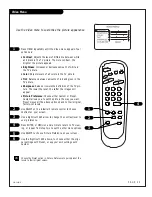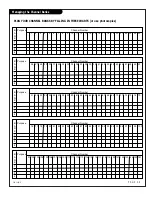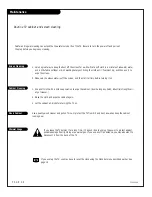P A G E 3 5
206-3489-O
Clone Selection Menu Choices
Operation Notes
Disconnect the Clone from the TV when you are finished; auto-
matically switching it off. The real-time clock continues to run
when the main circuits are switched off.
Reset Clone After Static Shock
After replacing exhausted batteries, or if the programmer
behaves strangely after a static shock, use a paper clip or similar
instrument inserted through the small hole marked ”RESET” to
activate the internal reset switch and restore normal operation.
After a reset, check the real-time clock setting. It may be neces-
sary to reset the Clone Programmer clock from a TV containing
the correct time.
The LT2000 programmer is designed to be used with TVs contain-
ing the 221-01006 and later processors. Use with earlier TV sets
may give unpredictable results. The specific microprocessor used
in any TV set may be determined by activating the Installer
Menu. The microprocessor part number appears at the top of the
screen when the Installer Menu is activated. Processors before
the 221-01006-04 have a limited screen display capability. They
can not display entire screens as shown in the quick setup
instructions accompanying the LT2000 clone programmer. Use the
printed menu illustrations on the quick setup sheet supplied with
the Clone as an aid to making your programming choices.
(Although the menus are not all displayed, the clone functions
all operate normally.)
When cloning operations are complete, just unplug the LT2000 from the TV.
If the TV does not display a picture (blank screen) after a few seconds, just change channels.
Troubleshooting
Problem
Possible Cause(s)
Possible Solution(s)
Clone Programmer
LED does not blink.
• MPI cord not connected.
-Connect MPI cord.
• TV not turned on.
-TV must be on for clone to work.
• Weak batteries.
-Install 4 fresh AA high-quality alkaline batteries.
Clone menu hard
• Weak signal.
-Connect TV to a reliable signal source.
to read.
No time set.
• No time on Master TV.
-Set time on master TV, copy time to Clone Programmer.
Master and Other TVs
Cloning did not work.
• Procedure interrupted.
-Wait until procedure complete message is displayed.
• Different TV models.
-Cloning is only possible with identical model TVs.
Clone time disappeared.
• Batteries were removed.
-Batteries must remain installed to retain time settings.
Channel Labels not
• Saved to other memory.
-Must save channel labels to same memory bank as
present on cloned TV.
master TV setup.
New Setup not present.
• TV not reset.
-Disconnect newly cloned TV from power for 5 seconds.
Summary of Contents for Concierge H27C35DT
Page 43: ...P A G E 4 3 206 3489 O Notes...