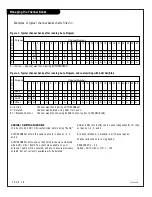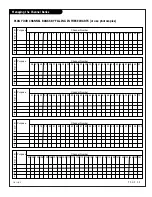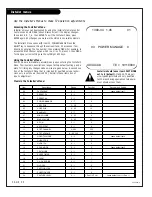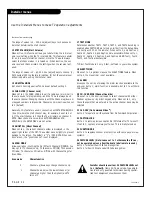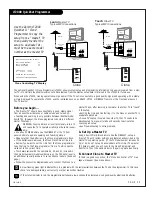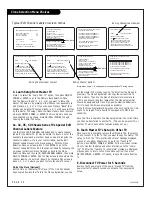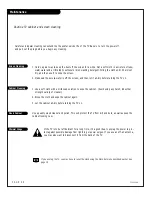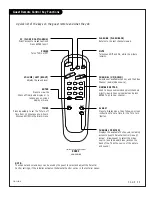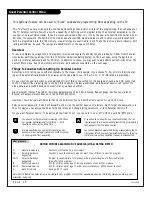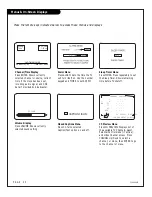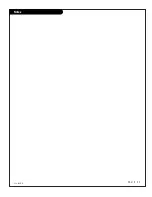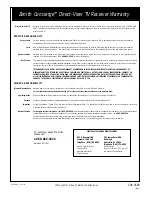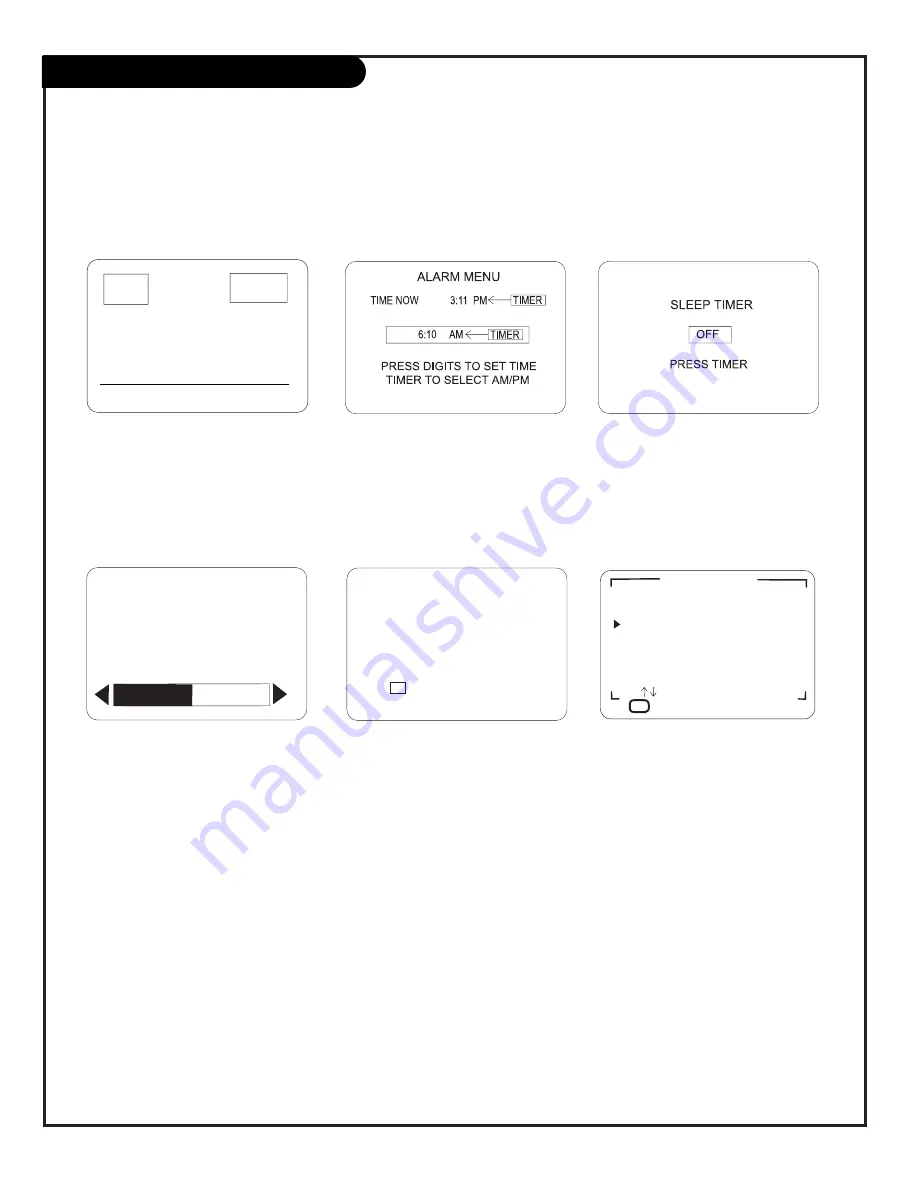
Menus & On-Screen Displays
VOLUME
CAPTION 1 IS ON
CC
Press the remote keys indicated below to access these menus and displays
P A G E 4 2
206-3489-O
Sleep Timer Menu
Press TIMER. Press repeatedly to set
the Sleep Timer. Shows remaining
time before TV shutoff.
Volume Display
Press VOLUME. Shows currently
selected sound setting.
Ch Preview Menu
Press CH PREVIEW. Displays list of
the available TV Channels, Guest
Parental Control menu (if active),
and Video Channel access. Press
CHANNEL Up/Down to select a
channel, or menu, then ENTER to go
to the channel or menu.
Closed Captions Menu
Press CC. Turns selected
Caption/Text option on and off.
Alarm Menu
Press ALARM. Sets the time the TV
will turn itself on. Use the number
keypad and TIMER to set AM/PM.
CHANNEL PREVIEW
5 - - - -
9 - - - -
20 - - - -
32 - - - -
44 - - - -
AUX - - - -
CC FOR PARENTAL CONTROL
CH TO SELECT, ENTER TO
Ch 25 - PBS
7:15
OLD TIME MOVIES
LENGTH 01:00 TIME LEFT 00:36
Rating:
TV-14
PM
Channel/Time Display
Press ENTER. Shows currently
selected channel or source, current
time if the clock has been set,
incoming audio signal, and XDS
data if provided by broadcaster.
Summary of Contents for Concierge H27E35DT
Page 43: ...P A G E 4 3 206 3489 O Notes ...