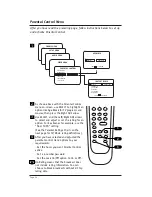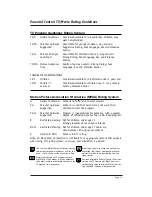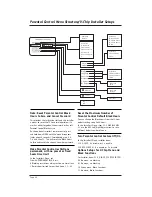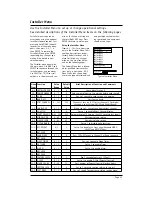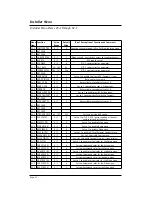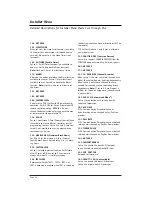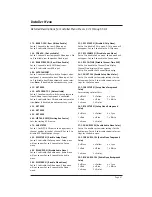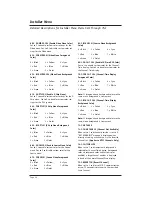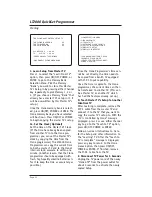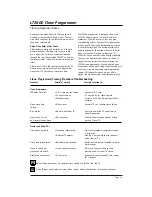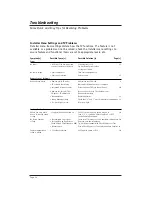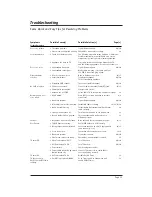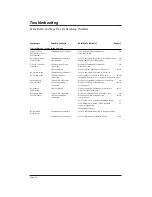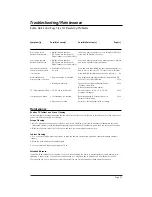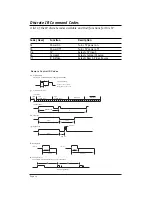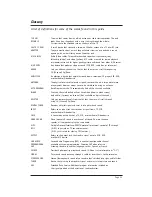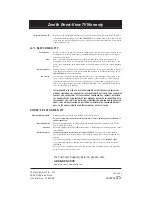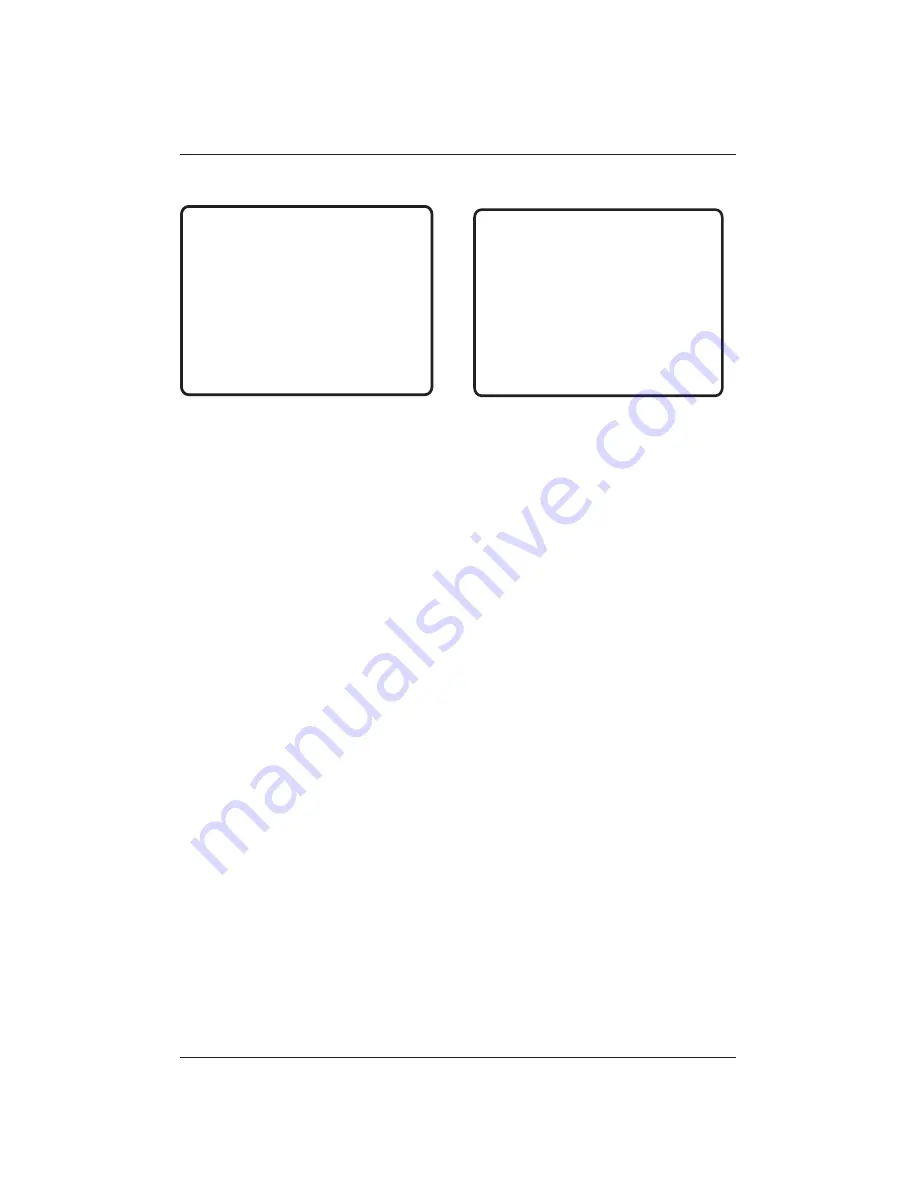
Page 52
LT2000 QuickSet Programmer
Cloning
C. Learn Setup from Master TV
Press 1 to select the “Learn From TV”
option, then press ON/OFF, POWER, or
ENTER to go to the Memory Bank
Selection Menu. Pick the Memory
”Bank” you want to store this Master
TV’s Setup in by pressing either Channel
key repeatedly to pick Memory 1, 2 or
3. (If you choose a Memory “Bank” that
already has a master TV’s setup in it, it
will be overwritten by this Master TV’s
setup.)
Once the Clone memory bank is select-
ed, press ON/OFF, POWER or ENTER. The
Clone memory bank you have selected
will be shown. Press ON/OFF or POWER
to begin copying the master TV’s setup.
Ca. Set the Clock (Optional)
Set the time on the Master TV’s Clock.
(If the time has already been copied
from another TV into the Clone pro-
grammer, you can set the Master TV’s
clock by copying the time from the
Clone programmer.) The LT2000 Clone
Programmer can copy the current time
to both a master TV and to the Clone’s
internal clock; accurate to within one
minute. (Another reason that the Clone
programmer should be equipped with
fresh, high-quality alkaline batteries is
for it to keep the time as accurately as
possible.)
Since the Clone Programmer’s time can-
not be set directly, the time needs to
be copied from a Zenith TV equipped
with M.P.I. Input capability.
Once the time is copied to the Clone
programmer, the current time can then
be transferred to another TV. (This can
be a Master TV, or another TV which
has had the features already set up.)
D. Teach Master TV’s Setup to Another
Identical TV
After Learning is complete, remove the
M.P.I. cable from the master TV and
connect it to the TV that you want to
copy the master TV’s setup to. With the
“TV is Controlled by Clone” message
displayed, press 2 or use either Channel
key to go to the “Teach to TV” option,
press ON/OFF, POWER or ENTER.
Follow on-screen instructions to trans-
fer the Setup and other information to
the “Learning” TV. After the “Teach to
TV is Complete” message is displayed,
press any key to return to the Clone
menus option, then press ON/OFF,
POWER or ENTER. If finished, remove
the M.P.I. Cable from the TV.
E. Disconnect TV Power for 5 Seconds
Unplug the TV power cord of the newly
“Cloned TV” from the power outlet for
about 5 seconds to activate the newly
copied Setup.
THE CLONE HAS CONTROL OF THE TV
THE CLONE IS VERSION
XX
THE TV IS VERSION
XX
THE SW IS REVISION
XX
CLONE CLOCK
= XX:XX
TV
CLOCK
= XX:XX
-PRESS ANY KEY TO CONTINUE.
-DISCONNECT CLONE WHEN DONE.
CLONE SELECTION MENU
(1) LEARN FROM TV
(2) TEACH TO TV
(3) SET CLONE CLOCK FROM TV
(4) SET TV CLOCK FROM CLONE
(5) DISPLAY TV SETUP
(6) DISPLAY CLONE SETUP
-TO CHANGE MENU ITEMS, PRESS
CHANNEL KEYS OR DIGITS.
-TO EXECUTE ITEM, PRESS ON/OFF,
POWER, OR ENTER