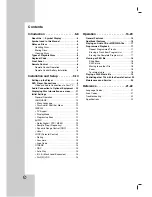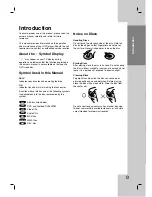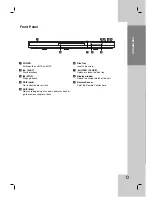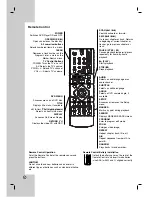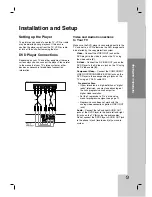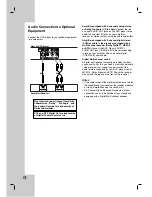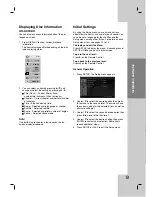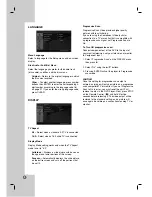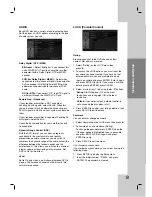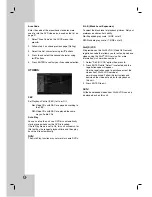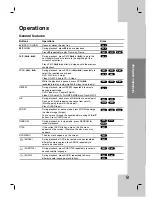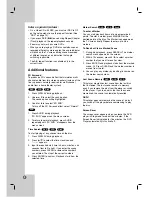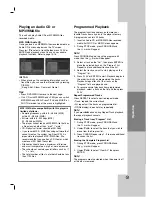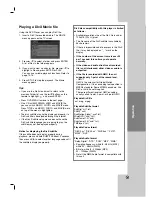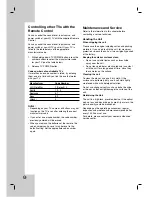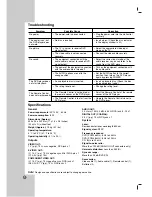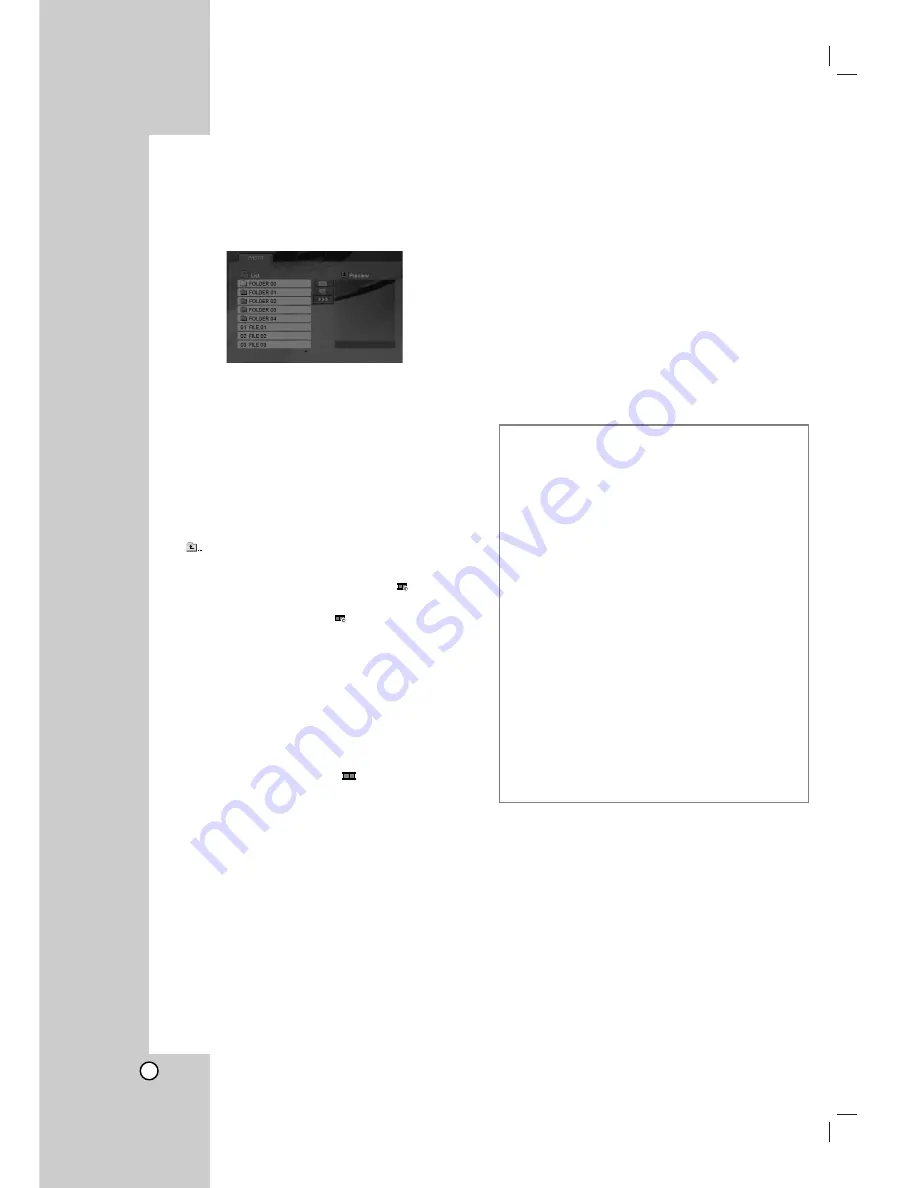
18
Viewing a JPEG file
This unit can play JPEG files recorded media.
1. Insert a JPEG files recorded media. The PHOTO
menu appears on the TV screen.
2. Press
v
/
V
to select a folder, and press ENTER.
A list of files in the folder appears.
3. If you want to view a particular file, press
v
/
V
to highlight a file and press ENTER or PLAY.
4. To return to the PHOTO menu while watching
pictures, press STOP.
Tips:
• If you are in a file list and want to return to the
previous Folder list, use
v
/
V
buttons to highlight
and press ENTER.
• Press DVD MENU to move to the next page.
• There are three Slide Speed options
: >>>
(Fast), >> (Normal) and > (Slow).
Use
v V b B
to highlight
. Then, use
b
/
B
to
select the option you want to use then press
ENTER.
• On a disc with MP3/WMA and JPEG you can switch
MP3/WMA and JPEG. Press TITLE and MUSIC or
PHOTO word on top of the menu is highlighted.
• While watching a picture, press RETURN to hide
the help menu.
Slide Show
Use
v V b B
to highlight the
(Slide Show) then
press ENTER.
Still Picture
1. Press PAUSE/STEP during slide show.
The player will now go into PAUSE mode.
2. To return to the slide show, press PLAY or press
PAUSE/STEP again.
Moving to another File
Press SKIP (
.
or
>
) or cursor (
b
or
B
) once
while viewing a picture to advance to the next or
previous file.
Zoom
During watching pictures, press ZOOM to enlarge the
video image (4 steps).
You can move through the zoomed picture using
b B
v V
buttons.
To rotate picture
Press
v
/
V
during showing a picture to rotate the
picture clockwise or counter clockwise.
JPEG disc compatibility with this player is
limited as follows:
• Depending upon the size and number of JPEG
files, it could take a long time for the DVD player
to read the disc’s contents. If you do not see an
on-screen display after several minutes, some of
the files may be too large — reduce the resolution
of the JPEG files to less than 5 million pixels and
burn another disc.
• The total number of files in a folder should be less
than 1190 files.
• Some discs may be incompatible due to a
different recording format or the condition of disc.
• Ensure that all the selected files have the “.jpg”
extensions when copying into the CD layout.
• If the files have “.jpe” or “.jpeg” extensions, please
rename them as “.jpg” file.
• File names without “.jpg” extension will not be
able to be read by this unit. Even though the files
are shown as JPEG image files in Windows
Explorer.