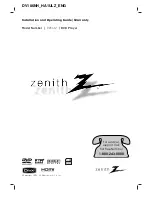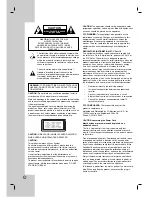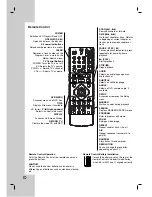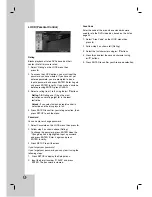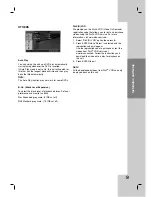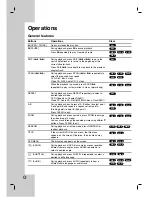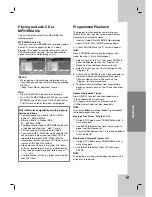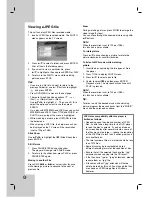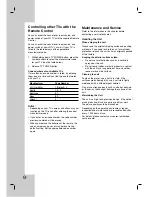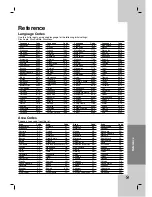10
HDMI connection
If you have a HDMI TV or monitor, you can connect it
to this player using a HDMI cable.
1. Set the TV’s source to HDMI (refer to TV’s
Owner’s manual).
2. Connect the HDMI OUT jack on the unit to the
HDMI jack on a HDMI compatible TV or
monitor (H).
3. Press RESOLUTION repeatedly to select the
desired resolution.
Notes :
• Both PCM and Bitstream Audio out is available,
when the sample frequency is set to 48kHz in HDMI
connection.
• If Audio setup is set to bitstream and your TV does
not support Bitstream Audio out in HDMI
connection, audio sound may not output or
distorted.
• When the no sound or noisy sound are output with
HDMI connection, set the Audio option [Dolby
Digital, DTS or MPEG] in the SETUP menu to PCM
or Off.
• The arrow on the cable connector body should face
up for correct alignment with the connector on the
player.
• If there is noise or lines on the screen, please
check the HDMI cable.
• Not all HDCP-compatible DVI devices will work with
this unit.
• If your HDMI TV does not support HDCP,
the blue screen appears on the screen.
• If the abnormal picture appears on the TV screen,
turn off the unit and then turn the unit on again.
Tips:
• When you use HDMI connection, you can change
the resolution (480i, 480p, 720p, 1080i)for the HDMI
output.
• The HDMI will out at 480p resolution, even if you
set the resolution to 480i on the HDMI connection.
About HDMI
HDMI (High Definition Multimedia Interface) supports
both video and audio on a single digital connection for
use with DVD Players, Set-Top Boxes, and other AV
devices.
HDMI was developed to provide the technologies of
HDCP (High-bandwidth Digital Content Protection).
HDCP is used to protect digital content transmitted
and received.
HDMI has the capability to support standard,
enhanced, or high-definition video plus standard to
multi-channel surround-sound audio, HDMI features
include uncompressed digital video, a bandwidth of up
to 5 gigabytes per second, one connector (instead of
several cables and connectors), and communication
between the AV source and AV devices such as
DTVs.
HDMI, the HDMI logo and High-Definition Multimedia
Interface are trademarks or registered trademarks of
HDMI licensing LLC.
HDMI compatible TV
Rear of DVD player
HDMI
H