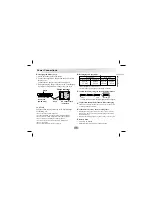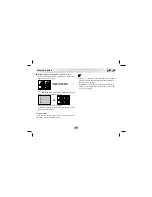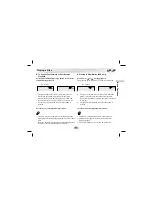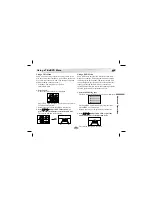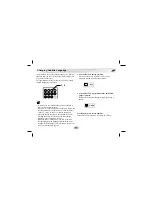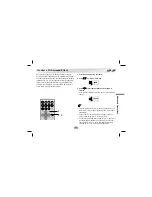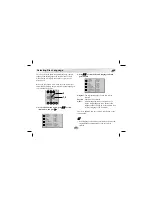Some DVDs may contain scenes which have been shot
simultaneously from a number of different angles. For
these discs, the same scene can be viewed from each of
these different angles using the ANGLE button. (The
recorded angles differ depending on the disc used.)
1. Press ANGLE during playback.
Number of angle
being played back.
2. Press ANGLE repeatedly until the desired angle is
selected.
For your reference
• The ANGLE indicator will blink in the display window
at scenes recorded at different angles to indicate that
angle switching is possible.
• The angle number can be programmed beforehand; the
angle will be switched to the selected number when the
ANGLE indicator blinks.
• This function only works for discs having scenes
recorded at different angles.
Viewing from another Angle
DVD
32
1
2
1
2
3
1, 2