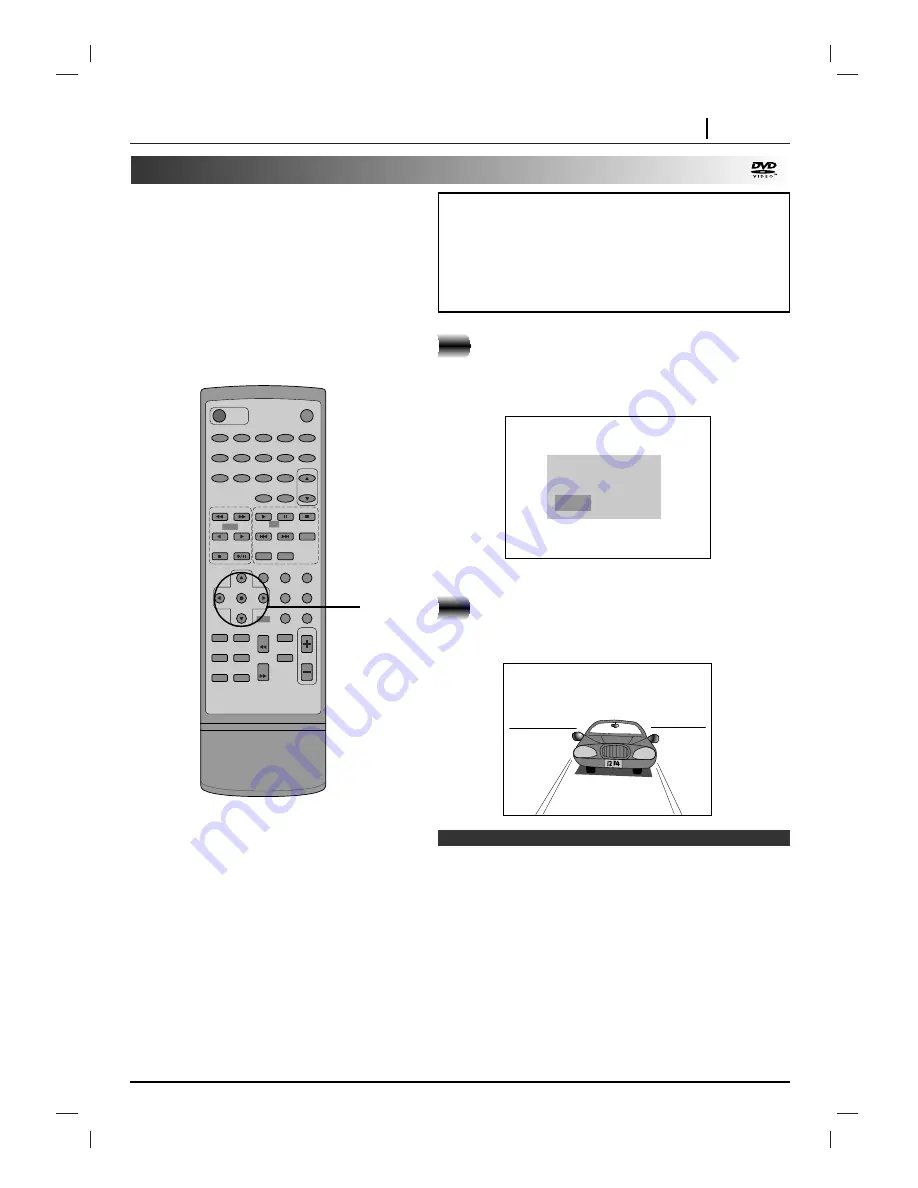
ADVANCED OPERATION PAGE 29
❍
Settings are stored in memory for use any time.
❍
You can store settings for up to 1 DVD in memory. If you memo-
rize settings for more than 1 DVD previously memorized settings
are erased in order from the least recently memorized settings.
Subsequently, if you try to call up these previously memorized
settings, you will get the latest settings that have taken their
place.
❍
Switching of the audio mode etc., is automatic on some discs.
❍
This unit does not store settings in memory, if you remove the
disc from the unit or switch power to the unit OFF when DVD or
title menu is displayed on the TV screen.
Memorizing Settings for Viewed DVDs (Last Condition Memory)
Load the DVD that was memorized.
It will appear on the TV screen as below
• If the screen is left for more than 10 seconds, playback will
start from the beginning of the title automatically.
Press the
F
F
/
G
G
to select “Yes” and press the
SELECT/ENTER.
The memorized settings are automatically recalled.
Notes
This unit stores, in memory, settings for DVDs
you have watched. Settings remain in memory
even if you remove the disc from the unit, or
switch power to OFF. If you load a disc that has
its settings memorized, the “Resume disc from
last position?” message will appear on the TV
screen. When you start playing the disc, the
memorized settings are automatically recalled.
You can memorize details for the following six settings.
Latest Stop Position (Page 24)
TV Aspect (Page 42)
Disc Subtitle Language (Page 30)
Disc Audio Language (Page 30)
Disc Menu Language (Page 39)
Angle (Page 31)
1
2
Resume disc from
last position?
1. No
2. Yes
POWER
MUTE
TUNER DVD/CD
TAPE
AUX
MDSS
SLEEP
TITLE SUBTITLE
SLOW
MARKER
ANGLE
ZOOM
REV
FWD
SEARCH
VOLUME
A-B
CLEAR
SELECT
STEP
STOP
PREV.
NEXT PROGRAM
REPEAT
SELECT/ENTER
EQ
SOUND AUDIO
DISPLAY RETURN
SET UP MENU
RANDOM
PRESET
1
2
3
4
5
6
7
8
9
0
TAPE
DVD
CD
2
Summary of Contents for F-DV25
Page 52: ...P N 3828R A064B...
















































