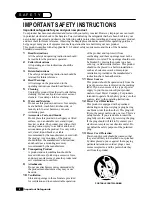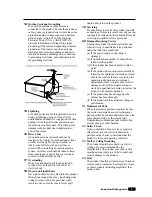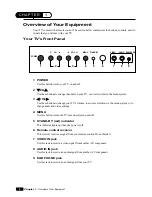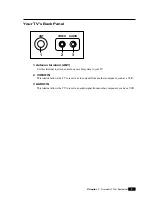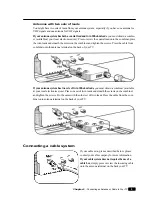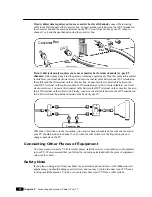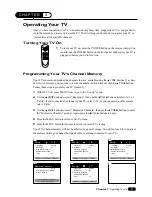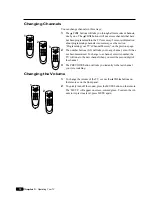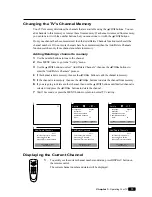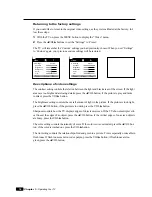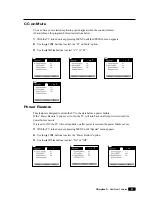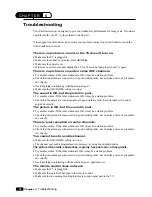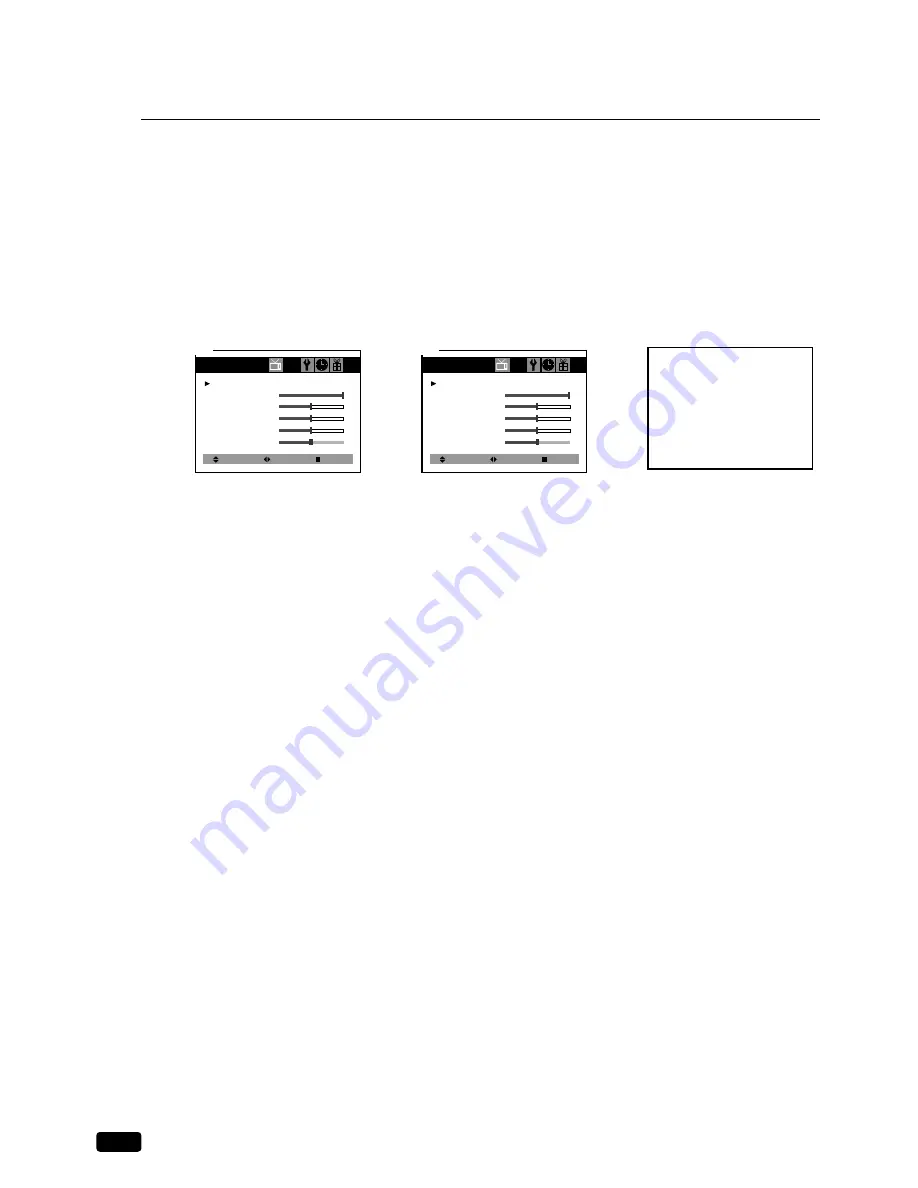
16
Chapter 3 : Operating Your TV
Returning to the factory settings
If you would like to return to the original video settings, as they were calibrated at the factory, fol-
low these steps :
1
With the TV on, press the MENU button to display the “Video” menu.
2
Press the
C
VOL
B
buttons to set the “Settings” to ‘Preset’.
The TV will remember the ‘Custom’ settings you had previously chosen. When you set “Settings”
to ‘Custom’ again, your previous custom settings will be restored.
Descriptions of video settings
The contrast setting controls the relation between the light and black areas of the screen. If the light
areas are too bright and are losing details, press the
C
VOL button; if the picture is gray and lacks
contrast, press the VOL
B
button.
The brightness setting controls the overall amount of light in the picture. If the picture is too bright,
press the
C
VOL button; if the picture is too dark, press the VOL
B
button.
Sharpness controls how the TV displays edges of objects on-screen. If the TV shows multiple verti-
cal lines at the edges of an object, press the
C
VOL button; if the vertical edges of on-screen objects
are fuzzy, press the VOL
B
button.
The color setting controls the intensity of color. If the color is over-saturated, press the
C
VOL but-
ton; if the color is washed out, press the VOL
B
button.
The tint setting controls the relationship of red and green in a picture. Tint is especially noticeable in
flesh tones. If flesh tones seem too red or purple, press the VOL
B
button; if flesh tones are too
green, press the
C
VOL button.
Select
Video
Settings : Custom
Contrast
Brightness
Sharpness
Color
Tint
Adjust
Next
1
Select
Video
Settings : Preset
Contrast
Brightness
Sharpness
Color
Tint
Adjust
Next
2
Summary of Contents for H13E01L
Page 28: ...206 3770 ...