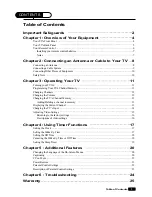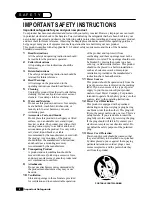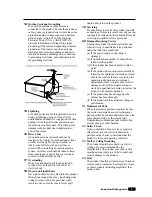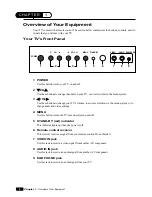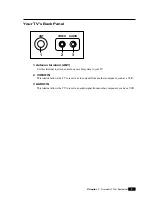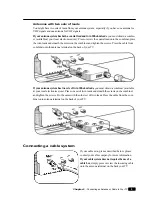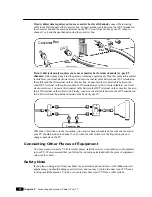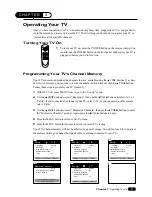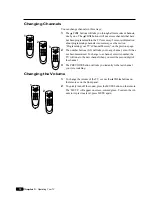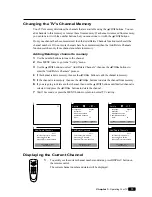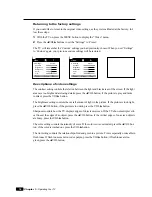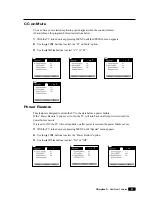7
Chapter 1 : Overview of Your Equipment
Installing your remote control batteries
1
Open the battery compartment on the back of the remote control.
2
Install two AA-size batteries (not included) as shown. Make sure the “+” and “-” terminals are
oriented correctly.
3
Replace the cover.
Notes
Do not mix different types of batteries, or mix an old and a new battery.
Remove and replace weak batteries. Weak batteries can leak and damage your controller. Dispose
of batteries properly; never throw them into a fire.
Point your remote at the receiver on the center of the front of the TV. Make sure the receiver is not
blocked.
The remote control can operate up to 30 feet away from the TV, if you are directly facing the front
of the TV. Operating distance diminishes as you move to the sides of the TV.
Summary of Contents for H13E01L
Page 28: ...206 3770 ...