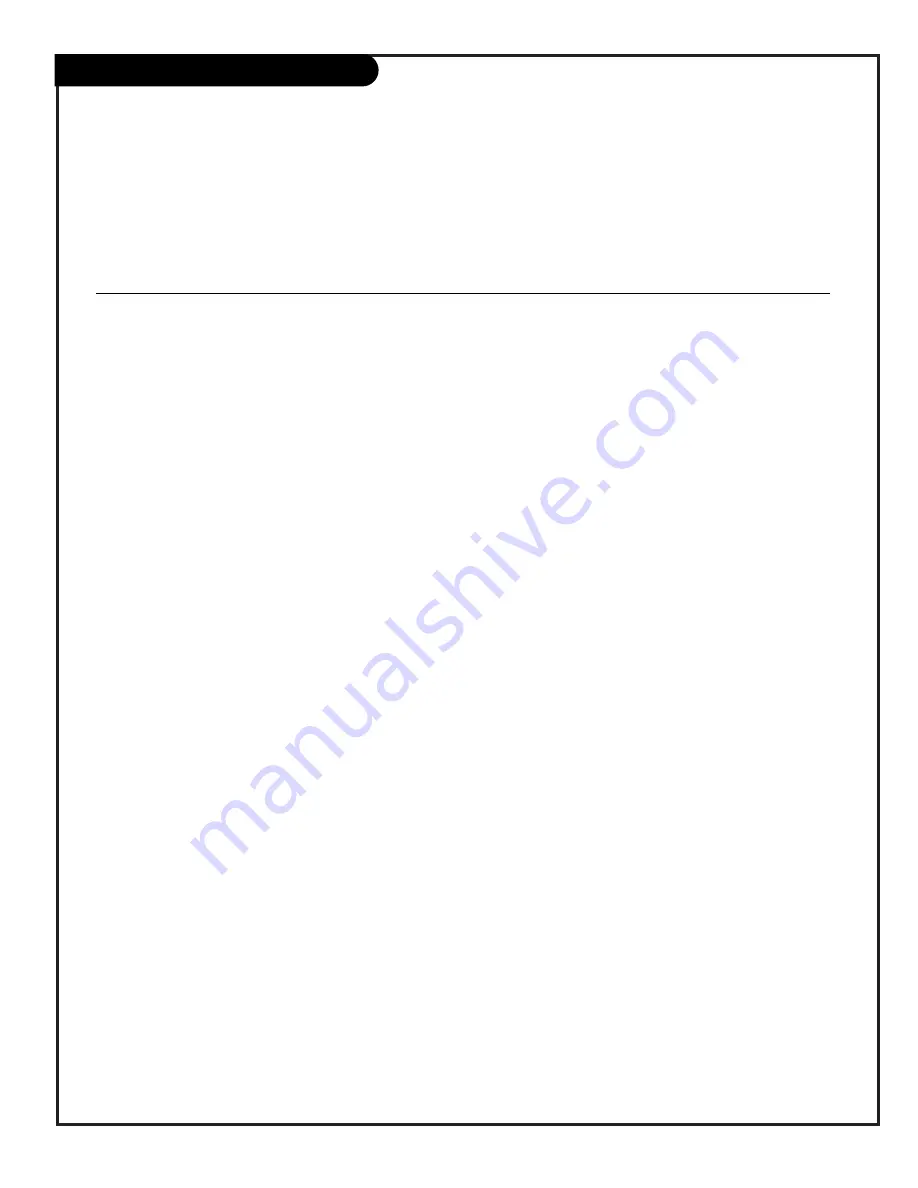
P A G E 1 5
206-3745
On-Screen Menus Overview
ON-SCREEN MENUS
SETUP MENU
Adjusts the basic characteristics of the TV
Auto Program
11
Automatically finds and stores active channels in memory to scroll through using Channel Up/Down.
Add/Del/Blnk
16
Picks and chooses which active channels will appear when using Channel Up/Down
Channel Labels
17
Labels available channels with their network names (ABC, CBS, HBO, etc.).
Clock Set
18
Sets the time.
Timer
19
Sets times for the TV to turn itself on and off each day.
Captions
20
Chooses the captioning or text option.
Language
21
Select the language the on-screen menus will appear in.
V I D E O M E N U
22
Adjusts the picture settings. The options are: Contrast, Brightness, Color,
Tint, Sharpness, Picture Pref.
PARENTAL
23
Allows installer to block any channel or A/V source for up to 99 hours, with the use of a password.
CONTROL MENU
25
OTHER MENUS AND ON-SCREEN DISPLAYS
Channel/Time
Shows the current time, channel, video, type of incoming audio signal, and XDS* data if available.
Alarm
Sets a time for the TV to automatically turn itself on.
Sleep Timer
Sets the time the TV will turn itself off.
Volume
Shows current sound level.
Captions
Selects Caption/Text options.
Ch Preview
Displays the available channels list, access to Parental Control, and Aux source selection.
Channel Bank
Shows currently selected channel bank.
INSTALLER MENUS
INSTALLER MENUS
29
Make adjustment to the TV’s operational features.
*XDS (Extended Data Service) Additional program information provided at the
discretion of the broadcaster. May include: title of broadcast, elapsed time, and time
remaining on program.
Descriptions of the menus and on-screen displays on the TV available to the installer
Using the Menu button on the installer’s remote, the installer can access all the menus below.
Menu Name Page Description
Summary of Contents for H19F34DT Series
Page 47: ...P A G E 4 7 206 3490 O Notes...
















































