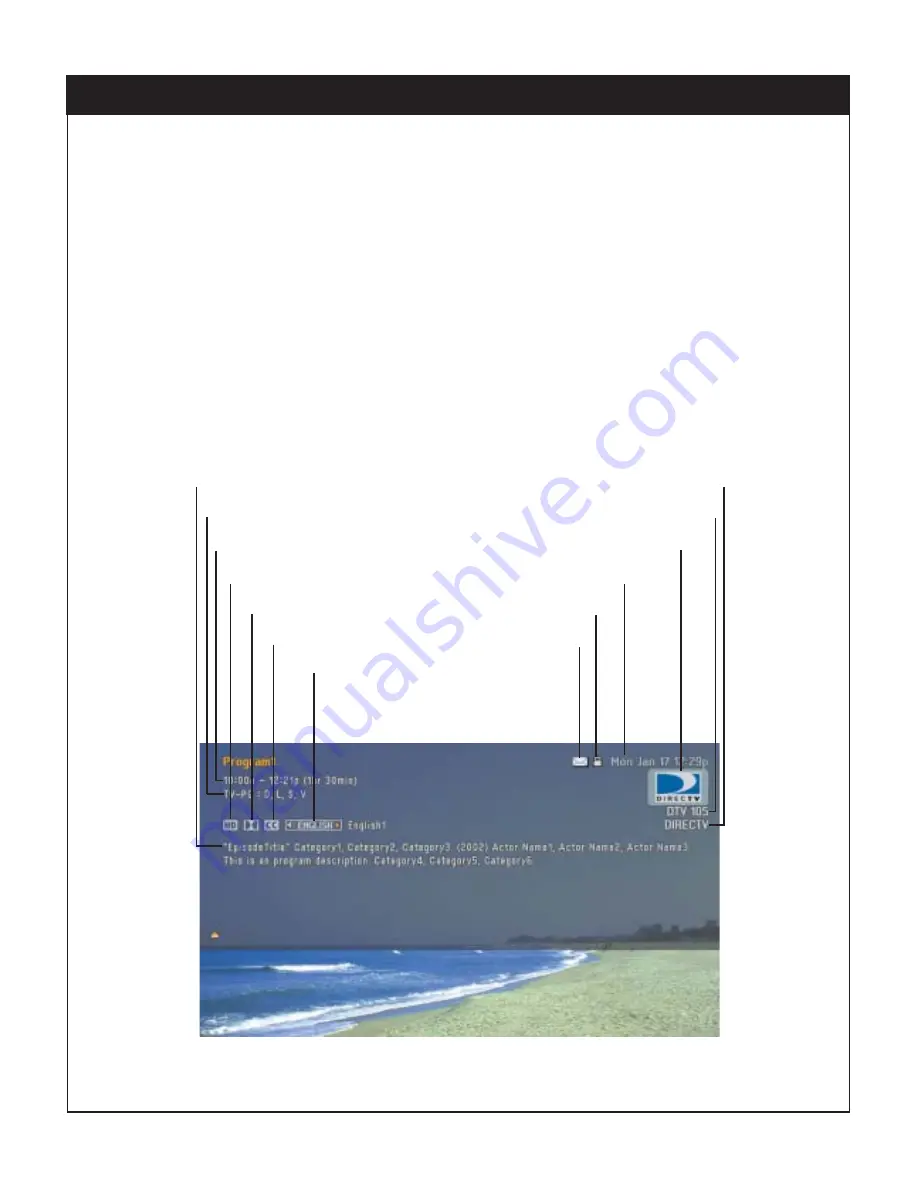
6-1. Viewing the Channel Banner
6. BASIC OPERATION
The Channel Banner appears whenever you tune to a new channel or press the
Info
button on the
remote control while viewing a program. It displays channel and program information in the ban-
ner shown at the top of the screen. When the Channel Banner is displayed, pressing “
DE
” tog-
gles between extended and regular information banners. To remove the banner, press
Info
again
or wait for 10 seconds.
The icons in the Channel Banner represent the status or availability of important features. The
icons will be highlighted when the feature is active or available as provided by the broadcast-
er and service provider. The information available on the Channel Banner is described below.
43
206-3813
Time (Program start and finish (duration))
Channel Logo
Rating
Channel Number
High-Definition
Message
Lock
Date
Program Description
Input Source
Dolby Digital
Closed Caption
Alternate Audio
















































