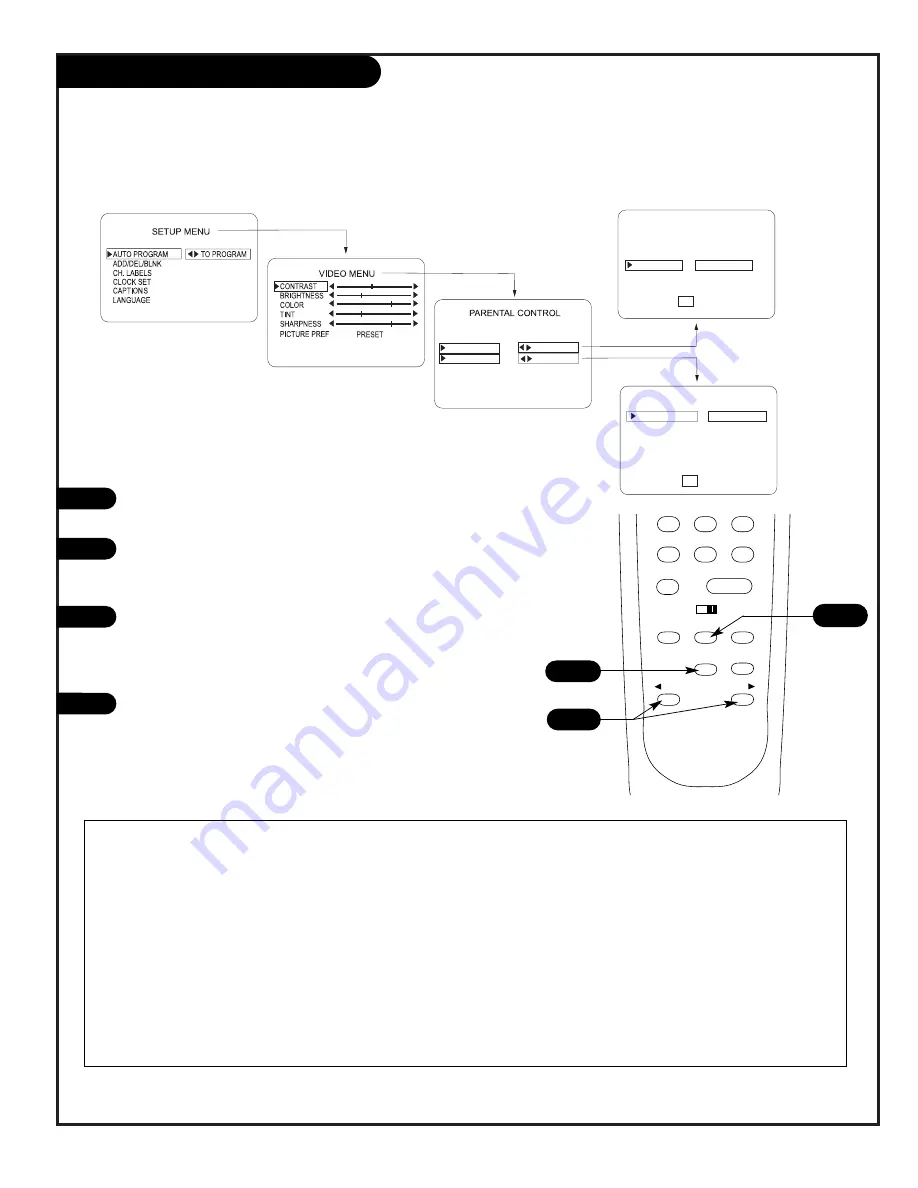
P A G E 2 3
206-3491-O
Installer Parental Control Menu
After you have read the preceding page, follow instructions below to set up and activate Parental Control
DIALOG
LANGUAGE
SEX SCENES
VIOLENCE
F VIOLENCE
NO RATING
TO BLOCK
TO BLOCK
GENERAL
CHILDREN
AGE BLOCK
UNBLOCKED
CONTENT BLOCK
MPAA RATING
AGE BLOCK
CONTENT BLK
SET HOURS
SET PASSWORD
LOCK ON OFF
PRESS TO RETURN
CC
PRESS TO RETURN
CC
UNBLOCKED
7
0
8
ENTER
9
MENU
ADJ
ADJ
SELECT
TIMER
BANK
CH PREVIEW
BED 1
BED 2
2
3
1
1
2
3
4
Note: Use the installer’s remote control to
specify Parental Control settings.
Press MENU repeatedly until the Parental Control Menu appears
using the optional Installer’s remote.
With the Parental Control menu on-screen, use the SELECT but-
ton to access the MPAA Rating menu and customize the level of
restriction.
Use the Left/Right ADJ arrow to adjust or set the rating for an
option, for example, use the “PG” setting. (See the Mini
Glossary, Ratings Charts on pages 36 and 37 for rating descrip-
tions.)
After you have selected and adjusted the parental control menu
options to your preferences:
- Set the number of hours Parental Control will be on.
- Set a 4-number password.
- Set the Lock On/Off option to either on or off.
Note: Some broadcasts do not include rating information.
Notes
Reset the Maximum Number of Parental Control Default Block Hours
You can change the Block hours from the 12-hour default setting to up to 99 hours.
In the Service Menu, item:
51 MAX BLK HRS 12,
use the Left/Right adjust arrow to set a different default number of hours.
To Turn the Parental Control Feature Off/On
In the Service Menu, item:
55 V-CHIP 0 or 1,
use the Left/Right adjust arrow to set to 0, Parental Control menu will not appear.
use the Left/Right adjust arrow to set to 1, Parental Control will be available.
Summary of Contents for HealthView H20D50DT
Page 42: ...P A G E 4 2 206 3491 O Notes...
Page 43: ...Notes P A G E 4 3 206 3584 0...
















































