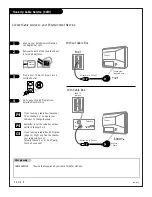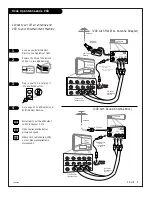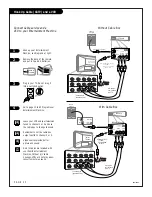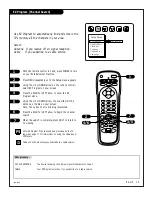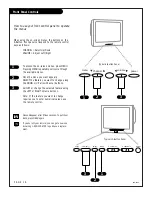p a g e
6
machine numbers
IQ B 2 7 B 4 2 W IQ B 3 2 B 4 2 W IQ B 3 6 B 4 2 W
IQ B 3 2 B 8 4 R IQ B 3 2 B 8 6 R IQ B 3 6 B 8 6 R
o p e r a t i n g g u i d e / w a r r a n t y
h o o k u p d i r e c t o r y
g l o s s a r y
y o u r o n - s c r e e n m e n u s
p a g e
52
p a g e
18
t a b l e o f c o n t e n t s
p a g e
5