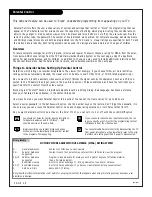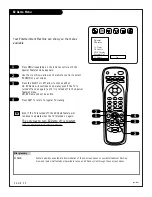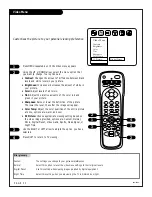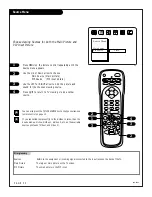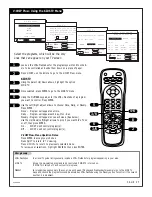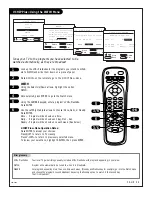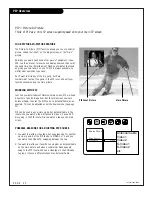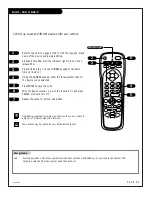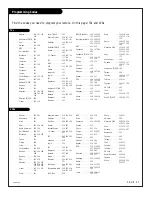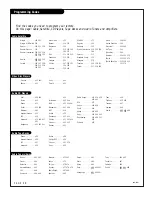PIP-Selecting Viewing Sources
206-3482
P A G E 4 2
Press PIP to place the PIP inset on the main screen.
Press TV/VCR Source on remote control to switch input
source for the PIP inset.
Or, go to the Source menu, highlight PIP Source and use
RIGHT/LEFT arrows to select PIP inset source. Highlight
Main Source and use RIGHT/LEFT arrows to select main
picture source.
Main Screen or PIP Inset Sources
You can use:
Antenna/Cable
Video 1/S-Video 1
Video 2/S-Video 2 etc.
Where “sources” are connected
You can use any input source for the PIP inset that is
connected to the TV connections panel. (Antenna/Cable,
Video 1, or Video 2 etc.)
Note: If you used the S-Video 1, or the
S-Video 2 input, S-VHS 1, or S-VHS 2 will appear as avail-
able sources instead of Video 1, or Video 2.
If no equipment is connected to a source you select for
the PIP inset, or if it is turned Off, the PIP inset will be
black.
1
2
COMPONENT VIDEO
Y
CR
CB
R
L
S-VIDEO 1 VIDEO 1 R-AUDIO L-/MONO
VARIABLE
AUDIO OUTPUT
R
L
S-VIDEO 2 VIDEO 2 R-AUDIO L-/MONO
AUDIO/VIDEO OUT
VIDEO
R -AUDIO-L
AUDIO/VIDEO OUT
VIDEO
R -AUDIO-L
AUDIO IN
R -AUDIO-L
AUDIO/VIDEO OUT
VIDEO
R -AUDIO-L
Camcorder
VCR
S-Video VCR
DVD Player
Other
PIP Source
Can be Antenna/Cable and
any component connected to
any set of audio/video input
jacks; such as Video 1, Video
2, S-Video 1, S-Video 2, etc.
Main Picture Source
Can be Antenna/Cable and
any component connected to
any set of audio/video input
jacks; such as Video 1, Video
2, S-Video 1, S-Video 2, etc.
Typical Component Sources
Choosing sources to watch for the Main picture
and the PIP Inset picture