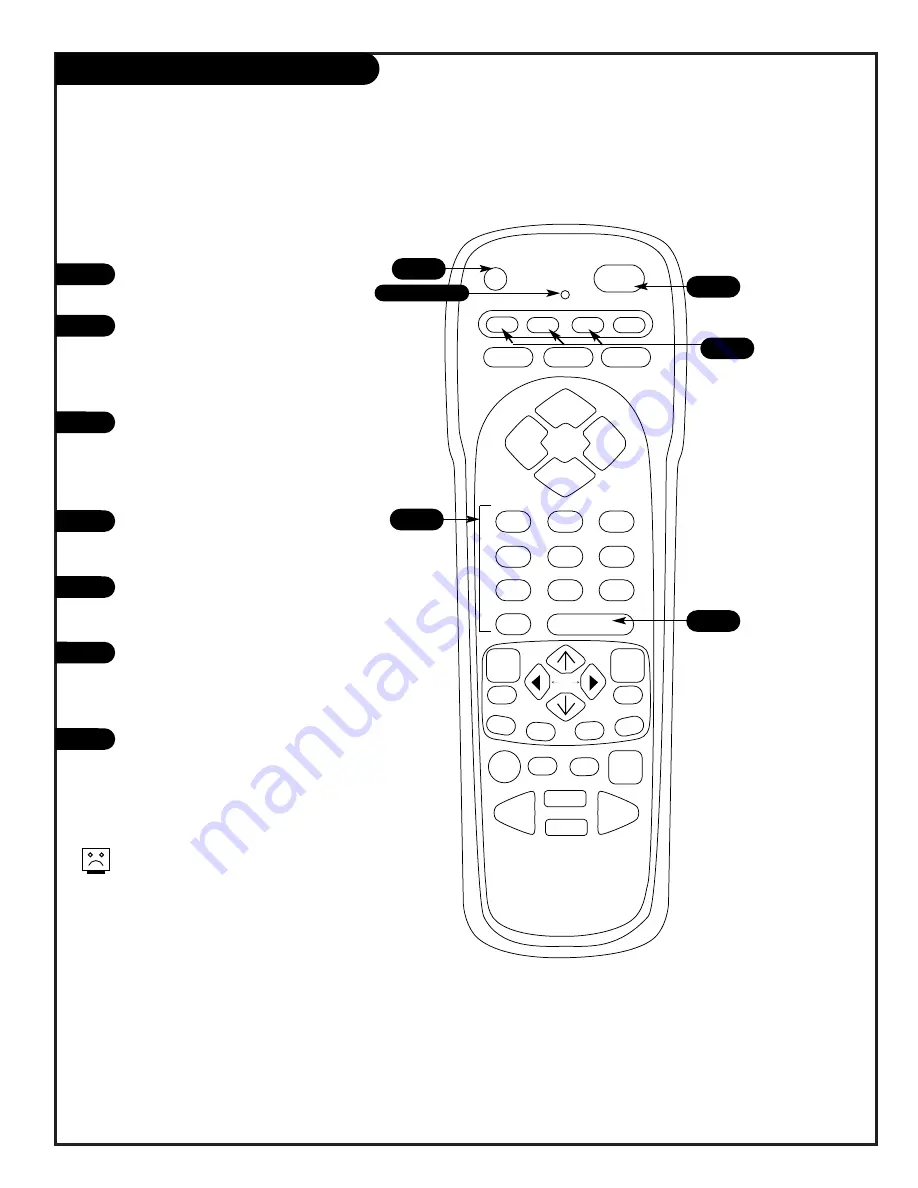
P A G E 4 1
206-3486-O
prg
power
tv
vcr
cable
help
source
display
flashbk
mute
channel
channel
volume
volume
1
2
3
4
5
6
7
0
8
9
rewind
f. fwd.
record
pip
swap
freez
move
tv/vcr
pause
timer
play
stop
menu
quit
fav
ch
pip ch
c.skip
Programming the Remote
The device you want to program
should be ON.
On the chart in this manual, find
the type of device you’re program-
ming and then find the brand
name. Make a note of the two-
digit code—you’ll need it soon.
Press and hold the PRG button.
It’s recessed so it doesn’t get
pushed accidentally. When the
indicator light turns on, you can
release the button.
Push the button with the name of
the device you’re programming
(VCR or CABLE).
Using the number pad, enter the
two digit code found on the chart
in the Reference section.
Press DISPLAY to save the code
The indicator light will flash three
times and turn off if the code was
accepted.
Aim the remote at the device and
push the POWER button. It should
turn off. If not, try the other
codes listed and continue from
step three.
Not all devices will work with your
Zenith remote control.
1
2
3
4
5
6
7
3
Indicator Light
6
7
4
5
Program your remote to work with a VCR or Cable Box.
Summary of Contents for IQB50M90W
Page 52: ...QR44231...












































