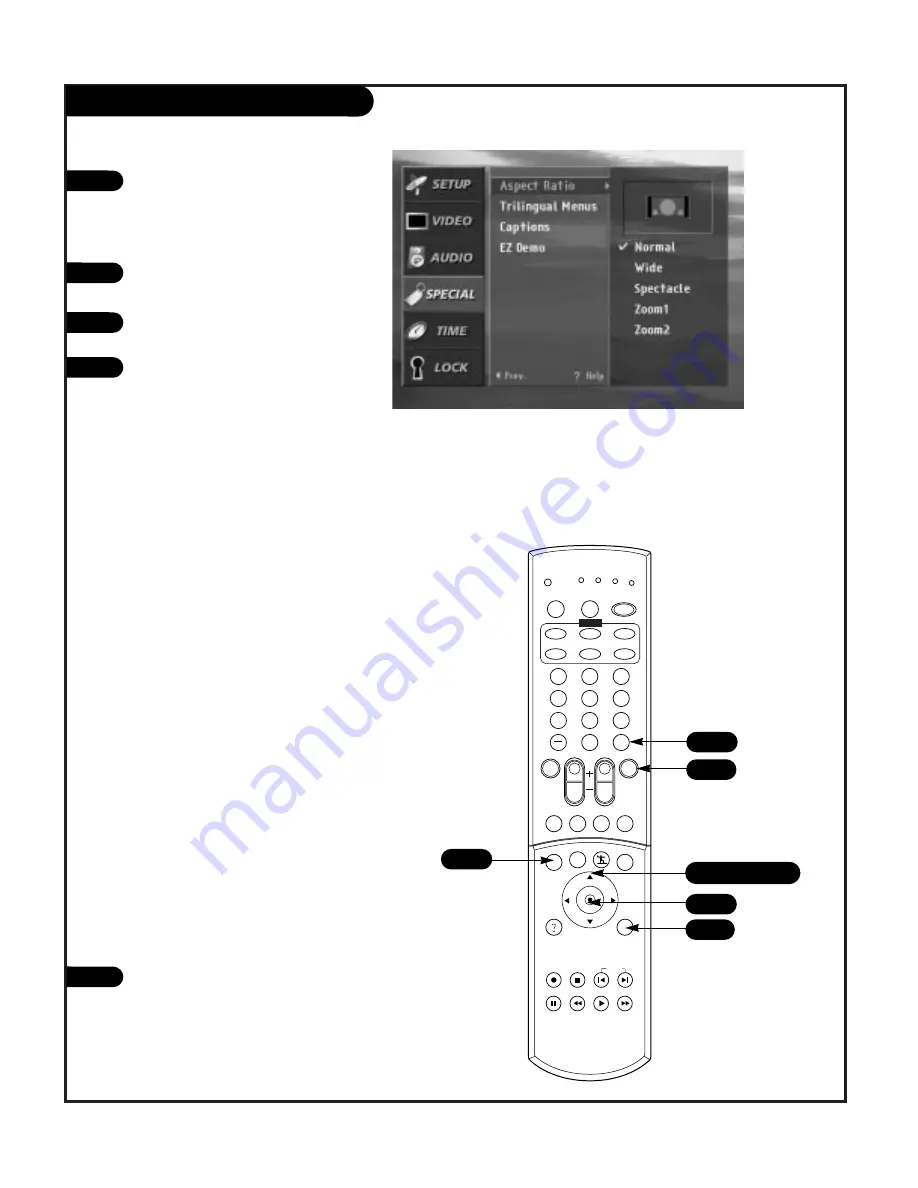
P A G E 4 3
Aspect Ratio
Press the MENU button on the remote
control, then use the UP/DOWN arrow
button to select the SPECIAL Menu. Or
press RATIO button to instantly access
the Aspect Ratio Menu.
Press ENTER or the RIGHT arrow button
to activate the Special Menu.
Use the UP/DOWN arrows to choose
Aspect Ratio.
Press ENTER or the RIGHT arrow button
to move into the Aspect Ratio selection
menu. Use the UP/DOWN arrow buttons
to select the right ratio for your viewing
environment:
• Normal - Choose when you want to
view a picture as it is, that is, a pic-
ture with an original 4:3 aspect ratio,
with black bars appearing at both the
left and right sides.
• Wide - Choose when you want to
make the picture adjusted horizontal-
ly in a linear proportion to fill the
entire screen. You may find this set-
ting useful for viewing 4:3 formatted
DVDs.
• Spectacle - Choose when you want to
make the picture adjusted in a non-
linear proportion, that is, more
enlarged at both sides, to create a
spectacular view.
• Zoom1 - Choose when you want to
view the picture without any alter-
ation, while filling the entire screen.
However, the top and bottom portions
of the picture will be cropped.
• Zoom2 - Choose when you want the
picture to be altered - both horizon-
tally enlarged and vertically cropped -
while filling the entire screen. Zoom2
shows you the picture taking a
halfway trade-off between alteration
and screen coverage.
Press EXIT to save and return to TV
viewing or press the LEFT arrow to save
and return to the Special Menu.
1
2
3
4
1
2
3
4
5
6
7
8
9
0
tv
mode
light
power
tv
video
front
comp1
xga
vcr cable dvd sat
mute
vcr+ freeze flashbk pip
menu
record stop
pause rew
play
ff
exit
guide
surf
info
vol
ch
pg up
ratio
pg dn
comp2
skip
source
enter
1
1/2/3/4/5
1
5
Lets you choose the way that an analog picture with a
4:3 aspect ratio is displayed on your TV with a 16:9 ratio.
TV program providers broadcast both analog and digital
programs. When you receive an analog picture with a 4:3
aspect ratio on your 16:9 TV, you need to specify how the
picture is displayed according to your preference.
2/4
2/4
5
206-3674
Summary of Contents for IQD61W20
Page 70: ...P A G E 7 0 206 3674 Notes...
Page 71: ...P A G E 7 1 206 3674 Notes...
















































