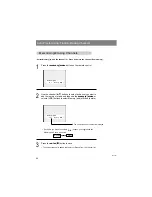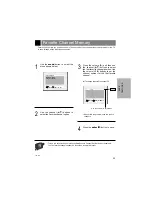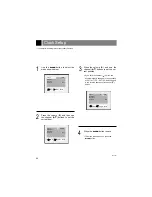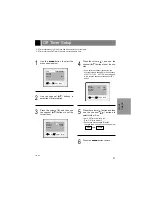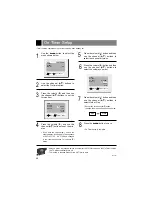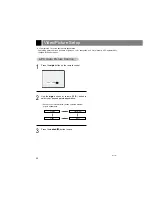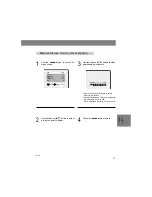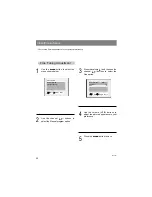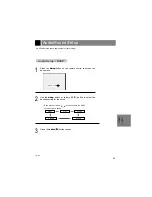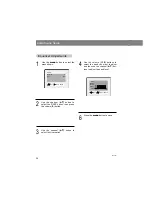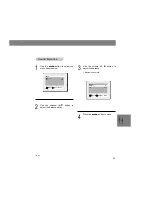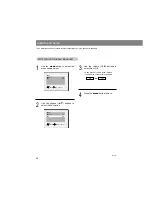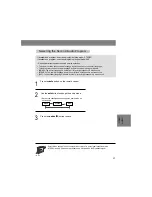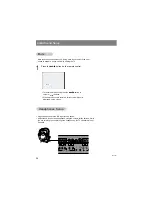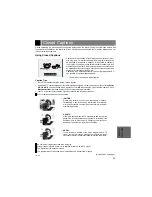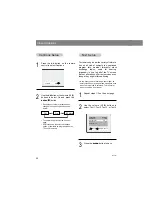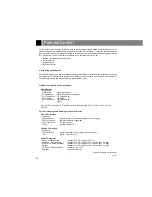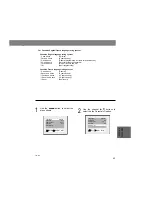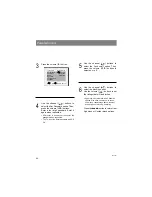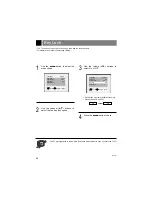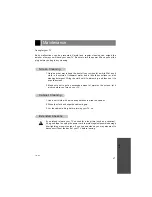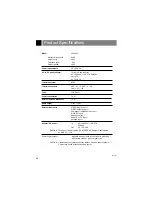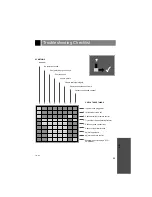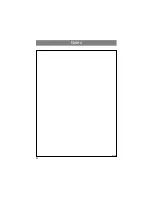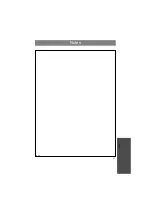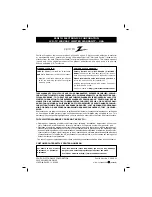Audio/Sound Setup
38
206-3921
Y
P
B
P
R
DVD / DTV IN
COMPONENT(480i/480p)
L
R
AUDIO
S-VIDEO
IN
H/P
L
VIDEO
AUD
MONO
1
Press the
mute
button on the remote control.
●
To restore muted sound, press the
mute
button or
volume (
F
,
G
) buttons.
●
When muted sound is restored, current volume level is
displayed on the screen.
●
Plug headphones into the H/P input jack as shown.
●
Adjust sound level to the headphones using the volume (
F
,
G
) buttons. While
you are listening to sound through the headphones, the TV speakers will not
be heard.
- Mute removes the speaker sound. Using mute is convenient if the user
needs to answer a phone call, while viewing the TV.
Mute
Mute
Mute
Headphones Setup
Headphones Setup
Summary of Contents for L20V26C Series
Page 50: ...Notes 50 206 3921 ...
Page 51: ...Notes 51 206 3921 MISC ...