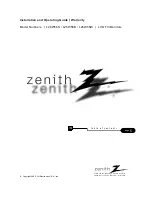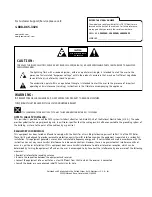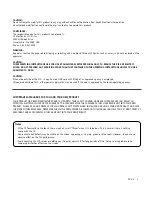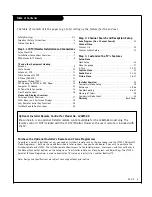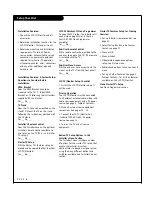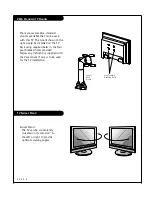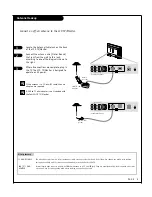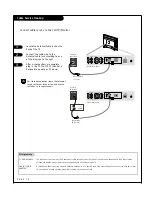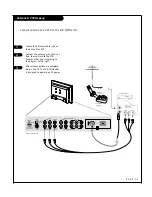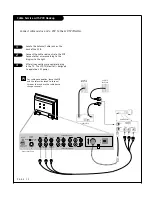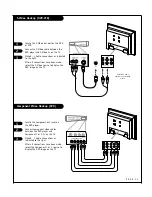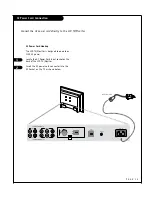Reviews:
No comments
Related manuals for L26W56B

E463
Brand: NEC Pages: 34

CE3201
Brand: oCOSMO Pages: 6

CE3230
Brand: oCOSMO Pages: 2

S310G Series
Brand: TCL Pages: 17

HGG6860PF
Brand: GVA Pages: 14

8M17A
Brand: Skyworth Pages: 49

50UC7410
Brand: Olive Pages: 48

55MV346X
Brand: Magnavox Pages: 57

Viera TX-L32DT30E
Brand: Panasonic Pages: 120

STV-32LED14
Brand: Shivaki Pages: 36

LD42U7000
Brand: Haier Pages: 25

LC-3218P
Brand: Haier Pages: 15

L42S9
Brand: Haier Pages: 35

LD1510A
Brand: Haier Pages: 38

LE19B13200
Brand: Haier Pages: 58

LC-4758P
Brand: Haier Pages: 42

L52A18
Brand: Haier Pages: 29

L40K30B
Brand: Haier Pages: 25