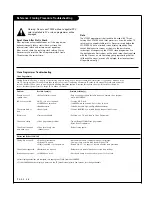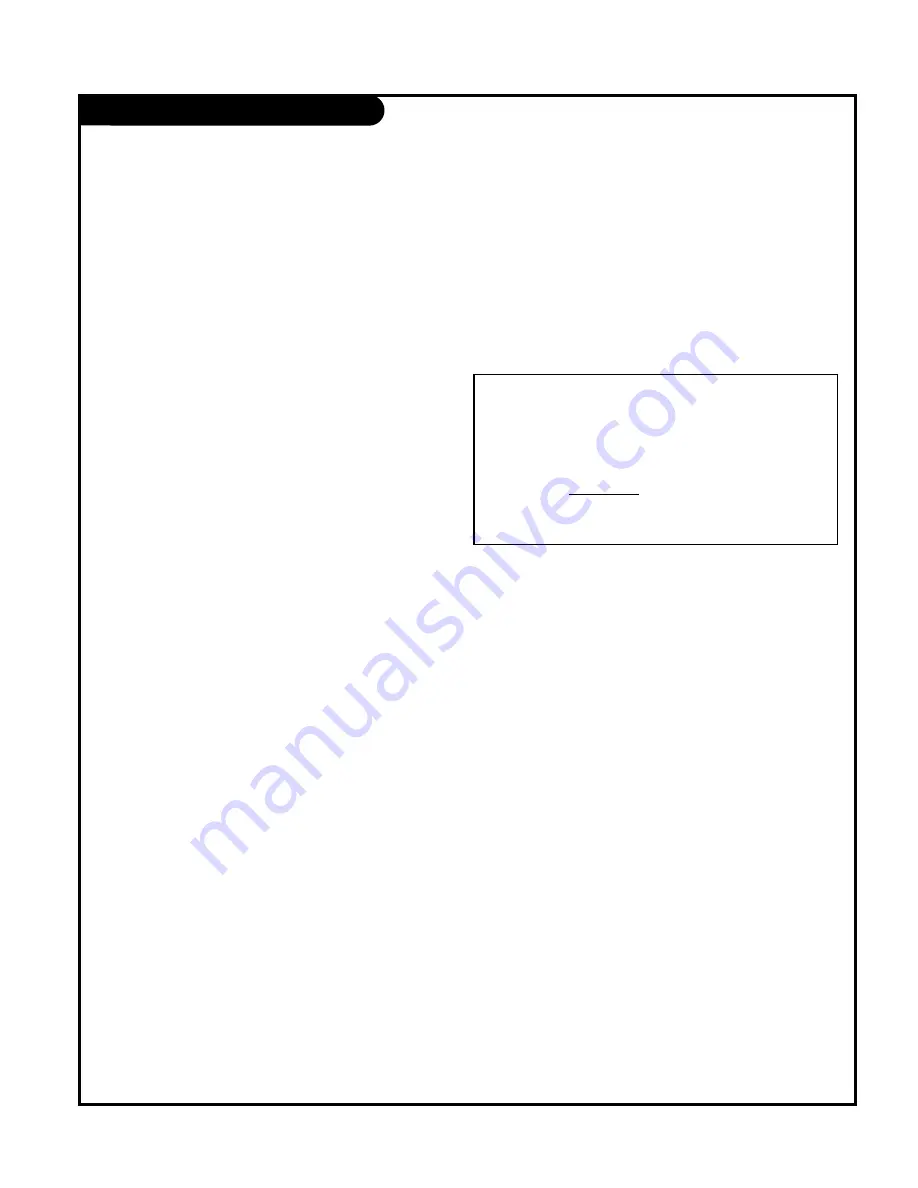
Installer Menu
P A G E 4 5
Detailed Descriptions of Installer Menu Items
000 - INSTALLER SEQUENCE
Specifies entry sequence to the Installer Menu.
0 = 9876
1 = 4321
2 = 1478
3 = 3698
001 - POWER MANAGE (Power Management)
Determines hours of no activity before automatic shutoff. The
POWER MANAGE function is for saving energy. If set to 0, Power
Manage is Off. Settings range from 0 ~ 7, with 1 ~ 7 representing
the hours that the TV will remain On, unless there has been activity
from either the control panel or remote control.
002 - AC ON (AC Power Switchable)
If set to 1, allows the L26W56X to turn On just by applying AC
power. Pressing the On button is not necessary. This is desirable if
the L26W56X is plugged into a cable box or a power outlet
controlled by a wall switch. Use ADJ Left/Right arrow to choose 0 or
1 where 0 is the default is Off, and 1 is On.
NOTE:
If set to 1 (On), the L26W56X does not respond to On/Off
commands from either the remote or the display control panel, and
the SLEEP TIMER is also nonfunctional.
003 - BAND/AFC (Band/Automatic Frequency Control)
Selects the tuning band. There are 4 possible settings for this
option:
0 = Broadcast
1 = CATV
2 = HRC
3 = IRC
If some channels were not found by Auto Program, select the
appropriate Band setting here and add the channels using the
Channel List option in the Channel Menu.
004 - STRT CHANNEL (Start Channel)
If active, this function allows you to determine the initial channel
number when the L26W56X is turned On. This feature is useful for
an in-house information channel, since the L26W56X would always
select that channel when it is turned On. Setting this to 255 causes
the last channel viewed when the L26W56X was turned Off, to be
the tuned to channel when the L26W56X is turned On again.
255 = Last channel
1 ~ 125 = Ch X
0 = Aux
126 Map to Channel 3.
127 Map to Channel 4.
NOTE:
Item 004 STRT CHANNEL cannot be set to 0 if item 093 RJP
AVAILABLE is set to “1”.
005 - CHAN LOCK (Channel Lock)
CHAN LOCK is ideal if the system must always be on the same
channel. Changing channels with Channel Up/Down or keypad
numbers is impossible. Channel Lock is inactive if set to 0 (default).
Generally, this feature is used in connection with START CHANNEL
(Installer item 004) where the start channel may, for example, be
set to 3 or 4. If the start channel is 3, then the L26W56X will
remain locked on Channel 3.
007 - STRT VOLUME (Start Volume)
This function allows the Installer to determine the initial volume
level setting when the L26W56X is turned On. This feature is useful
for an in-house information channel, since the L26W56X would
always select that volume level when it is turned On. The range of
values are 0 - 63, 255. If 255 is selected, the current volume level
will be retained in memory when the L26W56X is turned Off; at turn
On, the volume level will be automatically set at the previous or last
level.
008 - MIN VOLUME (Minimum Volume)
This function determines the minimum volume level allowable with
the VOLUME (VOL) Up/Down control. In this way, for example,
someone cannot set the volume too low to hear. The value range is
from 0 to 63 — change values with ADJ Left/Right arrow. The
factory default is 0, which provides the full range of volume control,
if item 009 MAX VOLUME is also set to 63. It may be best to set the
same value on every L26W56X.
NOTE: The minimum volume level cannot have a value setting higher
than the MAX VOLUME level (described below).
009 - MAX VOLUME (Maximum Volume)
This function determines the maximum volume level allowable with
the VOLUME (VOL) Up/Down controls. In this way, for example,
someone can not set the volume level high enough to disturb
others.
(Continued on next page)
NOTE: For Items 007, 008 and 009
For legacy reasons, the scale used is 0 - 63. The PTC software will
translate this to the 0 - 100 scale used by the TV.
To translate a TV volume level to the installer menu value, use the
following formula:
Installer Value = TV Value x 63
100
Enter only the whole number (disregard fractions).