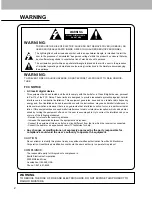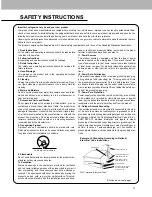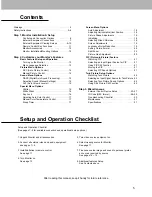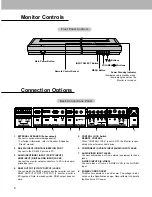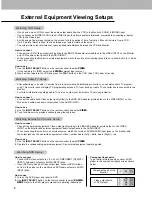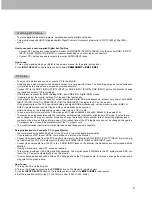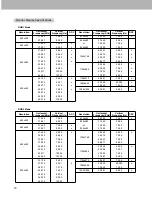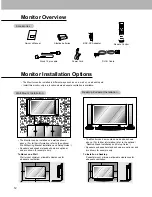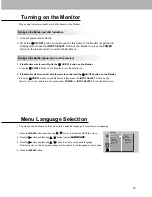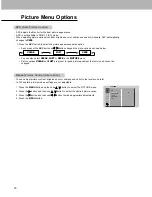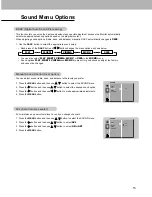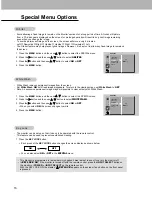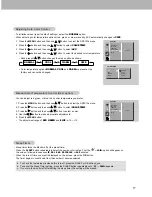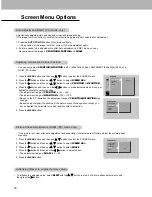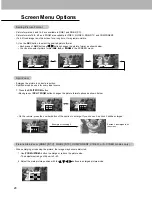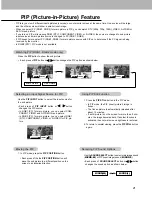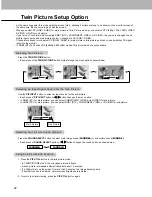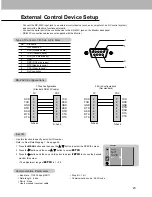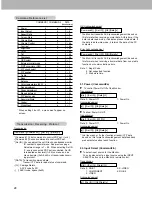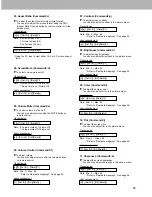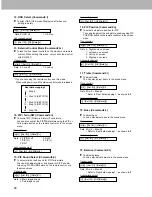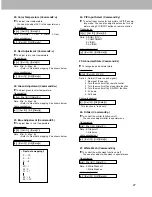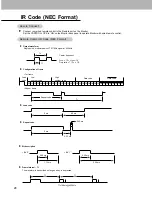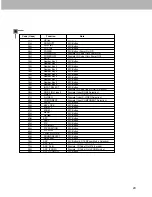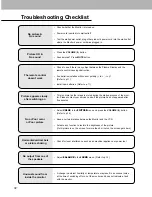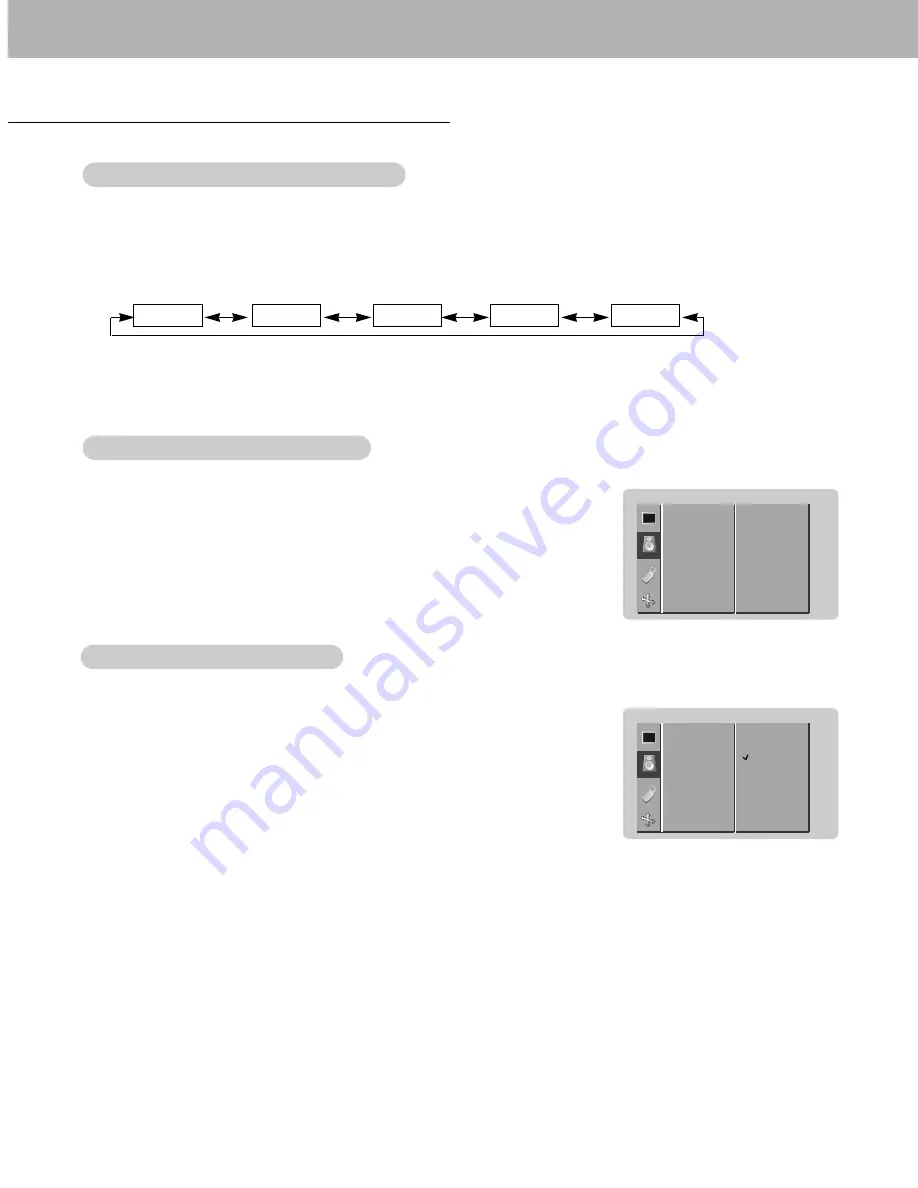
15
Sound Menu Options
1. Use the DASP button to select the appropriate sound setup.
DASP
DASP
(Digital
(Digital
Auto Sound Processing)
Auto Sound Processing)
1.
Press the MENU button and then use
D
/
E
button to select the SOUND menu.
2. Press the
G
button and then use
D
/
E
button to select the desired sound option.
3. Press the
G
button and then use
F
/
G
button to make appropriate adjustments.
4. Press the MENU button.
Manual Sound Control (User option)
Manual Sound Control (User option)
• Each press of the DASP button or
F
/
G
button changes the menu option as shown below.
• You can also select
FLAT
,
SPORTS
,
CINEMA
,
MUSIC
, or
USER
in the
SOUND
menu.
• Sound options
FLAT
,
SPORTS
,
CINEMA
and
MUSIC
are preset for good sound quality at the factory
and cannot be changed.
FLAT
SPORTS
CINEMA
MUSIC
USER
- This function lets you enjoy the best sound without any special adjustment because the Monitor automatically
selects the appropriate sound option based on the program content.
- When adjusting sound options (treble, bass, and balance) manually, DASP automatically changes to
USER
.
- AVL maintains an equal volume level; even if you change channels.
1. Press the MENU button and then use
D
/
E
button to select the SOUND menu.
2. Press the
G
button and then use
D
/
E
button to select
AVL
.
3. Press the
G
button and then use
D
/
E
button to select
ON
or
OFF
.
4. Press the MENU button.
A
A
VL
VL
(Auto V
(Auto V
olume Leveler)
olume Leveler)
DASP
AVL
G
TREBLE
BASS
BALANCE
SOUND
ON
OFF
DASP
AVL
TREBLE
G
BASS
BALANCE
SOUND
50
- You can adjust sound treble, bass, and balance to the levels you prefer.