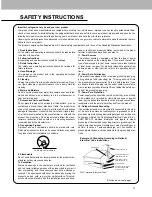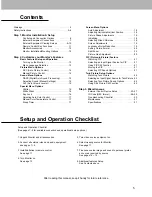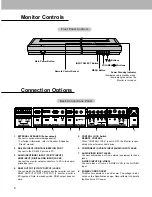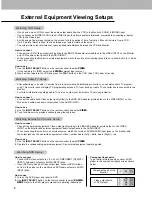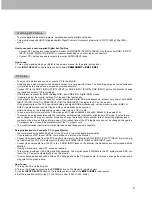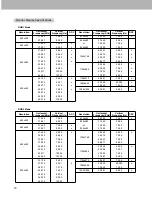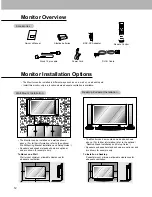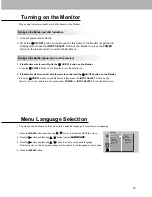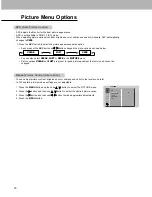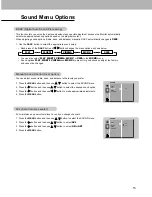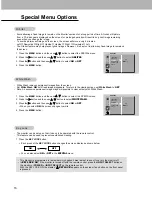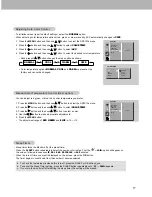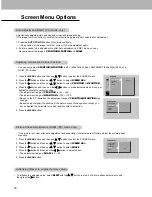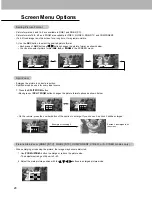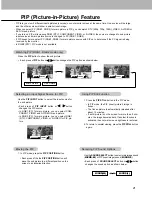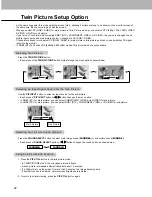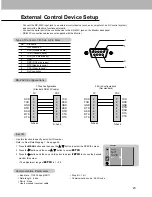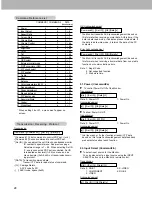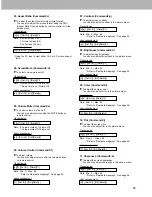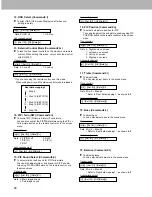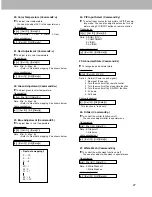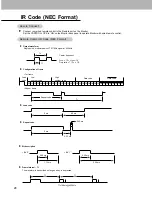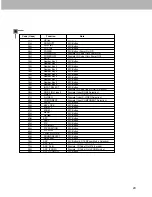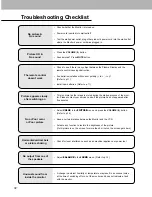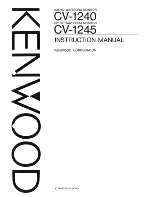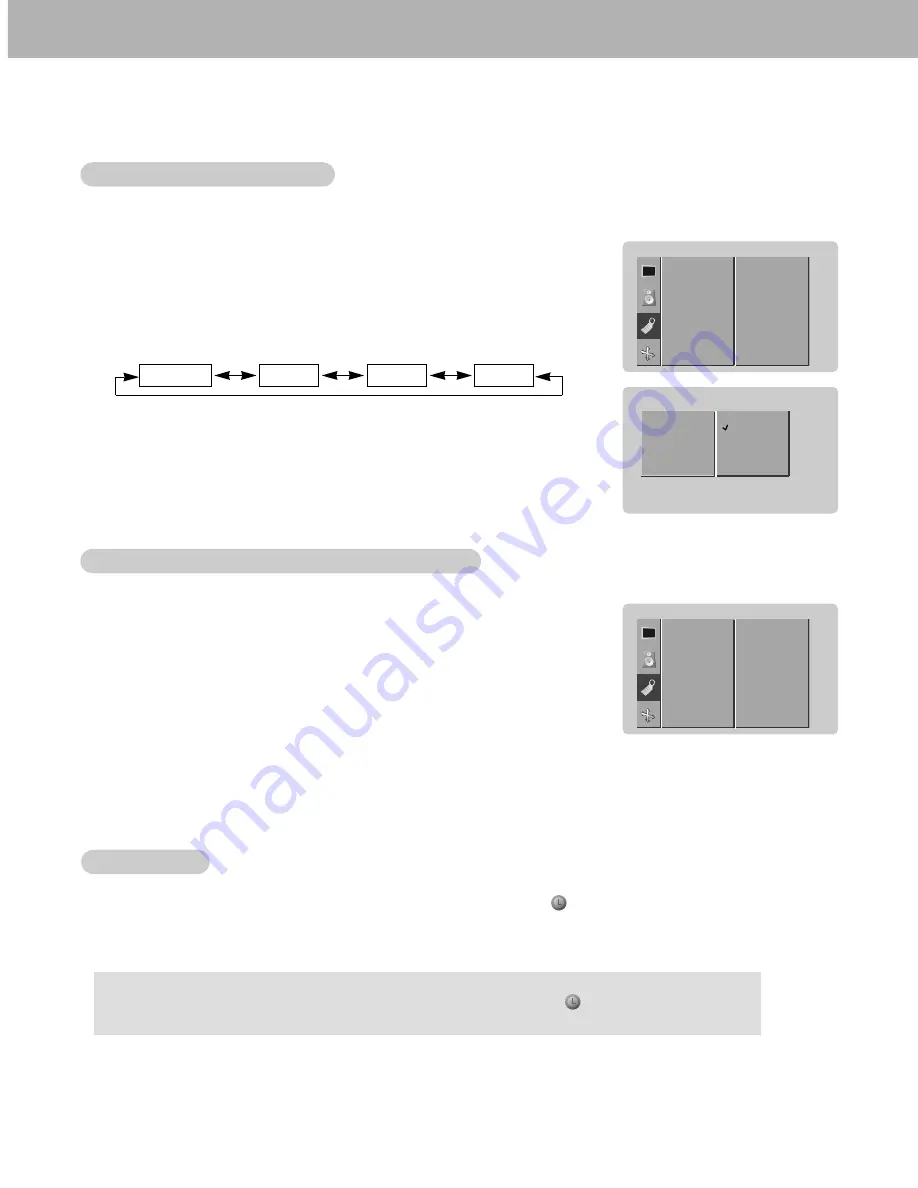
17
- To initialize values (reset to default settings), select the
NORMAL
option.
- When adjusting color temperature options (red, green, or blue) manually, ACC automatically changes to
USER
.
1. Press the MENU button and then use
D
/
E
button to select the SPECIAL menu.
2. Press the
G
button and then use
D
/
E
button to select
COLOR TEMP
.
3. Press the
G
button and then use
D
/
E
button to select
ACC
.
4. Press the
G
button and then use
D
/
E
button to select the desired color temperature.
Adjusting
Adjusting
Auto Color Control
Auto Color Control
• Each press of
D
/
E
button changes the menu option as shown.
• Color temperature options
NORMAL
,
COOL
and
WARM
are preset at the
factory and cannot be changed.
NORMAL
COOL
WARM
USER
- You can adjust red, green, or blue to any color temperature you prefer.
1. Press the MENU button and then use
D
/
E
button to select the SPECIAL menu.
2. Press the
G
button and then use
D
/
E
button to select
COLOR TEMP
.
3. Press the
G
button and then use
D
/
E
button to select a color.
4. Use the
F
/
G
button to make appropriate adjustments.
5. Press the MENU button.
• The adjustment range of
RED
,
GREEN
,
and
BLUE
is -10 ~ +10.
Manual Color
Manual Color
T
T
emperature Control (User option)
emperature Control (User option)
LANGUAGE
KEY LOCK
ORBITER
WHITE WASH
COLOR TEMP.
G
SET ID
SPECIAL
TO SET
ACC
G
RED
GREEN
BLUE
COLOR TEMP
NORMAL
COOL
WARM
USER
LANGUAGE
KEY LOCK
ORBITER
WHITE WASH
COLOR TEMP.
G
SET ID
SPECIAL
TO SET
a.
To check the remaining minutes before turn off, press the SLEEP or OK button once.
b.
To cancel the Sleep Timer setting, press the SLEEP button repeatedly until
--- min.
appears.
c.
If you turn the monitor off after setting the sleep timer, the setting will be erased.
Sleep
Sleep
T
T
imer
imer
- Sleep timer turns the Monitor off at the preset time.
- Press the SLEEP button repeatedly to select the number of minutes. First the
--- min.
option will appear on
the screen, followed in sequence
10
,
20
,
30
,
60
,
90
,
120
,
180
, or
240
minutes.
- When the turn off time you want is displayed on the screen, press the OK button.
The timer begins to count down from the number of minutes selected.
zz
zz