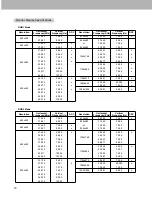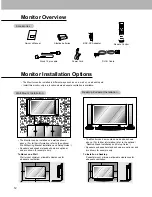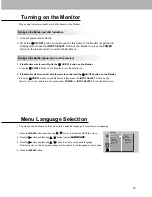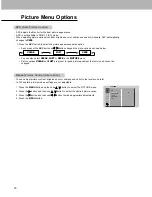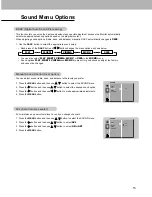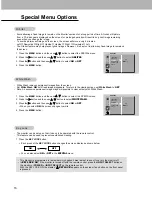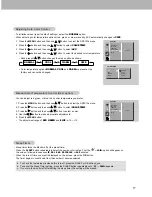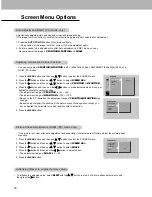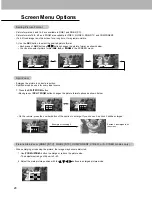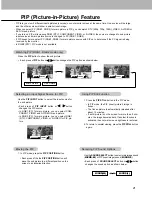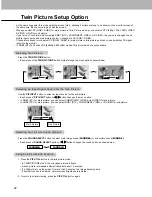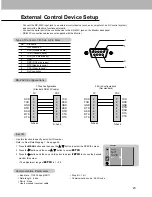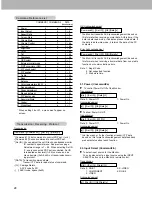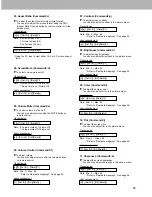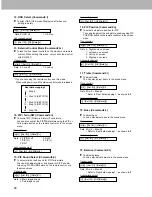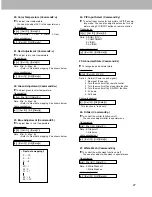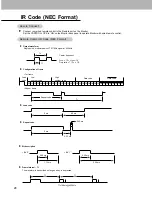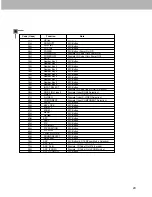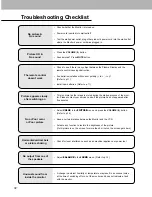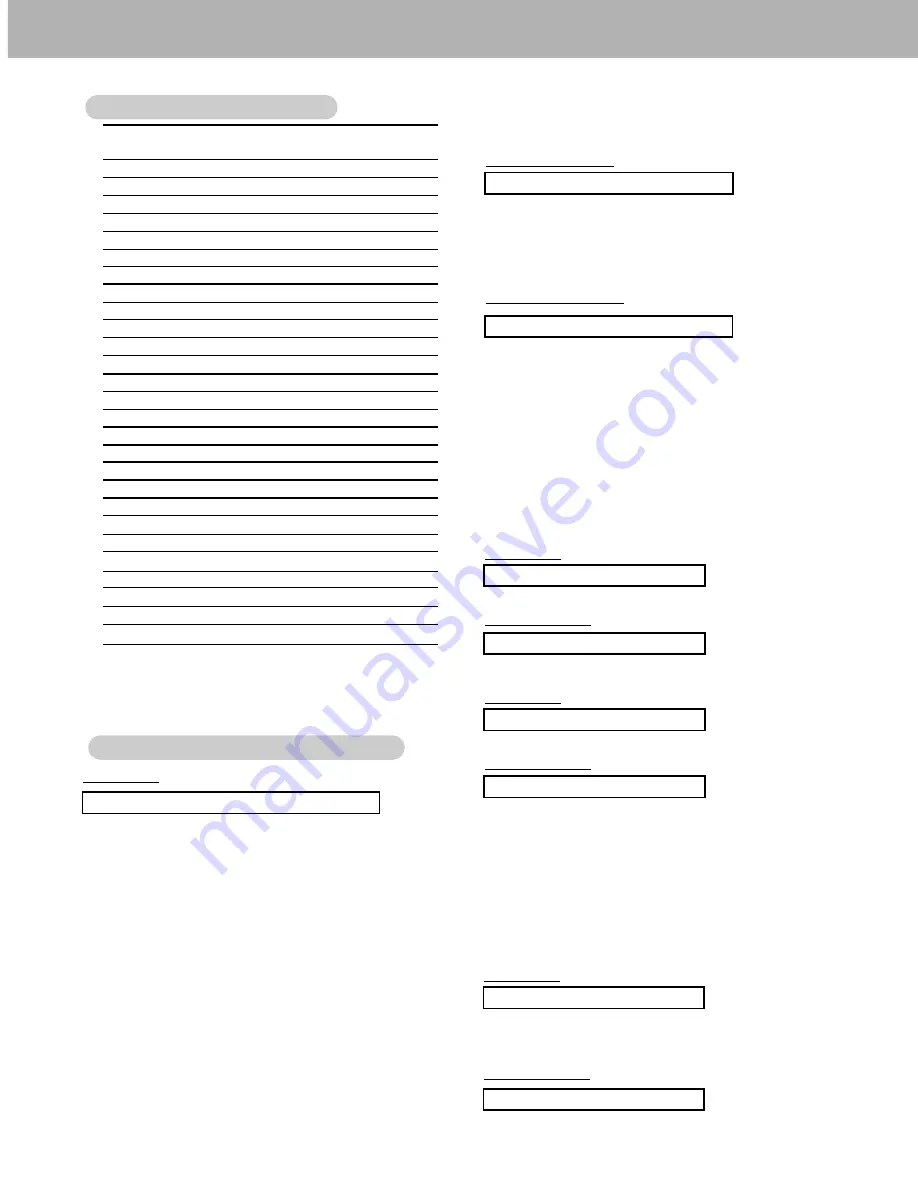
24
Transmission
* [Command 1]: First command to control PDP set. (j or k)
* [Command 2]: Second command to control PDP set.
* [Set ID]: You can adjust the set ID to choose desired monitor
ID number in special menu. See previous page.
Adjustment range is 1 ~ 99. When selecting Set ID
‘0’, every connected PDP set is controlled. Set ID
is indicated as decimal (1~99) on menu and as
Hexa decimal (0x0~0x63) on transmission/receiv-
ing protocol.
* [DATA]: To transmit command data.
Transmit ‘FF’ data to read status of command.
* [Cr]: Carriage Return
ASCII code ‘0x0D’
* [ ]: ASCII code ‘space (0x20)’
[Command1][Command2][ ][Set ID][ ][Data][Cr]
OK Acknowledgement
01. Power
k
a
0 ~ 1
02. Input Select
k
b
0 ~ 4
03. Aspect Ratio
k
c
0 ~ 2
04. Screen Mute
k
d
0 ~ 1
05. Volume Mute
k
e
0 ~ 1
06. Volume Control
k
f
0 ~ 64
07. Contrast
k
g
0 ~ 64
08. Brightness
k
h
0 ~ 64
09. Color
k
i
0 ~ 64
10. Tint
k
j
0 ~ 64
11. Sharpness
k
k
0 ~ 64
12. OSD select
k
l
0 ~ 1
13. External control mode
k
m
0 ~ 1
14. PIP/Twin picture (DW)
k
n
0 ~ 4
15. PIP sound select
k
p
0 ~ 1
16. PIP position
k
q
0 ~ 3
17. Treble
k
r
0 ~ 64
18. Bass
k
s
0 ~ 64
19. Balance
k
t
0 ~ 64
20. Color temperature (ACC)
k
u
0 ~ 3
21. Red adjustment
k
v
0 ~ 64
22. Green adjustment
k
w
0 ~ 64
23. Blue adjustment
k
$
0 ~ 64
24. PIP input source
k
y
0 ~ 3
25. Abnormal State
k
z
0 ~ 4
26. Orbiter
j
p
0 ~ 1
27. White Wash
j
q
0 ~ 1
COMMAND 1 COMMAND 2
DATA
(Hexadecimal)
* The Monitor transmits ACK (acknowledgement) based on
this format when receiving normal data. At this time, if the
data is data read mode, it indicates present status data. If
the data is data write mode, it returns the data of the PC
computer.
[Command2][ ][Set ID][ ][OK][Data][x]
Error Acknowledgement
* The Monitor transmits ACK (acknowledgement) based on
this format when receiving abnormal data from non-viable
functions or communication errors.
[Command2][ ][Set ID][ ][NG][Data][x]
T
T
ransmission / Receiving Protocol
ransmission / Receiving Protocol
Command Reference List
Command Reference List
02. Input Select (Command2:b)
G
To select input source for the Monitor.
You can also select an input source using the INPUT
SELECT button on the Monitor's remote control.
Transmission
Data 0: RGB 1
1: COMPONENT
2: VIDEO
3: S-VIDEO
4: RGB 2
[k][b][ ][Set ID][ ][Data][Cr]
Acknowledgement
[b][ ][Set ID][ ][OK][Data][x]
01. Power (Command2:a)
G
To control Power On/Off of the Monitor.
Transmission
Data 0: Power Off
1: Power On
Data 1: Illegal Code
2: Not supported function
3: Wait more time
[k][a][ ][Set ID][ ][Data][Cr]
Acknowledgement
[a][ ][Set ID][ ][OK][Data][x]
G
To show Power On/Off.
Transmission
[k][a][ ][Set ID][ ][FF][Cr]
Acknowledgement
Data 0: Power Off
1: Power On
* In a like manner, if other functions transmit ‘FF’ data
based on this format, acknowledgement data feedback
presents status about each function.
[a][ ][Set ID][ ][OK][Data][x]
* When setting 26 or 27, a menu won't appear on
screen.