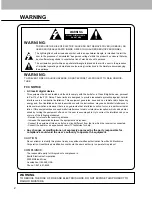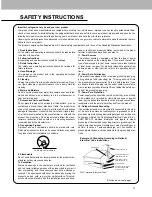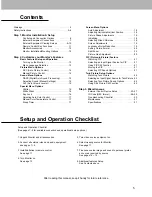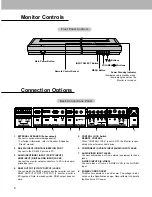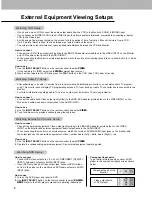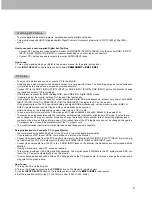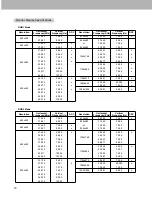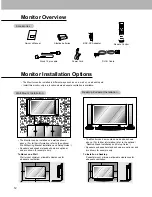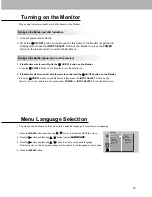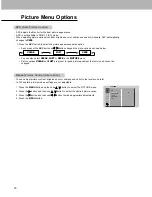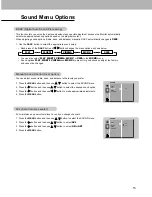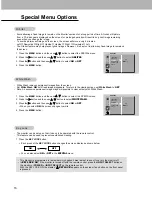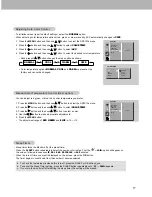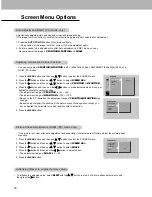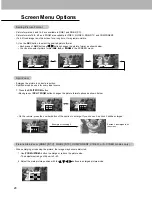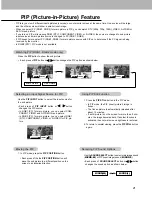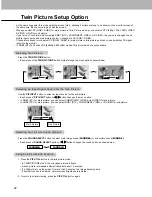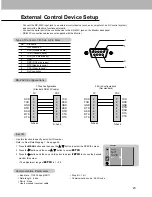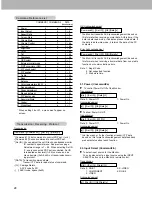9
- To watch digitally broadcast programs, purchase/connect a digital set-top box.
- This monitor supports HDCP (High-bandwidth Digital Contents Protection) protocol for DVI DTV (480p,720p,1080i)
mode.
How to connect a user-supplied Digital Set-Top Box
•
Connect DTV set-top box video output to monitor COMPONENT (DVD/DTV INPUT) or to the monitor RGB1 (PC/DTV
INPUT), RGB2 (DIGITAL RGB INPUT) connector depending on your set-top box connectors.
•
Connect DTV set-top box audio outputs to monitor AUDIO INPUT jacks.
How to use
1. Turn on the digital set-top box. (Refer to the owner’s manual for the digital set-top box.)
2. Use INPUT SELECT on the remote control to select
COMPONENT
or
RGB 1
,
RGB 2
.
W
W
atching DTV Setup
atching DTV Setup
- To enjoy vivid picture and sound, connect a PC to the Monitor.
- Avoid keeping a fixed image on the monitor’s screen for a long period of time. The fixed image may become permanent-
ly imprinted on the screen; use a screen saver when possible.
- Connect PC to the RGB1 INPUT(PC/DTV INPUT) or RGB2 INPUT (DIGITAL RGB INPUT) port on the Monitor; change
the resolution output of PC accordingly.
- DDC protocol is preset for RGB1 (Analog RGB), and RGB2 (DVI, Digital RGB) modes.
- If required, adjust the monitor settings for Plug and Play functionally.
- If the graphic card on the PC does not output analog and digital RGB simultaneously, connect only one of both RGB1
INPUT (PC/DTV INPUT) or RGB2 INPUT (DIGITAL RGB INPUT) to display the PC on the monitor.
If the graphic card on the PC does output analog and digital RGB simultaneously, set the monitor to either RGB1 or
RGB2; (the other mode is set to Plug and Play automatically by the monitor.)
- DOS mode may not work depending on video card if using a DVI-I cable.
- To see a normal picture, match the VGA mode and DVI signal (640x480, 848x480, 852x480). (See page 19.)
- There may be noise associated with the resolution, vertical pattern, contrast or brightness in PC mode. If noise is pre-
sent, change the PC mode to another resolution, change the refresh rate to another rate or adjust the brightness and
contrast on the menu until the picture is clear. If the refresh rate of the PC graphic card can not be changed, change the
PC graphic card or consult the manufacturer of the PC graphic card.
- The synchronization input form for Horizontal and Vertical frequencies is separate.
Setup Instructions to Connect a PC to your Monitor
- We recommend using 640x480, 60Hz for the PC mode, to get the best picture quality.
- If the resolution of PC is over UXGA, there will be no picture on the Monitor.
- Connect the signal cable from the PC's monitor output port to the Monitor's RGB1 INPUT (PC/DTV INPUT) port or the sig-
nal cable from the PC's DVI output port to the Monitor's RGB2 INPUT (DIGITAL RGB INPUT) port.
- Connect the audio cable from the PC to the AUDIO INPUT jacks on the Monitor. (Audio cables are not included with the
Monitor).
- If using a sound card, adjust PC sound as required.
- This monitor provides a VESA Plug and Play capability. The monitor sends EDID data to the PC system with a DDC pro-
tocol. The PC adjusts automatically to use this monitor.
- The monitor perceives 640x480, 60Hz as DTV 480p based on the PC graphic card. In this case, change the screen scan-
ning rate for the graphic card.
How to use
1. Turn on the PC and the Monitor.
2. Turn on the display by pressing the POWER button on the Monitor’s remote control.
3. Use the INPUT SELECT button on the remote control to select the
RGB 1
or
RGB 2
input source.
4. Set the resolution output of the PC to SXGA or under (1280 x 1024, 60Hz).
PC Setup
PC Setup