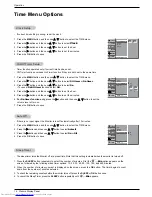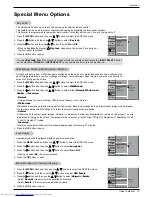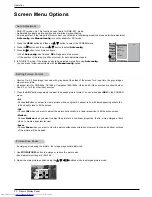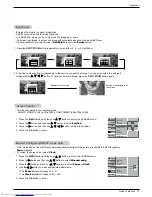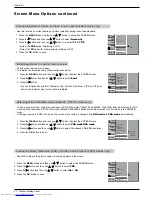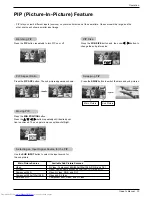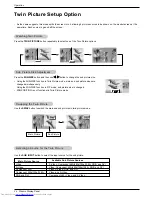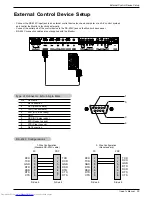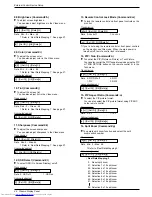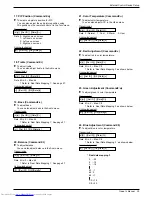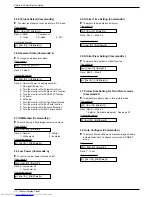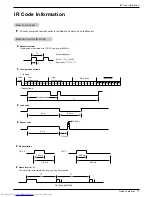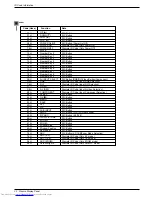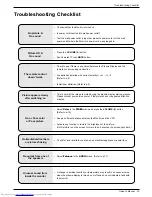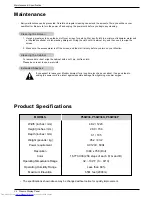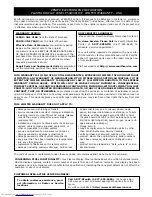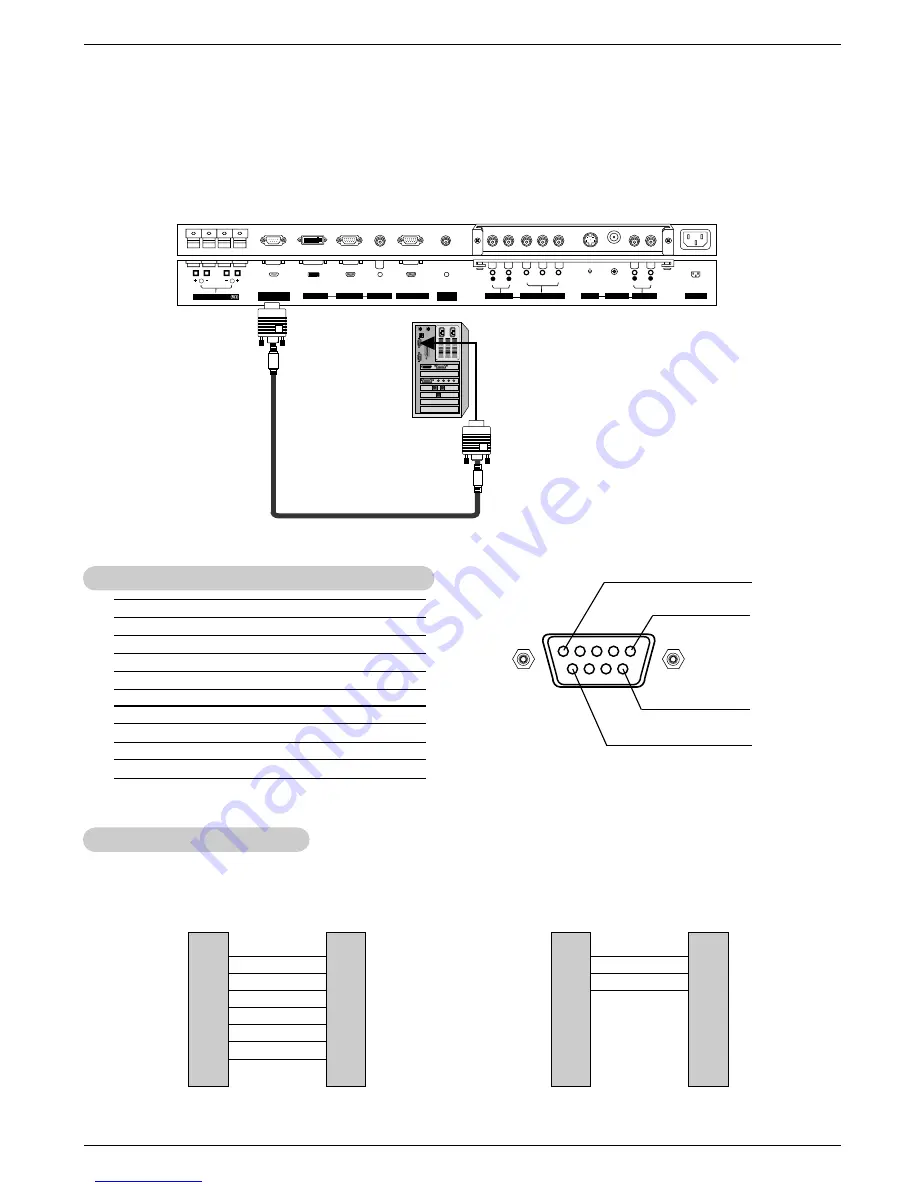
Owner’s Manual 25
External Control Device Setup
No. Pin
Name
1 No
Connection
2
RXD (Receive data)
3
TXD (Transmit data)
4
DTR (DTE side ready)
5
GND
6
DSR (DCE side ready)
7
RTS (Ready to send)
8
CTS (Clear to send)
9
No Connection
1
5
6
9
2
3
5
4
6
7
8
RXD
TXD
GND
DTR
DSR
RTS
CTS
TXD
RXD
GND
DSR
DTR
CTS
RTS
PC
7-Wire Configuration
(Standard RS-232C cable)
D-Sub 9
3
2
5
6
4
8
7
PDP
D-Sub 9
2
3
5
4
6
7
8
RXD
TXD
GND
DTR
DSR
RTS
CTS
TXD
RXD
GND
DTR
DSR
RTS
CTS
PC
3- Wire Configuration
(Non standard)
D-Sub 9
3
2
5
4
6
7
8
PDP
D-Sub 9
- Connect the RS-232C input jack to an external control device (such as a computer or an A/V control system)
and control the Monitor’s functions externally.
- Connect the serial port of the control device to the RS-232C jack on the Monitor's back panel.
- RS-232C connection cables are not supplied with the Monitor.
T
T
ype of Connector: D-Sub 9-pin Male
ype of Connector: D-Sub 9-pin Male
RS-232C Configurations
RS-232C Configurations
External Control Device Setup
External Control Device Setup
R
( )
( )
( )
( )
L
RS-232C INPUT
(CONTROL/SERVICE)
EXTERNAL SPEAKER
Y
P
B
P
R
(MONO)
R
AUDIO
L
R
AUDIO
L
S-VIDEO
AC INPUT
AUDIO INPUT
VIDEO INPUT
AUDIO INPUT
AUDIO INPUT
REMOTE
CONTROL
COMPONENT INPUT
DVI INPUT
RGB INPUT
RGB OUTPUT
Downloaded from
www.Manualslib.com
manuals search engine