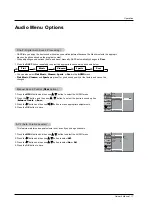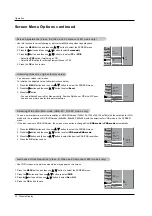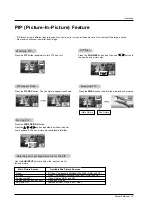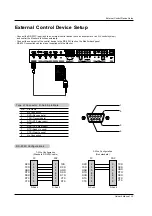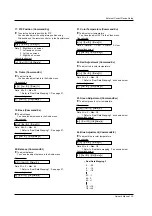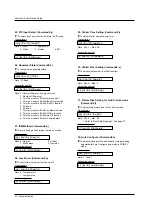16 Plasma Display
Operation
- You can adjust picture contrast, brightness, color, sharpness, and tint to the levels you prefer.
- PIP settings are not adjustable.
1. Press the MENU button and then use
D
/
E
button to select the VIDEO menu.
2. Press the
G
button and then use
D
/
E
button to select the desired picture option
(
Contrast
,
Brightness
,
Color
,
Sharpness
, or
Tint
)
.
3. Press the
G
button and then use
F
/
G
button to make appropriate adjustments.
4. Press the OK button to save.
1. Press the APC button repeatedly to select the picture appearance setup option as shown below.
APC (Auto Picture Control)
APC (Auto Picture Control)
Manual Picture Control (
Manual Picture Control (
User
option)
option)
- To initialize values (reset to default settings), select the
Normal
option.
- When adjusting color temperature options (red, green, and blue) manually, ACC automatically changes the setting to
User
.
1. Press the MENU button and then use
D
/
E
button to select the VIDEO menu.
2. Press the
G
button and then use
D
/
E
button to select
ACC
.
3. Press the
G
button and then use
D
/
E
button to select either
Normal
(Default),
Cool
(Preset),
Warm
(Preset), or
User
(Manual Adjustment).
4. Press the OK button to save.
Auto Color
Auto Color
T
T
emperature Control
emperature Control
- APC adjusts the Monitor for the best picture appearance.
- When adjusting Video menu options (contrast, brightness, color, sharpness, and tint) manually, APC automatically
changes the setting to
User
.
- You can adjust red, green, and blue to any color temperature you prefer.
1. Press the MENU button and then use
D
/
E
button to select the VIDEO menu.
2. Press the
G
button and then use
D
/
E
button to select the
Color temp.
option.
3. Press the
G
button and then use
D
/
E
button to select
Red
,
Green
, or
Blue
.
4. Use the
F
/
G
button to make appropriate adjustments.
• The adjustment range for
Red
,
Green
,
and
Blue
is -20 ~ +20.
5. Press the OK button to save.
Manual Color
Manual Color
T
T
emperature Control (
emperature Control (
User
option)
option)
VIDEO
AUDIO
TIME
SCREEN
TWIN
SPECIAL
APC
ACC
Color temp.
Contrast
85
G
Brightness 60
Color 50
Sharpness 50
Tint 0
MENU Prev.
VIDEO
AUDIO
TIME
SCREEN
TWIN
SPECIAL
APC
ACC
G
Color temp.
Contrast 85
Brightness 60
Color 50
Sharpness 50
Tint 0
Normal
Cool
Warm
User
MENU Prev.
0
0
0
VIDEO
AUDIO
TIME
SCREEN
TWIN
SPECIAL
APC
ACC
Color temp.
G
Contrast 85
Brightness 60
Color 50
Sharpness 50
Tint 0
Red
Green
Blue
MENU Prev.
- Picture menu adjustment are unique to each input source. Readjust Video menu settings for each fol-
lowing input source as preferred.
• RGB (PC) / DVI (PC),
• RGB (DTV) / DVI (DTV) / Component (480p, 720p, 1080i)
• Video / S-Video / Component (480i)
V
V
ideo Menu Options
ideo Menu Options
• You can also select
Clear
,
Optimum
,
Soft
, or
User
in the
VIDEO
menu.
•
Clear
,
Optimum
, and
Soft
settings are preset for optimum picture quality at the factory and cannot be changed.
Clear
Optimum
Soft
User