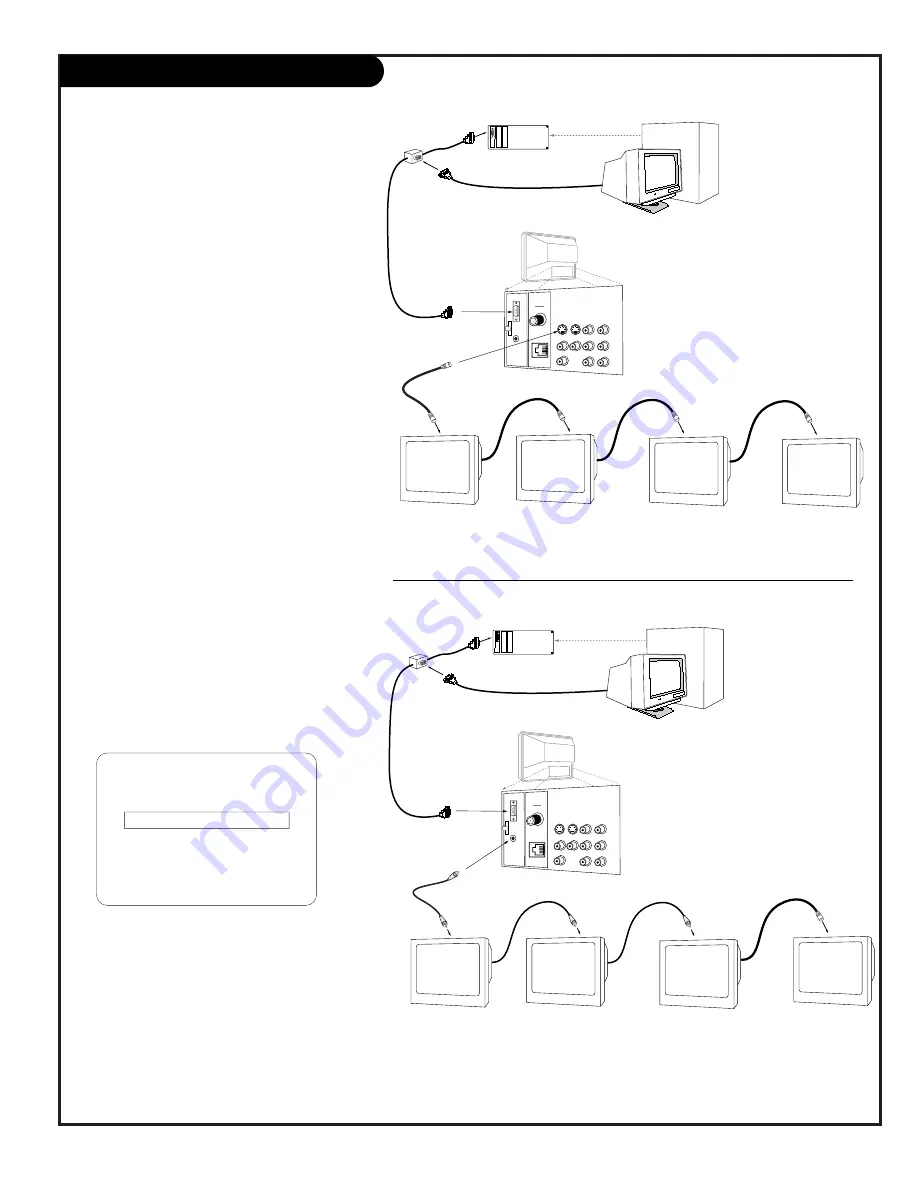
206-3602
P A G E 9
Computer/PCZTV Loop-Out Setups
Video cable
from monitor
Actual
appearance of
components
may vary
Cable for
"video mirror"
Back of computer
VIDEO
ANTENNA
CABLE
R- AUDIO- L
S-VIDEO IN
COMPUTER
AUDIO
R
L
AUX IN
M.P.I.
TV back
R- AUDIO- L
R- AUDIO- L
S-VIDEO OUT
AUDIO OUT
Super
Port
Master TV's Computer
output to other TVs
in the "Daisy Chain"
Computer Monitor
Computer
ABC
ABC
ABC
ABC
Computer
input to
Master TV
ABC
Setup for Looping-Out S-Video/Video
Computer Image to a Master TV & other TVs
1. With the Computer and TV disconnected from
power and the PCZ3000 Scan Conversion Card
installed, make S-Video or Video connections as
shown.
2. Connect Computer and TV(s) to power, first turn
on the PCZTV, TVs, and then the Computer.
3. On the PCZTV, select TV source “REAR COMPUTER
NTSC OUT” using the TV’s Source menu.
4. On the Computer, set display image to 800 x 600
@ 60Hz or SVGA.
5. On the Daisy-chain TVs, select the S-Video Input
as the viewing source.
Viewing Sources Note:
Be sure to follow instruc-
tions supplied with your computer, and TV(s) for
selecting viewing sources. Computer image should
appear on your Master and other TVs connected in
series.
VIDEO
ANTENNA
CABLE
R- AUDIO- L
S-VIDEO IN
COMPUTER
AUDIO
R
L
AUX IN
M.P.I.
TV back
R- AUDIO- L
R- AUDIO- L
S-VIDEO OUT
AUDIO OUT
Super
Port
ABC
ABC
ABC
Video cable
from monitor
Actual
appearance of
components
may vary
Cable for
"video mirror"
Back of computer
Master TV's Computer
output to other TVs
in the "Daisy Chain"
Computer Monitor
Computer
ABC
Computer
input to
Master TV
ABC
S-Video Loop-out from Master TV to other TVs
Video Loop-out from Master TV to other TVs
If you install the optional PCZ3000
Scan Conversion Card Kit into your 46
Series Presentation TV, you can “daisy-
chain” the TV’s S-Video or Video output
to up to 4 other TVs: Send the comput-
er image (and sound see page 22) to a
“Master” TV and then to other TVs con-
nected in a daisy-chain series
Notes
• These setups require factory menu item 25
NTSC SCANCARD, default value “0” to be
changed to “1”. (See Installer/Service section
for instructions regarding how to change facto-
ry menu item default values.)
• The cables shown in each of these setups are
not supplied with the scan card or with the 46
Series, Presentation TVs. See your Zenith dealer
to purchase the necessary cables or for further
information.
SOURCE
REAR COMPUTER NTSC OUT
PRESS:
SOURCE TO CHANGE
ENTER TO ACTIVATE
Optional PCZ3000 Scan Card
S-Video/Video Loop-Out Setups










































