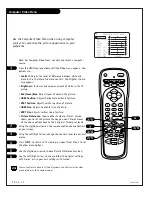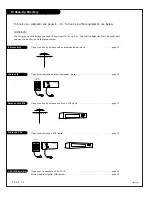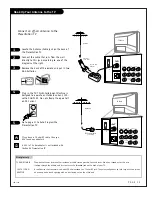Reviews:
No comments
Related manuals for Presentation H25D46DT

M44
Brand: DAS Pages: 16

TX-60P22Z
Brand: Panasonic Pages: 32

TX-68P22Z
Brand: Panasonic Pages: 32

TX-50DSF637
Brand: Panasonic Pages: 88

Viera TX-32LED7FM
Brand: Panasonic Pages: 44

FLM-2017 - 20" LCD TV
Brand: Polaroid Pages: 29

LED5062UHD PVR
Brand: Andersson Pages: 99

SC-2211
Brand: Supersonic Pages: 30

DTV2798A
Brand: Sansui Pages: 21

LEDV19U83HD
Brand: Teac Pages: 2

8M17A
Brand: Skyworth Pages: 49

LT32-914F2
Brand: TECHWOOD Pages: 67

C3770F
Brand: Neon Pages: 43

DTA-1420
Brand: Daewoo Pages: 31

Neomounts WL70-550BL12
Brand: NewStar Pages: 8

Xo Stream
Brand: x-odos Pages: 46

U65 Series
Brand: Sceptre Pages: 10

NX2602
Brand: Nexus Pages: 48